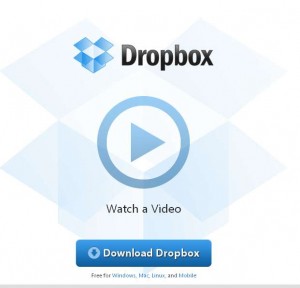
(Dropbox is a little program that you install on your computers and mobile devices. It creates a folder and automatically syncs all of the files in that folder across all of your devices. In other words, it’s a quick and easy way to keep your stuff in the cloud and access it anywhere. It’s invisible and painless.)
A few of us at school have started to use Dropbox as a way to quickly and easily share math resources and language lessons.
- In many ways, it’s a lot easier than using our school’s shared folder on the network drive. (Access to the school’s network drive is intermittent and quirky. Plus, if you’re working from home, you can’t easily access the school network drive – you have to login through your web browser or set up a virtual private network, if you know how.)
- Dropbox is so easy to use. Instead of uploading and downloading attachments in e-mails, all you have to do is save your lesson plan in your shared dropbox folder and it instantly appears on all of your colleagues’ computers.
Of course, this is how Dropbox makes money – they offer a great free product and then you pay to get more. Dropbox offers you a free 2 GB account to make you fall in love with their service. You love it, you use it, you depend on it and all of a sudden you discover that you’re hitting your 2 GB limit and you get annoyed trying to delete files in order to meet your space quota.
We’ve been using Dropbox at school for the past few months, and have found two things you might want to think about if you’re thinking about using Dropbox in the classroom.
- Space issues – Will 2 GB be enough space for your school needs?
- Security and Privacy issues – Who owns your data? How secure is your students’ information?
Space – will 2 GB be enough space to meet your needs?
We found that 2 GB wasn’t enough for us, so we upgraded to the Pro 50 account which gives us 50 more gigabytes at $99 per year. (You can also pay $9.99 per month).
- Having 50 extra gigabytes in your Dropbox account is great. You don’t have to waste time trying to delete files so that Dropbox will start syncing all of your work again.
- On the other hand, if you have some large files in your Dropbox account (and chances are, you will if you have 50 gigabytes of space,) it can feel like your computer is taking forever to upload and download files to the Dropbox server in the cloud. We keep the backup copy of our Dragon NaturallySpeaking 11 user profile (588 MB) in our Dropbox. That means, whenever we update this backup, Dropbox will take time to sync your changes across all of your computers.
Usually, we just leave our computers running at night, but you can also pause the Dropbox syncing, especially if you find it slowing down your computer. The problem with pausing your Dropbox syncing is that when you un-pause it, you might have it be a long queue of files to upload and download.
Dropbox gives you the option of preventing certain folders in your Dropbox account from syncing to your computer. In other words, if you have a folder called family photos that you use to sync between two of your home computers, but you don’t want these photos to get synced to your work computer, all you need to do is right-click on the Dropbox icon, click on preferences, click on advanced, and then choose selective sync. This will give you a list of folders to choose from to sync or ignore.
What does this mean for the classroom teacher?
Let’s say, your entire science department is using Dropbox to share lesson plans and resources amongst colleagues. Everyone gets the free 2 GB account set up on the computer.
(In fact, you might be able to get a little bit more because Dropbox gives an extra 250 MB of space for each referral. All of our Dropbox links are referrals so if you sign up through us, you’ll get an extra 250 MB of space.)
- The division decides to use Dropbox as a common library of lesson plans and all of a sudden you discover that 2 GB isn’t enough. It sounds like a lot, but you’ll start to use Dropbox for all of your stuff and the stuff in the shared science folder counts towards your quota. (If you also share resources with the literacy team, the numeracy team, the spec-ed team, all of a sudden, you’re way past your free 2 GB limit.) It’s hard to imagine an office administrator who’s going to approve $99 per teacher (per year) for the convenience of using Dropbox when chances are your school board can provide network server space for free.
- Someone on your team uploads several large files (i.e. HD science experiment videos) to the shared Dropbox folder. Your computers are merrily uploading and downloading files to keep your dropbox folders in sync, and you’re okay with this, until you need to share a really important word document with a colleague who needs it right away. We’ve had a few times when Dropbox estimated that it would take several hours to sync all of the files on our computer.
The plus side of Dropbox is if someone accidentally delete an important file, or accidentally saves over an important file, you can log into the web interface and recover your file.
Privacy and Security
Over the next few years, more and more of our day-to-day businesses as teachers will become digital.
- We’ll start to use calendar apps for our daybook, instead of a binder.
- We’ll start use marking software and spreadsheets instead of printed markbooks.
- We’ll start to plan lessons online and create resources in the cloud.
- We’ll start to scan student assignments to improve parent-teacher communication.
But who owns the data that you put into the cloud? How secure is the private information that you put in the cloud? These are the questions that companies are starting to ask as they move towards cloud-based solutions.
Teachers may not be worried about the privacy and security of their lesson plans, but they should be concerned about maintaining the privacy of any electronic student data that they might have.
If you save your student data on your school network, presumably, the school board is responsible (and liable) for maintaining the privacy and security of student information.
When teachers start to turn to third-party cloud resources like Google Docs and Dropbox, what then?
At the start of the summer (July 1, 2011), Dropbox announced some changes to their terms of service on their blog in an attempt to make their policies clearer and more transparent. (Does the average user read the TOS anyway?)
The July 1 Terms of Service stated that “you retain ownership to your stuff,” but in order for Dropbox to do what they need to do, you needed to grant them non-exclusive, royalty-free, sublicensable rights to copy. or publicly display your stuff (to the extent reasonably necessary for the Service.)
You retain ownership to your stuff. You are also solely responsible for your conduct, the content of your files and folders, and your communications with others while using the Services.
We sometimes need your permission to do what you ask us to do with your stuff (for example, hosting, making public, or sharing your files). By submitting your stuff to the Services, you grant us (and those we work with to provide the Services) worldwide, non-exclusive, royalty-free, sublicenseable rights to use, copy, distribute, prepare derivative works (such as translations or format conversions) of, perform, or publicly display that stuff to the extent reasonably necessary for the Service. This license is solely to enable us to technically administer, display, and operate the Services. You must ensure you have the rights you need to grant us that permission.
There was a lot of concern about this legal language in the Dropbox forums, although people pointed out that similar language exists in other services (i.e. like Google Docs), and was already in the terms of service. (They simply made it more obvious.)
Based on the feedback from the masses, Dropbox amended their terms of service (July 6, 2011) to be more specific about the services that they provided. There’s currently no mention of giving Dropbox a content license:
You retain full ownership to your stuff. We don’t claim any ownership to any of it. These Terms do not grant us any rights to your stuff or intellectual property except for the limited rights that are needed to run the Services, as explained below. (Dropbox TOS – July 6, 2011)
Dropbox has come right out to say that they don’t own your stuff – whats yours stays yours.
Google, on the other hand, seems to be a little bit more vague. In their terms of service, the section on content license from you (11.1) requires you to give Google a perpetual, worldwide, nonexclusive license to publicly display any content you submit:
11.1 You retain copyright and any other rights you already hold in Content which you submit, post or display on or through, the Services. By submitting, posting or displaying the content you give Google a perpetual, irrevocable, worldwide, royalty-free, and non-exclusive license to reproduce, adapt, modify, translate, publish, publicly perform, publicly display and distribute any Content which you submit, post or display on or through, the Services. This license is for the sole purpose of enabling Google to display, distribute and promote the Services and may be revoked for certain Services as defined in the Additional Terms of those Services.
In the Google training program for the Google apps education edition, they answer the question “who owns my data?” with the following:
Data created and stored within Google Apps is available until you remove it for as long as you maintain an active Google Apps account. If you wish to move data in or out of Google Apps, our tools help you easily import, export, or download information. After you delete an account, we remove the data associated with that account.
Doesn’t it sound like if you use Google (gmail, Google Docs, a school Google Apps account, etc,) then you’ve given Google a content license for your stuff? Based on these terms of services, does Google own your data? Could Google, if they wanted to, use information that you post in your Gmail or Google Docs account?
We’re not lawyers and we don’t have the answer to that question. Perhaps the real question is, would they? (It seems Google has dropped their “don’t be evil” policy in 2009.)
It all comes down to trust. How much do you trust these companies? Ultimately, teachers (and education systems) need to start reflecting on how to maintain student privacy as classroom technology tools continue to evolve.
This post was written using Dragon NaturallySpeaking 11 Premium Wireless
Types of errors made by Dragon NaturallySpeaking 11 in this post.
|