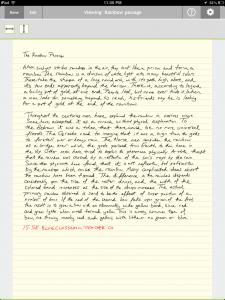
Since this post was originally written, both NoteTaker HD and Bamboo Paper have both come out with new versions of their app. Even though it’s summer vacation, we haven’t had a chance to play with the new versions because 1) we’ve been very busy working on our online literature circles site, and 2) to be perfectly honest, we haven’t found a note app that we really like.
- Digital ink is cool.
- Handwriting notes into your iPad is cool.
- We see the potential of handwriting on your iPad to completely replace your overhead projector / elmo projector in the classroom
So, why is it that when we need to jot down a quick note, we still use that simple Notes app that came with the iPad? We need to find a note taking app that we really like (and can build into our workflow.)
Handwriting Notes on the iPad 2: Differences between Note Taker HD and Bamboo Paper app
This is the kind of digital ink that we were dreaming about three years ago when we were first playing with SMART boards and digital pens.
- Here’s an example of our handwriting using the Note Taker HD app
- Here’s the same rainbow passage example written out using the Bamboo Paper App
- The Bamboo Paper iPad app is cool…
- But, overall, Note Taker HD iPad app is a better note taking app
The Bamboo Paper iPad app is cool…
The Bamboo Paper app is free (although the notebook pack is an in-app purchase for $1.99.) We used the rainbow passage as a standardized way to compare the speed and accuracy of different note taking systems.
It took 18 min. 46 seconds (17.9 words per minute) to handwrite the rainbow passage using the Bamboo Paper iPad app. Compare that with some other ways of recording information (see full comparison chart):
- It’s faster to handwrite using the Note Taker HD app (15 min, 58 sec).
- It’s faster still, to write on paper using a regular pen and pencil (13 min, 13 sec).
- The fastest way to record the rainbow passage was to simply speak (2 min, 17 sec)
We like the quality of handwriting in Bamboo Paper better than what you get with Note Taker HD, but we found the Bamboo Paper app a little more cumbersome to use.
- You have to pinch-zoom in and out and use a two-fingered swipe to move the page left and right.
- Sometimes the page would move correctly and sometimes the app wouldn’t recognize your two-fingered swipe and instead you would end up with a pen streak across a page that you have to “undo” to delete.
The coolest thing about Bamboo Paper is that you can rest your palm on the iPad screen while you write. This is groundbreaking technology. You can’t do that on a smart board in your classroom, and you can’t even do that with the note taker HD app.
(In the note taker HD app, you have the option to create a wrist guard dead zone to rest your palm, but it doesn’t work as well. That’s why we use the edit 2 mode and zoom box to write.)
But, overall, we find Note Taker HD a better note taking app.
Here’s why:
- You can type, handwrite, and drag in a bunch of things (like grids, flow chart symbols, etc) in Note Taker HD. (In Bamboo Paper, you can only handwrite.)
- You can use landscape or portrait mode in Note Taker HD. (For some bizarre reason, in Bamboo Paper, you can only use portrait mode.)
- Note Taker HD allows you to have multiple notebooks and files and PDFs to annotate. You can organize your notes by tagging them and then filter the list to show only specific tags. You can also favorite certain notes to find them very quickly. (In the free Bamboo Paper, you can only have one notebook. There is a notebook pack in-app purchase for $1.99 but based on the comments in the iPad store, we’re not sure if you can copy-and-paste pages between notebooks.)
- You can export your notes from notetaker HD by e-mailing a PDF, printing directly to an AirPrint enabled printer, or even opening the PDFs in another program like DropBox, Good Reader, Evernote, or any other apps on your iPad that allow filesharing. (Bamboo Paper lets you e-mail and print the page as well, but there’s no option to open it in another application, which means that you can’t connect your PDFs with dropbox. On the other hand, Bamboo Paper lets you save your pages as photos, which unfortunately Note Taker HD does not.)
- You can import PDFs from DropBox in Note Taker HD. You can’t do this with Bamboo Paper. This is probably one of the most important features for a classroom teacher because it means you can scan a document, put it in your dropbox, and then handwrite on it using Note Taker HD just like you would with an overhead transparency. But better than overhead transparency, when you’re done, you have a digital copy of your notes which you can put on your classroom website, e-mail to students, or do whatever else you want to do with them. Unfortunately, you can only annotate PDFs right now. You can’t open a Word document from an e-mail and annotate that directly in Note Taker HD, which is too bad.
- Note Taker HD also will allow you to show some or all of the page view if you have the iPad connected to VGA or HDMI adapter. We haven’t had chance to play with this you but this means that you could effectively user iPad as an overhead projector. We’re hoping that with something like Apple TV, we can find a way to do this wirelessly without being actually physically tethered to the projector at the front of classroom.
Effective digital ink and handwriting on tablets is exciting classroom technology. It means an iPad can become a serious notetaking tool for students and an effective way for teachers to write digital notes on the overhead.
As more and more teachers start investing in iPad technology, we’ll hopefully see more integration within the classroom.