One of the hardest things to do well as a teacher is to keep parents/guardians regularly informed about how their child is doing.
Many families have a computer at home, and many parents/guardians use e-mail on a regular basis.This means that the tech savvy teacher can use classroom technology to send home electronic updates and progress reports about how the child is doing in their course.
If you keep track of student marks using paper and pencil, or spreadsheet like Microsoft Excel, you should seriously consider using MarkBook software. MarkBook is great because you can print up pretty student reports like this one:
Here are two ways to send electronic copies of student marks to the your parents. (In my next post, I’ll show you an even better way to send MarkBook student reports to parents using Google Docs/Google drive.)
This post was dictated using Dragon NaturallySpeaking with the voice recognition software getting 98.3% of the words correct.
How to email MarkBook Student Reports
Teachers, please think carefully about student privacy before e-mailing markbooks student reports to parents. If you’re not very tech savvy, accidentally clicking the wrong button might send the wrong information to the wrong person.
The disclaimer on the MarkBook e-mail page probably says it best:
“users are solely responsible for the accuracy, subject matter and content of e-mail and must ensure that such communication complies in all respects with the policies of their Board or District.”
Classroom Organization using Student Alpha Numbers
To make classroom organization a little simpler, I’ve assigned each student a class number based on their alphabetical order.
- This “alpha number” gets assigned at the start of the school year and never changes.
- If a new student arrives, they get the next available class number.
- If a student leaves my class, that number gets retired.
- Students always have to record their class alpha number when they handin work, whether it’s using paper and pencil, or electronically.
- The alpha number give me a quick way to double check that I’m sending the correct information to the correct parent.
1. e-mail MarkBook student reports directly from MarkBook software
There is a way to e-mail progress reports to parents directly from the MarkBook software, but I stopped using it.
Getting my e-mail address to work in the first place was a big headache because my school e-mail address doesn’t allow SMTP e-mail access and using a Gmail account at school didn’t always work.
(The downside of using a school Google Gmail account instead of your regular work e-mail account is that parents sometimes simply reply to your e-mail and if you don’t regularly monitor your second e-mail account, you might miss some important parent responses.)
Once I got MarkBook to send out my e-mails, it turned out that sometimes the formatting in the tables in the e-mails was messed up. MarkBook sends out HTML e-mail messages and not JPEGs or PDFs of the printed progress report. So sometimes, the columns were so skinny that parents couldn’t really read the electronic MarkBook student report anyway.
2. E-mail MarkBook student reports using Microsoft outlook and Microsoft OneNote
I used to use Microsoft OneNote a lot more than I do right now.
- I used to teach by connecting my computer to the data projector and using OneNote to type and annotate scanned handouts. (I don’t anymore because I find Microsoft OneNote doesn’t really handle handwritten notes and typed notes on top of images very well. Airplay mirroring the iPad using a notetaking app works a lot better if I want to do something like that. Now I mostly use Google docs to type up class notes, and I don’t underline or annotate things.)
- I used to use OneNote to split apart a class set of 30 progress reports into 30 separate student files so I could e-mail them home. (I don’t do this anymore because it’s easier to use Google apps/Google drive.)
I here’s how used to e-mail home MarkBook student reports to parents. (In retrospect, this method works, but it takes a long time. In my next post, I’ll show you how to use the free Bullzip PDF printer and Google Docs or Google Drive to quickly send home student work or student reports.)
- In MarkBook, print student reports directly to Microsoft OneNote. (Microsoft OneNote 2010 has a “send to OneNote” printer driver so that you can print directly to OneNote.) This creates a note with your class set of MarkBook student reports as JPEGs.
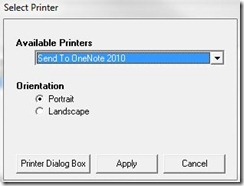
- In Microsoft OneNote, I create a new section for my class and I create a new page for each student. Each page contains the student alpha number and the first name as the title. (To speed things up, I keep this master list of blank student pages in a separate area and I simply duplicate the pages when I need to e-mail out a new batch of student reports of student work.)
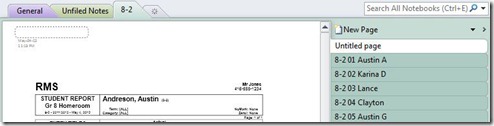
- In Microsoft OneNote, I open the note with my class set of MarkBook student reports, and one by one, I cut and paste the report JPEG files into the appropriate student page.Here are some other tips:
- Life is a lot easier if you use keyboard shortcuts (CTRL-X, CTRL-V)
- Use CTRL-ALT-SHIFT plus and minu signs to zoom in and out of Microsoft OneNote so you can see the entire student report JPEG at once.
- Since I use a student alpha number in the MarkBook student report as well as in the page titles in Microsoft OneNote, it’s easy to check to make sure I’ve copied the correct student file.
- Eventually, this Microsoft OneNote page gets e-mailed to the parents. If you have several things that you want to e-mail parents (i.e. MarkBook student report, a scanned essay, a scanned rubric, etc,) it’s easier to put all of the scanned images into a single OneNote page, then into a separate page for each document.
- In Microsoft OneNote, I select the student page and then in the home ribbon, I click on the e-mail page button to automatically copy the note into a new Microsoft Outlook e-mail document.

- You may want to modify the footer, otherwise you will get “created with Microsoft OneNote 2010. One place for all your notes and information”at the bottom of each e-mail. You can edit the signature in Microsoft OneNote by going to File > Options > Advanced. For example, you could put something like, “For more information, visit our class website at.”
- The title of your Microsoft OneNote page becomes the subject of your e-mail.
- I would copy and paste a general introduction into the start of each e-mail that explained what the e-mail was about.
- In Microsoft Outlook, add the parent e-mail addresses and then send the e-mail.
- Make sure the e-mail get sent from the correct address, otherwise your parents (and indirectly your students who help their parents with computer problems) may find out what your personal e-mail address is. (I only use Microsoft Outlook for my school Google apps e-mail account, so this isn’t an issue.)
- Consider setting up your address book so that the student name (with their student class alpha number) is included in the parents display name. That way, you know at a glance if you have the correct e-mail addresses for a particular student.
- If your school has Google apps for education set up and students have their own school Gmail account, you might consider including them in your markbooks student report e-mails so they have an electronic copy as well. (That way, if they lose their markbooks student report, they can print out another copy, instead of asking you to print out another copy.)
- Double check the e-mail to make sure you are sending the correct parents the correct MarkBook student report. This is a huge privacy issue. Consider setting up Microsoft Outlook so that it does not send e-mails automatically when you click the send button. If you’ve ever sent an e-mail and wished that you could undo, you can set up Microsoft Outlook so that when you click the send button, it actually waits 5 min., 10 min., an hour, etc. before actually sending the e-mail. This gives you a chance to fix your mistake before get sent to. Austin has a great tutorial on how to delay delivery of e-mail using Microsoft Outlook.
Next time, I’ll show you how you can use shared folders between parents, teachers, and students using Google Docs (Google drive) to quickly share markbooks student reports with parents.
This post was DICTATED using Dragon NaturallySpeaking 11.5 Premium Wireless. What is Dragon NaturallySpeaking?
- There are 1404 words in this post.
- Dragon NaturallySpeaking made 24 word errors. So, we had an accuracy of 98.3% in this document.
- If you include punctuation and capitalization errors, Dragon NaturallySpeaking made an additional 6 punctuation and capitalization errors. So, we had an accuracy of 97.9% in this document.
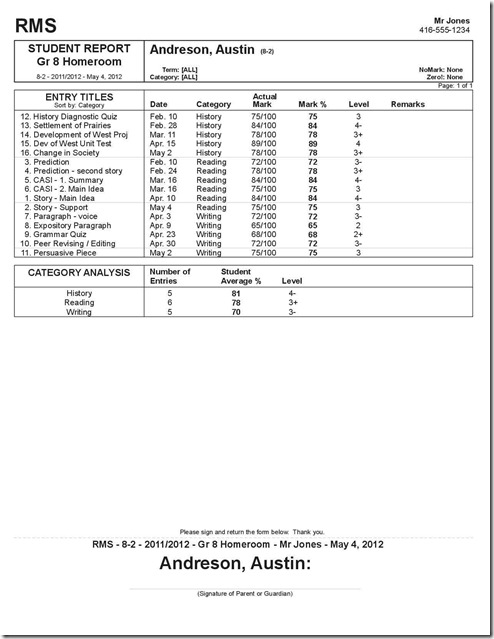
I’m not a huge fan of the gradebook program that we use, however it has its good points. One of which is giving the parents access to their childs grades (called parent portal). They’ve even made a smartphone app.
The more I think about it, I see IC having more good points than bad. My one real gripe about it is just how bad the interface is.
If your school doesn’t have an integrated gradebook though Markbooks is really good.
Actually, I’m kind of jealous that your gradebook program allows parent access to the grades. I have to manually share the student report pdfs (via Google Drive / Google Apps) as opposed to simply uploading it to a web-based solution and letting the software take care of the work. I wish Markbook had a parent portal (let alone a smartphone app.)
I checked out Infinite Campus (http://www.infinitecampus.com/) from one of your earlier comments – the problem for me is that individual teachers can’t sign up. It looks like they only offer school district (or state wide) solutions.