DRAGON NATURALLY SPEAKING REVIEW update July 9, 2021: If you have any questions, please leave a comment below. I’ll do my best to respond in a timely manner. (Hello summer vacation….)
- Joe was looking for a way to delete a user profile in Dragon Home 15 as well as cheaper alternatives to Dragon Home 15 and Dragon Professional 15. I updated this blog post with information on how to create multiple user profiles in Dragon Home 15.
- John was wondering whether it was worth paying $200 to upgrade from Dragon Naturally Speaking 11 to Dragon 15. Here’s what I thought…
Yes, I still use Dragon Professional 15 myself – on a daily basis.
I’m currently working on updating my blog posts, including this one. Here’s how I use Dragon software:
- I dictate my sentences into Microsoft Word.
- I use the keyboard shortcut CTRL S to save my work every now and then.
- When I’m ready, I copy and paste the text into my WordPress post in Google Chrome.
- (Yes, I know I could dictate directly into Google Chrome, but in my experience using Microsoft Word makes me much happier. Read on…)
Quick links:
- Would I buy Dragon 15 today if I didn’t already own it?
- Dragon 15 Bad Review: 7 things to know before you buy
- Should you get Dragon Home vs Professional?
Full disclosure: I use affiliate links on my website (just like pretty much every other review site online.) If you purchase Dragon using one of my links, I receive a commission from Nuance. It doesn’t affect the price you pay, but it does help me make a living. As always, think critically about everything you read from the Internet.
Question: Would I buy Dragon voice software today if I didn’t already own it?
As in, would I buy Dragon Professional 15 again if I lost my activation code and didn’t have a copy of the software installer.
Yes.
But, if I could, I would definitely try to buy it during a sale. (You know, Black Friday, Cyber Monday, etc)
This is actually a really tough question because the price for Dragon Professional 15 Individual has essentially doubled.
When I first bought Dragon Naturally Speaking, it was significantly cheaper than it is today.
- Dragon Home 15 is now $200 USD. (It used to cost $150)
- Dragon Professional Individual 15 is now $500 (It used to cost $300.)
I find Dragon voice recognition much more accurate than speaking into Google Docs or using my phone transcription service.
I also like the fact that I can use Dragon voice dictation without the Internet. (In fact, I’m typing this sentence out using my voice while my computer is on airplane mode.)
And, at this point, I’m pretty used to the software glitches.
Dragon 15 Bad Review: 7 things to know before you buy
At this point, I’m pretty used to the software glitches and I can live with them.
Here are the top worst things about Dragon that annoy me.
Problems with Dragon 15 Professional and Dragon 15 Home:
- You have to speak naturally in long sentences.
- The voice software can make big mistakes.
- Don’t dictate directly into a web browser.
- You will need to restart Dragon 15 because it can be glitchy
- You need a decent computer
- You need to manually set Dragon to be really accurate
- Never transcribe using the “transcribe recording” menu
1. You have to make sure you speak in long sentences.
Dragon uses deep learning to figure out what you are saying. It uses context to figure out if you’re saying “there”, “their” or “they’re.”
If I talk in short choppy sentences, I find Dragon makes more mistakes.
But, that can be hard if I’m trying to figure out what to say.
When you’re typing, it’s easy to write short sections, go back… pause, think about things.
When you’re typing with your voice, you can’t really do that. You have to think in complete sentences before you speak. So, that’s not natural for everybody.
Plus, I find if I get into the flow, I get excited. If I emphasize words or phrases… sometimes Dragon Naturally Speaking misunderstands me more. Then I have to fix more voice transcription errors.
But, I can live with this.
2. Dragon Dictation is not perfect. Instead of making typos, you will now start to make transcription errors.
(And some of these errors that Dragon software makes are huge or potentially embarrassing.)
And, AutoCorrect and grammar check won’t always catch these.
Dragon 15 is really really good straight out of the box. (Especially compared with older versions of Dragon voice software.)
It gets better as you correct mistakes and learn how you speak.
But for me, every now and then, it will miss a negative and completely change your sentence.
I’m trying to think of an example off the top of my head. I’ll have to go through my notes to find a real example, but it’s stuff like this:
- You say, “Make sure it doesn’t turn red.”
- And Dragon hears, “Make sure it does turn red.”
It missed the negative.
- Or, you say, “You can’t download Dragon 15 trial”
- And Dragon hears, “You can download Dragon 15 trial”
And this kind of mistake isn’t obvious.
It won’t have a red spell check or grammar check underline because both sentences are correct.
But, Dragon wrote down the exact opposite of what you meant to say and this is a huge error.
Yes, speaking clearly and slowly will help avoid this problem. But, as you get into the flow and speaking naturally in longer phrases, you won’t always stop to check what Dragon transcribes until the end.
So, make sure you proofread your work carefully – not for spelling mistakes, but for dictation errors.
3. Dictating into a web browser is painful.
I find the Dragon NaturallySpeaking extension for Google Chrome and Internet Explorer horrible. They constantly crash and I never use them.
(Having said that, the Dragon web extension for chrome is currently installed and working. This means that I can highlight a phrase and then use a command like, “quote that” to put quotation marks around the phrase.)
There is also a setting, where you can set it so that when you’re dictating online, it will automatically open up a transcription box for you which has full Dragon features.
Then when you are done, it copies and pastes what you typed into the web browser.
Personally, I find this pop-up window slow. So I basically just tell Dragon to open up DragonPad and then I manually copy and paste things into the web browser.
For example, I’m doing that right now with WordPress. (Dictating into DragonPad and then copying and pasting into WordPress.)
Important note: it is possible to edit sentences on your WordPress blog directly in Google Chrome and using the Dragon web extension for chrome. But if you’re using the Gutenberg block editor, you can’t dictate directly into a paragraph block without typing something in there manually first. Not a dealbreaker but a quirky thing to know.)
So, to recap: I usually use DragonPad instead of dictating directly to a browser because I find it a better experience.
Microsoft Word is also good for dictating into as well.
4. Dragon Professional 15 and Dragon Home 15 get glitchy after a while.
I know that if I dictate for long periods of time, I have to restart the program every now and then.
For example, there is an occasional glitch like the “correct that” command won’t automatically play back my speech snippet.
But, if I shut down Dragon and restart it, the “correct that” command starts working again.
(I don’t have to shut down my computer. Just close Dragon and re-open it.)
Not a deal breaker, but closing Dragon and restarting Dragon is just something I’ve learned to live with.
So if all of a sudden, it starts taking an usually long time to transcribe what I’m saying, I know it’s time to restart Dragon.
(Hey, did you catch the dictation error above? I left it in so you can see an example of a negative that Dragon misheard.)
Note: Sometimes, Dragon slows down if other programs are working in the background.
- With my older computer, I had to shut down Dropbox and Adobe Creative Cloud to make sure files weren’t uploading to the cloud or programs weren’t updating in the background.
- With my newer computer (Intel i9, 128 GB RAM), I don’t have to worry about that.
5. You need to make sure you have a computer system powerful enough to run Dragon – or you will find it frustrating and inaccurate.
I probably should’ve started with this one.
The better your computer, the better your Dragon transcription experience will be.
Otherwise, you wait forever watching the little circle spin around as the program tries to figure out what you just said.
And I find, generally speaking if that little circle is spinning a lot (because Dragon is processing), then if I keep talking, something is going to go wrong.
6. You need to manually set Dragon to be really accurate (instead of really fast.)
This one is not obvious at all. It took me a few years to find this!
Dragon gives you a choice that most people don’t know about.
You can either set the voice software to go for better accuracy or faster response.
As long as you have a pretty powerful computer, you don’t have to worry about a faster response because it will be a fast response.
So, you need to go to Tools > Options > Miscellaneous > and manually change it to most accurate (instead of fastest response.)
7. Never transcribe using the transcribe recording option in the tool menu.
It’s glitchy and it can completely mess up your voice profile.
As in your voice profile gets stuck on transcribing files and you can’t switch it back to your microphone. I learned this the hard way and then discovered from Google search that I’m not alone with this problem.
The solution is to use the auto transcribe folder agent.
This way, you don’t have to change your voice microphone settings in your voice profile and when you transcribe someone else’s recording from an MP3 file, you can choose which voice profile to use.
You need to make sure that you transcribe other people’s audio recordings using the auto transcribe folder agent instead of using the tools > transcribe recording option.
If you use the tools > transcribe recording menu option, you may destroy your voice profile or lose the ability to switch dictation sources.
Dragon 15 Bad review summary:
If you can live with these problems with Dragon Professional 15 and Dragon Home 15, then you might want to try typing with your voice:
- Link to Nuance website: Dragon Home 15
- Link to Nuance website: Dragon Professional Individual 15
Unfortunately, you can’t download a trial version of Dragon.
But, Dragon 15 comes with a 30 day money-back guarantee.
So, you could download Dragon, try it for 30 days and then if you don’t like it, just request a refund from Nuance.
- I was able to get a full refund (back in 2010) because I found a better deal. (Read the story.)
- I know people are still able to get a full refund (today in 2021) because every now and then, Nuance reverses my affiliate commission when someone cancels their order with 30 days.
After reading about these problems with Dragon voice software…
- If you have any questions about which product to get, please ask me in the comment section below and I’ll get back to you as soon as I can!
- If you’re not sure if you should which version to get, keep reading this review to see the difference between Dragon Home and Dragon Professional.
Difference between Dragon Home vs Professional 15 (Review)
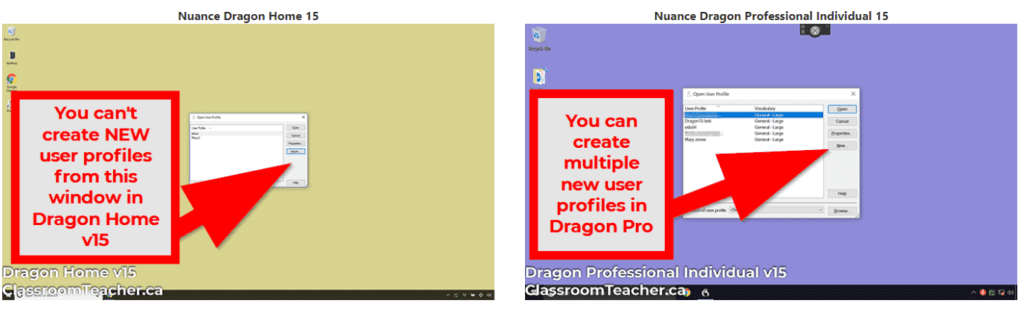
This post is about the latest version of Nuance Dragon voice software (Dragon Home 15 and Dragon Professional 15)
If you want information about older versions of Nuance Dragon software, these posts might interest you:
- Can I still get Nuance Dragon NaturallySpeaking Premium 13?
- Nuance Dragon NaturallySpeaking 13 Premium vs Nuance Dragon 15
- Nuance Dragon NaturallySpeaking 13 Home vs Premium vs Student
Psst. You don’t want the older versions. The voice recognition is more accurate at transcribing dictated text in Dragon 15 than it is in Dragon 13.
NOTE: Nuance currently only offers two versions of their Dragon “Naturally Speaking” software for the consumer market:
- Link to OFFICIAL WEBSITE: Dragon Home 15
- Link to OFFICIAL WEBSITE: Dragon Professional Individual 15
Use Dragon Naturally Speaking to get ideas down (because you talk faster than you can type)
This is my giant review page about Nuance Dragon Naturally Speaking voice-to-text software.
(Yes, I know the brand changed to just Dragon Home and Dragon Professional, but not everyone knows that, so that’s why I use both terms interchangeably. If you want information about how the older versions of Dragon Naturally Speaking compares to the current version, you want to read this post. )
I’ve been talking normally with the speech recognition voice software to blog and “write” for over 8 years. I use Nuance Dragon Professional Individual 15 and I try to speak normally. This way, the speech-to-text voice engine can type down what I say.
For review purposes, I went out and bought a license for Nuance Dragon Home 15 so I could wear two headsets at the same time.
(Yes, I look super cool with two Dragon USB headsets on at the same time. But, the Dragon USB headset only has one ear piece with the microphone boom attached, so I just put the other Dragon USB headset on the other ear.)
This article will explain the difference between Nuance Dragon Home vs Professional 15 as well as discuss the differences between Dragon 15 vs Nuance Dragon Naturally Speaking Premium 13.
NOTE: I only use Dragon Naturally Speaking and DragonPad (their word processor program – like NotePad) to dictate my words and get my computer to type things down for me. For example, when I dictate notes into my Google Docs or Google Slides for my 21st-century learning skills lesson plans, I don’t dictate directly into a web browser because I find I get better accuracy using their custom word processor and then copy-pasting the text over into Google Docs / Google Slides.)
Compare Nuance Dragon Naturally Speaking Versions Table of Contents:
- What is Nuance Dragon Professional
- The latest version of Nuance Dragon Naturally Speaking is Version 15
- Difference between Nuance Dragon Home and Professional 15
- Tip #1: Nuance Dragon Professional 15 allows multiple user profiles. Nuance Dragon Home 15 does not.
- Tip #2: The toolbar has more features in the Professional version as opposed to the Home version
- Tip #3: The Home 15 seems to be just as accurate as Nuance Dragon Professional Individual 15
- Tip #4: Both versions of Nuance Dragon Naturally Speaking save voice files with your text files.
- Tip #5: Both versions let you choose between accuracy or speed when transcribing
- What is the latest version of Nuance Dragon Naturally Speaking voice software?
- Nuance Dragon speaks naturally to you – by playing back your recorded speech.
- Nuance Dragon speaks naturally to you – by reading text using a text-to-speech voice engine.
- How many computer and laptop devices are you allowed to install Dragon Home v15 and Dragon Professional Individual v15?
- How do you delete your user profile in Dragon Home 15?
- How do you create multiple user profile accounts in Dragon Home 15?
- Using Dragon Professional 15 for the first time. A story
- 5 Things I’ve learned about using Nuance Dragon Naturally Speaking for the first time
- Would I recommend Dragon Professional Individual 15 for a new user like John? (The answer might surprise you!)
- Nuance Dragon Professional Coupon Code / Sale Info
What is Nuance Dragon Professional?
Nuance Dragon Professional and Nuance Dragon Home are the names of the speech-to-text voice voice software made by a company called Nuance.
Basically, you use Dragon, speak naturally and the computer types down (transcribes) what you say.
It’s definitely faster than typing for most people and I find it’s way more accurate than talking to my Google Home or Siri on my iPhone.
You can also use it to control your computer to open windows, browse the internet and other things.
- Nuance Dragon Naturally Speaking 13 Premium was the last “Premium” version made by the company. They now only make Professional and Home editions. (Read this article about if you can still get Nuance Dragon NaturallySpeaking 13 Premium.)
- Jump down to read the section comparing Dragon Professional vs Dragon Home to decide which version fits your needs.
The latest version of Nuance Dragon Naturally Speaking Voice Software is version 15.
I’ve been using Nuance Dragon speaking software for over 8+ years since version 11. (Ahh, memories)
I blog and type with the voice software and I keep track of how many transcription word errors that Dragon makes because I was curious about how accurate it was.
(Teacher Speak: Basically, I did a running record / miscue analysis with it.)
Right now, I find Nuance Dragon 15 seems more accurate right out of the box than previous versions.
- When I wrote the draft for this original blog post, Nuance Dragon Professional Individual 15 was around 96.92 % accurate without any voice training.
- In another blog post, Nuance Dragon Professional Individual 15 and Nuance Dragon Home 15 both had a speech-to-text transcription accuracy of around 99%
You have to read a few paragraphs when you first launch the software (to do a microphone check), but that’s all you need to get started.
When the speech-to-text software first came out, it was called Nuance Dragon NaturallySpeaking (one word) and came in three editions for the consumer market.
Back then, you had to read complete paragraphs and passages in order to “train” the voice software to recognize your voice. As you can imagine, this was time consuming (and really difficult for students with reading difficulties. Ironic.)
Now, it’s pretty much plug-and-play. Just install the software, read a paragraph to do a microphone check, and then you can start dictating.
Other Versions / Editions of Nuance Dragon Naturally Speaking:
Over the years, I have personally used all 3 consumer editions:
I’ve been using Nuance Dragon Naturally Speaking since version 11 and I still upgrade to the latest version for the speech-to-text voice improvements.
- Nuance Dragon Naturally Speaking Home
- Nuance Dragon Naturally Speaking Premium
- Nuance Dragon Naturally Speaking Professional
Dragon Naturally Speaking in other Languages:
I have only ever used Dragon software in English (and for Windows. Haven’t heard good things about the Mac version.)
A reader asked about whether Dragon software would work in both English and French.
Unfortunately, Dragon Naturally Speaking is language specific. If you want to use Dragon in a different language than English, you’ll have to buy that specific language version of the voice recognition software.
(It does make sense, though. Have you ever tried to type in French while your phone was trying to auto-correct everything into English words?)
I checked out Dragon’s Customer Help page about languages.
(When I checked today Mar 2020, the page says it was last updated in August 2018. The help page doesn’t list French as available in the Dragon Home edition, although they do sell it in their store. See link below.)
If you buy Dragon in a different language, they also include the English vocabulary database so you can create a profile in the language and in English.
“this means that after installing Dragon Professional Individual 15 Spanish, it is possible to create an English user profile.”
Dragon’s Customer Help page about languages.
Here are some other things to note about Dragon software in different languages:
- When installing multiple languages, the versions must match.
- The installation process will repair your existing English version of Dragon NaturallySpeaking. During the repair process, the vocabularies for the second language will be installed.
- When you have installed a second language, the new vocabularies show up in the “New User Profile Wizard”.
- Dragon NaturallySpeaking is configured to install and operate on the same language as the operating system.
- To control the computer by voice, the Dragon NaturallySpeaking language must match the operating system language.
- Not all languages show up in the Nuance Store all the time – it depends on your region.
Here are the links to Dragon software in different languages:
I’ve never used the following, so I can’t speak about the quality of word transcription and recognition, but here are the links:
- Dragon Home – French ($150 USD)
- Nuance Professional Individual – French ($450 USD !!! Not sure why the French professional version is $150 USD more expensive than the other professional language versions…)
- Nuance Professional Individual – Spanish ($350)
Don’t forget… Nuance offers a 30 day return policy. This means, if you bought the English version by accident and you want to translate a second language, you can still get a refund (within 30 days, of course.)
It also means, if you buy Dragon in a different language and find it doesn’t meet your needs, you can always return it within 30 days.
(As always, remember that I’m some random voice on the internet that blogs about Dragon. Don’t forget to check out their help page on Languages yourself.)
Compare Dragon Home vs Dragon Premium
Dragon Home 15 is much more accurate for a brand new user than Dragon Premium 13. But, that’s because the voice recognition in Dragon 15 is better than Dragon 13.
This is an unfair comparison now because they stopped the development of Dragon Premium at Verison 13.
Nuance Dragon Naturally Speaking Premium was also offered in a student / teacher education edition for a discounted price, but they no longer offer this.
(I know schools and districts get educational bulk pricing, but according to my source, they currently don’t offer an education discount for Nuance Dragon software for the consumer market anymore. )
In July 2018, Nuance Dragon Naturally Speaking Premium was discontinued (at version 13) and Nuance stopped upgrading it to simplify their brand.
Today, the latest versions of Nuance Dragon Voice Software is:
- Nuance Dragon Professional 15
- Nuance Dragon Home 15
Although you may be able to get Nuance Dragon Naturally Speaking Professional 13 on eBay or Amazon, I wouldn’t. Version 15 is an impressive improvement in voice-to-text transcription accuracy.
Make sure to look at the feature matrix (PDF) from the official Nuance site to see if it’s worth the savings… Personally, I don’t think so.
What’s the difference between Nuance Dragon Home 15 vs Nuance Dragon Professional Individual 15?
Price.
- Nuance Dragon Home 15 costs $200.
- Nuance Dragon Professional Individual 15 normally costs more than twice as much at $500.
FYI: They offer a Nuance Dragon Professional Group version for corporate clients, but that doesn’t apply to individuals like you or me.
When you use Dragon, speak naturally and clearly so that the voice software can type down your dictated text.
Both Nuance Dragon Professional Individual 15 and Nuance Dragon Home 15 seem to have the same speech-to-text dictation accuracy. (See below.)
So, the real question you have to ask yourself is:
Are the extra features you get in Nuance Dragon Professional 15 worth the extra money?
And, the answer depends on how frugal you are.
If you’re low on cash and you just want the computer to type down what you say, then you might be able to get away with Nuance Dragon Home 15. (Not Nuance Dragon Home 13 or an older version – those versions didn’t play back your voice samples when you were correcting mistakes. You want to have it so Dragon speaks naturally to you when you fix your mistakes by playing your voice sample.)
Here are some highlights of some of the major differences between the two versions of Nuance Dragon voice software (formerly known as Nuance Dragon NaturallySpeaking – one word.)
Key Differences between Nuance Dragon Home vs Professional 15
- You can create multiple user profiles with Nuance Dragon Professional Individual 15 (IMPORTANT!)
- You have more tools in Nuance Dragon Professional 15. (Also, the toolbar is larger.)
- You can transcribe someone else’s recordings in Nuance Dragon Professional 15 from MP3. (IMPORTANT! You can’t do that in Nuance Dragon Home 15.)
- You can set a folder to be auto transcribed by Nuance Dragon Professional 15.
- You can set up custom commands (macros) in Nuance Dragon Professional 15 (to simplify your life.)
- You have more control over your vocabulary in Nuance Dragon Professional 15. Sure you can train words in Nuance Dragon Home 15, but you can see the complete vocabulary list in Nuance Dragon Professional Individual. (IMPORTANT!)
- Nuance Dragon Professional backs up your voice profile. (You can also set a custom folder for it to back up to.)
When you’re using Nuance Dragon, speaking naturally and clearly in a regular voice is essential.
In both versions, you do a microphone check:
- You wear your headset and read a paragraph which explains a little bit about how to use speech-to-text software.
- There’s also an additional tutorial that walks you through some basic skills.
What you’ll quickly realize is that no matter which version of Nuance Dragon you use, it’s important to speak naturally in long, complete sentences. Otherwise, the speech-to-text software will make lots of transcription errors.
Why?
Well, some words sound identical – to, too, two – but mean completely different things.
- I went to the store.
- I’m going, too!
- So, that makes two of us!
So, it’s the context that helps Nuance Dragon voice software figure out which spelling of the word is correct.
When you use Dragon, speak normally to get the best results. If you speak. in. short. and. choppy. sentences. it. just. won’t. transcribe. well.
So, which version of Nuance Dragon voice software is more accurate?
Nuance Dragon Home 15 seems to be just as accurate as Nuance Dragon Professional Individual 15.
It seems both versions use the same voice engine under the hood.
- I set up the Home edition on my laptop and Nuance Dragon Professional Individual 15 on my desktop computer.
- I wore two headsets at the same time with microphones on both sides of my head.
- I used Dragon, spoke naturally and both computers “typed” down what I said.
- I dictated a blog post into the computer and it seems like Nuance Dragon speech-to-text software heard the same thing in both versions of the software. Click here to see the number and examples of errors that each version of Nuance Dragon 15 software made. (Stay tuned for more detailed analysis.)
- Both the Home and Professional versions save a voice file.
- Both versions let you choose between accuracy or speed when transcribing
I used Greenshot to take screenshots on both computers. (Here’s a post about why I use Greenshot to add arrows and text to my screenshots.)
Use Dragon Speak Naturally Tip #1: Nuance Dragon Professional Individual 15 is designed for multiple user profiles. Nuance Dragon Home 15 is not.
THIS IS AN IMPORTANT DIFFERENCE!
Although multiple people in your household might want to use Nuance Dragon, speak naturally, and get stuff done, the speech-to-text software is only licensed for one person use per license.
But sometimes, you might want to create multiple user profiles for the same person. For example,
- If you transcribe an MP3 recording of someone else, you definitely want a different user profile so it doesn’t muck up your voice profile. (Transcription is not available in Nuance Dragon Home 15)
- I use a different voice profile for my classroom work, as opposed to my other side gigs. (I didn’t want vocabulary terms and speaking styles to cross over. I don’t think it would really matter, but I’m just like that. At school, I use a much more formal tone when writing report cards, but when I blog, I occasionally use slang. Y’know?)
Nuance Dragon Professional Individual 15 gives you complete control to create and manage multiple user profiles.
In Nuance Dragon Professional 15, the start menu lets you create new user profiles as well as choose which folder they get saved in.
(This makes it easy for you to back up those folders to make sure you save your voice recognition files in case a disaster happens.)
Nuance Dragon Home 15 is really designed for one user profile.
In the start menu, Nuance Dragon Home 15 doesn’t give you an easy way to create multiple user profiles.
- When you open Nuance Dragon Home 15, it doesn’t give you the option to choose from multiple user profiles unless you upgraded from Nuance Dragon Home 13 and you already had multiple user profiles.
- In this case, you get to see the open user profile window, but as you can see from the screenshot, you can’t create new user profiles from this window in Nuance Dragon Home 15.
Please Note: Nuance Dragon Home 15 is different from Nuance Dragon Home 13. In Nuance Dragon Home 13, I seem to recall being able to set up multiple profiles…
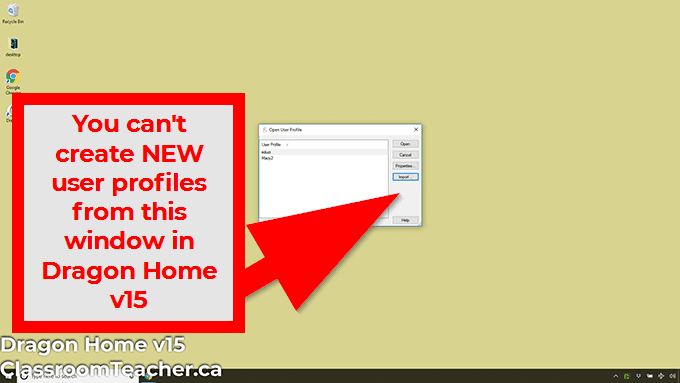
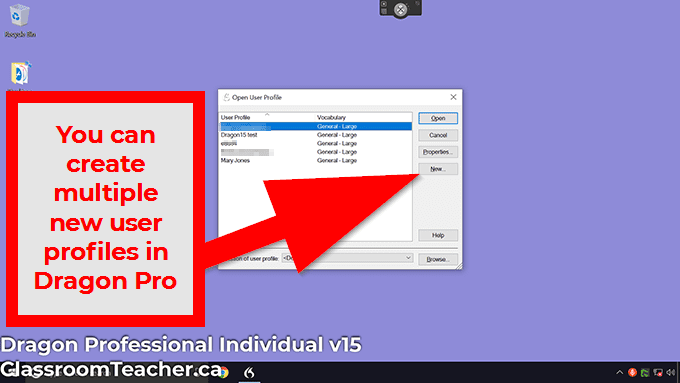
By the way, if you try to be sneaky and import a new profile into your Nuance Dragon Home 15, the software warns you that importing a new profile will delete your existing user profile.
On the other hand, Nuance Dragon Professional 15 lets you speak naturally and import, export, backup and restore user profiles from the manage user profiles administrative menu.
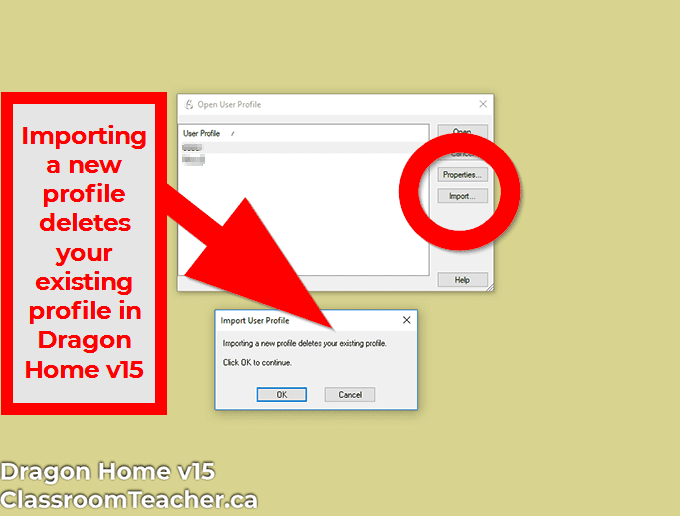
Nuance Dragon Professional Individual 15
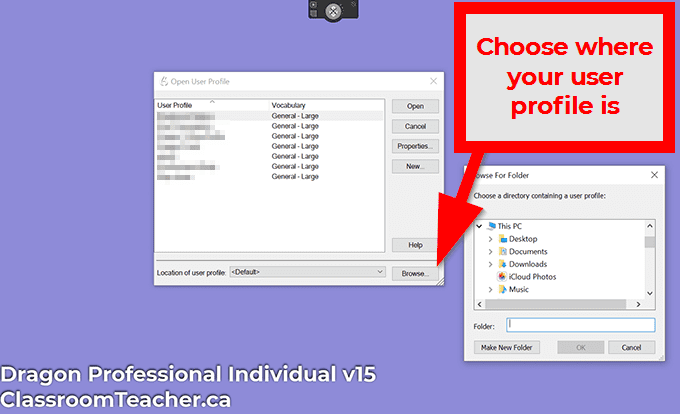
Use Dragon Speak Naturally Tip #2: The toolbar has more features in Nuance Dragon Professional 15 as opposed to Nuance Dragon Home 15
Although Home and Professional Individual 15 use the same speech-to-text transcription engine, it makes sense that you get more features and options in Nuance Dragon Professional Individual 15.
The toolbar in the Home edition only has two buttons: tools and settings. Some of the tools have been moved into the tools option, but you’re missing a few key options that you get in Nuance Dragon Professional Individual 15.
Most notably, Nuance Dragon Professional Individual 15 has all of the features in Nuance Dragon Home 15 and…
- a button to manage user profiles
- a button focused around vocabulary options.
- In Nuance Dragon Home 15, you have the ability to train specific words, but you don’t have the ability to see the entire vocabulary list or to import entire lists of words.
- You need Nuance Dragon Professional 15 to have full control over the custom vocabulary.
- A button with more audio options.
- In Nuance Dragon Home 15, you can only do a microphone settings check when you first create your user profile.
- In Nuance Dragon Professional Individual 15, you can do a microphone settings check whenever you want to help Dragon adjust the volume levels if you move to a different room, or if you want to make sure your microphone is in the right place.)
Use Dragon Speak Naturally Tip #3: Nuance Dragon Home 15 seems to be equally accurate as Nuance Dragon Professional Individual 15
This is a key issue that might make frugal peeps get Nuance Dragon Home (instead of Nuance Dragon Professional).
Both Home and Professional versions come with its own word processor called DragonPad.
I tend to use DragonPad when I use Dragon and speak normally. (I know I can dictate into a web browser, but personally, I find that a little glitchy.)
For this experiment, I wore two headsets at the same time.
- One headset was connected to a laptop running Nuance Dragon Home 15.
- The other headset was connected to a desktop running Nuance Dragon Professional Individual 15.
Here’s a screenshot from both computers showing a complete review post that I’m writing using DragonPad.
Although I haven’t crunched the numbers yet, I’m going to guess that both versions of Nuance Dragon Naturally Speaking 15 will have the same speech-to-text accuracy rate.
- In an article I wrote about Nuance Dragon Professional Coupon Codes, I was able to get a 99.2% speech-to-text accuracy rate straight out of the box.
- But, in this article about what is Nuance Dragon Professional and a story about my friend using speech-to-text software for the first time, I was only able to get a 96.92% speech-to-text accuracy rate.
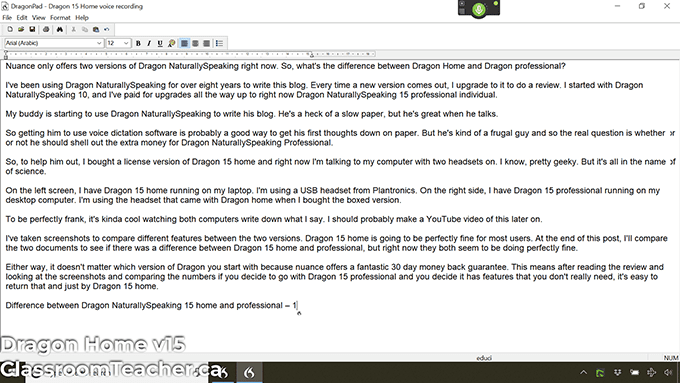
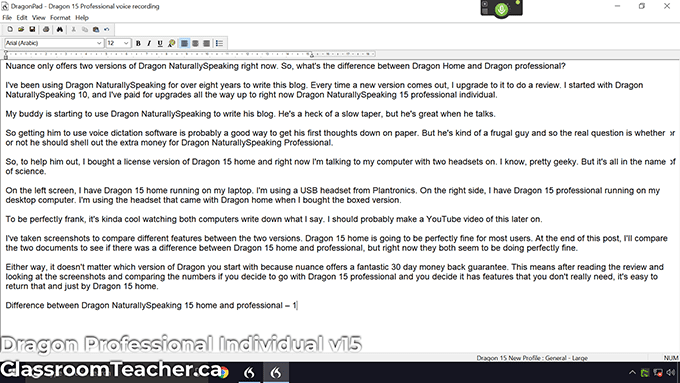
Use Dragon Speak Naturally Tip #4: Both versions of Nuance Dragon Naturally Speaking save voice files with your text files.
What’s even cooler is that both Nuance Dragon Home 15, and Nuance Dragon Professional Individual 15 save the voice recording file (.DRA) when you save your work from DragonPad.
It doesn’t sound like a big deal, but it is.
When you fix a mistake in Nuance Dragon Home 15 or Nuance Dragon Professional 15, Dragon speaks naturally to playback what you said.
As you fix mistakes, the speech-to-text software gets better and better as it updates your user profile.
Dragon Professional Individual has always saved your voice recording file. This means you could close your work and then open up the file at a later date and you could still play back and fix mistakes.
(Nuance Dragon Home 13 and older versions of the software did not let you play back what you said as you try to fix and train Dragon.)
We can see here from the following screenshots that both Dragon Home 15 and Dragon Professional Individual 15 save your text file as well as your voice recording (.DRA) file that goes with it.
It’s a big deal that makes life a lot easier. Trust me.


Use Dragon Speak Naturally Tip #5: Both Nuance Dragon Home 15 and Nuance Dragon Professional Individual 15 let you choose between accuracy or speed when transcribing dictated text
I’m a little bit embarrassed to say I had no idea this was a thing. (And, this is an important key to improving the voice recognition accuracy for Dragon Voice Software!)
If you open up the options window, and then choose miscellaneous, there is a slider that lets you choose between speed and accuracy in both Dragon Home and Dragon Professional Individual.
- This means if your computer is a little bit slow, you might want to move the slider over to the fastest response side.
- On the other hand, if your computer has a lot of processing power, you might want your voice dictation software to be a little bit more accurate.
In this review, I set my copy of Nuance Dragon Home 15 and Nuance Dragon Professional Individual 15 to the most accurate setting, as seen in the screenshots below:
Right now, based on writing this review wearing two headsets and using two computers running Dragon Naturally Speaking at the same time, it seems as though both Dragon Home and Dragon Professional Individual have pretty much the same accuracy rate.
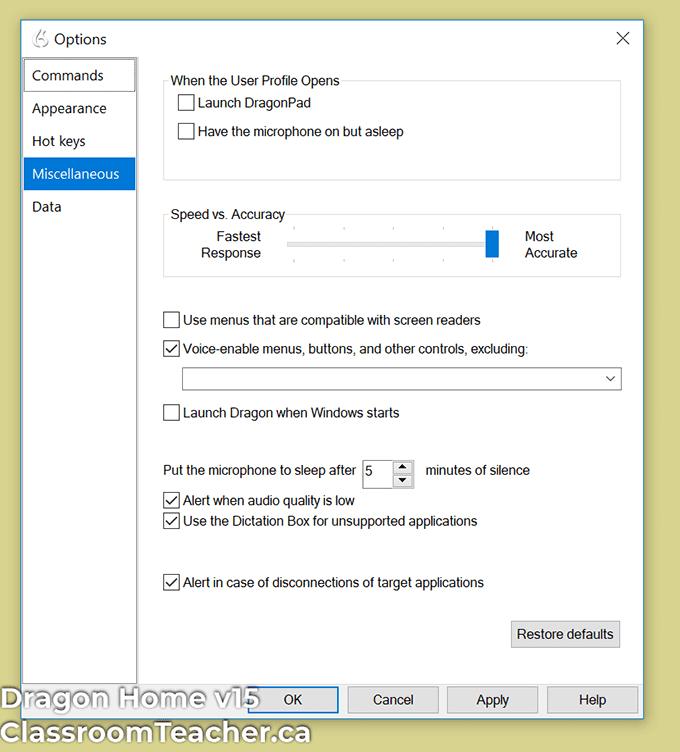
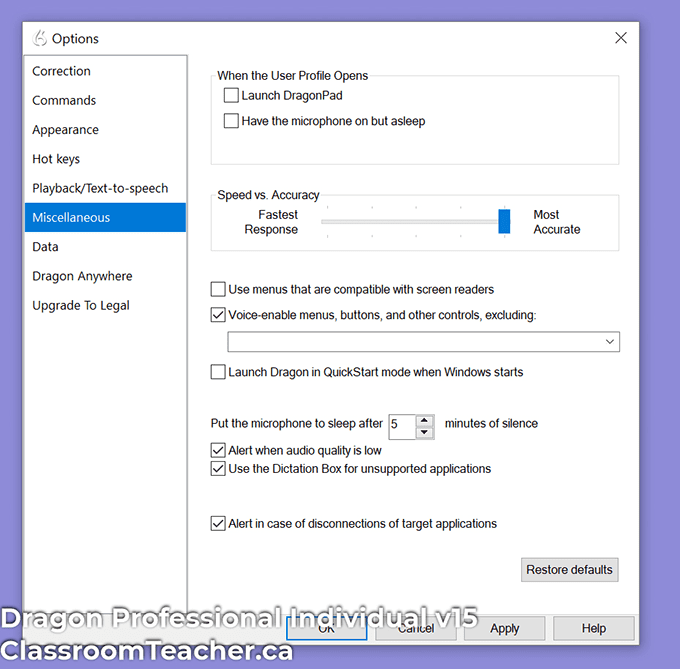
What is the latest version of Nuance Dragon Naturally Speaking voice software?
- Nuance is the company that makes Dragon voice typing software.
- The two versions are Dragon Home 15 and Dragon Professional Individual 15.
- It used to be called Dragon Naturally Speaking (1 word), and I’ve also seen it referred to on the official Nuance website as Dragon Naturally Speaking (2 words) but now it’s been rebranded as just plain Dragon.
Nuance Dragon speaks naturally to you – by playing back your recorded speech and dictated text…
Nuance Dragon speaks naturally when you get it to play back a selected sentence in DragonPad.
- Simply highlight some text,
- Right click to open the menu, and then
- Click on “PLAY THAT BACK”
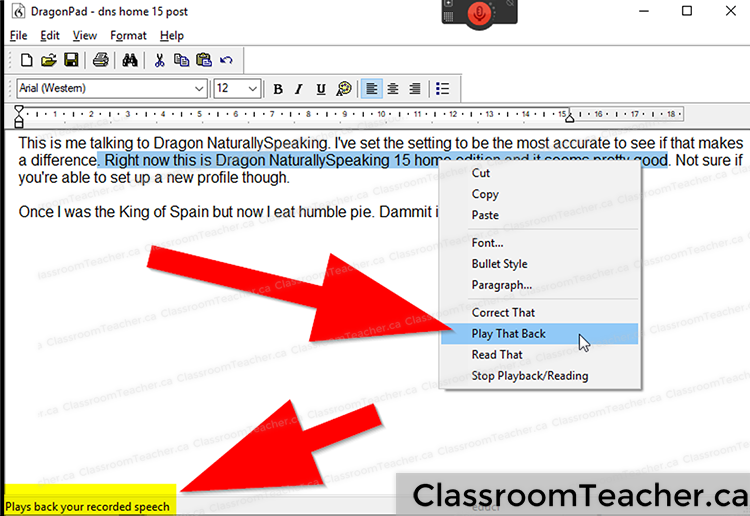
Getting Dragon to speak naturally helps when you are correcting mistakes.
- It doesn’t speak with a digital computer voice, but rather Dragon speaks naturally because it’s playing back the actual sample that it heard and transcribed.
- This way, if you forget when you initially said, you can play it back and then correct the mistake.
Both Nuance Dragon Professional 15 and Nuance Dragon Home 15 save the voice files when you save your work, so you’ll be able to hear back your voice sample the next day when you open up your file again.
VERSION DIFFERENCE: Dragon Home 13 did not play back your voice sample when you were correcting mistakes. You need Nuance Dragon Home 15 to have the advanced correction feature that lets you hear your voice clips so that you can fix transcription errors easier.
NOTE: Sometimes if I make several corrections in the same paragraph, I find the voice samples get out of sync with the sentence that I’m correcting. Minor glitch, but annoying.
Nuance Dragon speaks naturally to you – by reading using a text-to-speech voice
The second way Nuance Dragon speaks naturally to you is in a “robot” voice using some text-to-speech software.
- Highlight the sentence or paragraph that you want Nuance Dragon to read to you.
- Right click to get the pop up menu
- Click on Read That, and Nuance Dragon speaks naturally to you to read what you typed.
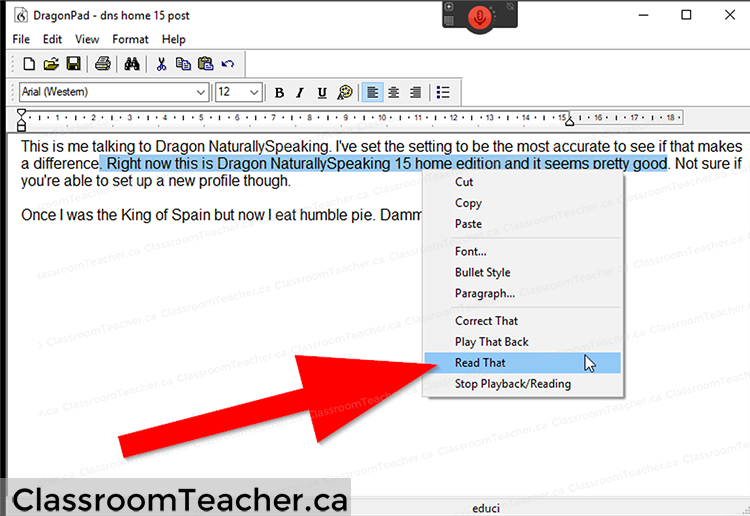
How many computer and laptop devices are you allowed to install Dragon Home v15 and Dragon Professional Individual v15?
One of my readers asked whether they could install Dragon Professional Individual on their home computer and laptop for use at school. So, I did some research.
Old answers from 2015
There is a third party customer support website that checked with the Nuance support team in Deember 2015:
- It says you can install Dragon Naturally Speaking version 13 Professional and Legal editions on up to 4 computers before you receive a license error.
- Apparently you can install up to 10 computers (but you have to request a license activation increase from the Nuance support team.)
Dragon customer support has a support page where it talks about how many computers you can install Dragon on.
- It says for consumer editions of Dragon speech recognition, they grant one license of the software which can be installed on one computer at one physical address and you can install one copy on a secondary computer for backup purposes.
- But then it goes on to say that for latest editions of Dragon speech recognition – and it specifies Dragon for Mac – it says the license is per user not per machine.
- So a license user is permitted to create and use multiple voice profiles and these voice profiles can be stored on one or more computers.
- But, a separate license must be purchased for each additional person whose voice profile/voice profiles are being used by the software.
But this information also seems outdated because the last update was on September 2015 and the article implies the new license is for Dragon for Mac.
What about current consumer editions of Dragon software?
So what the correct answer?
How many computers can you install Dragon Home 15 and Dragon individual 15 on?
In 2020, a single user can install Dragon Home 15 and Dragon Professional Individual 15 on multiple computers for their own use (and create multiple voice profiles)
According to the Dragon Desktop End User License Agreement (checked on June 18, 2020)…
When you buy Dragon NaturallySpeaking v15, you’re allowed to
- you are allowed to install the voice dictation software on multiple computers for your own individual use. This means you can install it on your home computer and your school laptop
- You’re also allowed to store your voice profile on multiple computers but you can also store on a server so that you can switch from laptop to desktop and “still maintain a consistent dictation experience across computers”
- You are also allowed to create multiple voice profiles under this license. For example, I can use Dragon professional 15 to transcribe different people’s audio files – and I can create separate voice profiles for those transcription purposes.
What are you NOT allowed to do when you buy Dragon Home 15 or Dragon professional individual 15?
- If I buy a license of Dragon Home 15 or Dragon Professional Individual 15, only one person is allowed to use Dragon software.
- Other people in the house are not allowed to use the software to create their own voice profile unless they buy their own copy / license.
So, basically the license is per person and not per voice profile (even though Dragon professional 15 lets you create multiple voice profiles.)
Here are some quotes from the dragon desktop and user license agreement that covers Dragon Home 15 and Dragon Professional 15 (Checked as of June 18, 2020.)
install and use the Software contained on the provided installation media on multiple computers running validly-licensed operating systems…
A licensed speaker is permitted to create and use multiple Voice Profiles under this license.Voice Profiles can be stored on one or more computers or on a server to allow the speaker to move from computer to computer and still maintain a consistent dictation experience across computers.
A separate license, however, must be purchased for each additional speaker whose Voice Profile or Voice Profiles is or are being used by the Software.
SOURCE: Page 2 of Dragon Desktop EULA checked on June 18, 2020
Here’s a screenshot of the Dragon professional end user license agreement showing the relevant text.
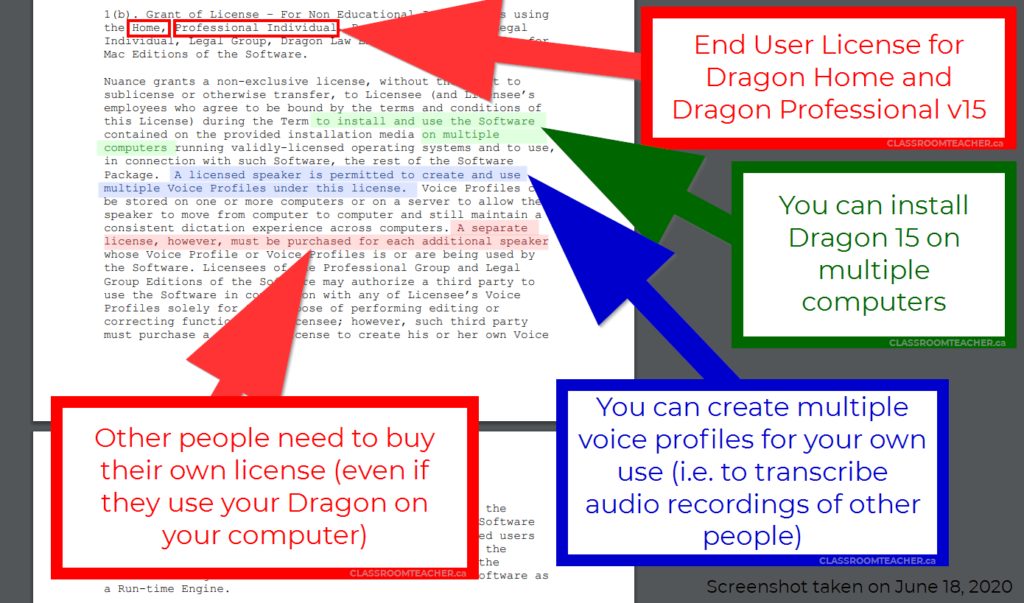
And here’s a screenshot of Dragon professional version 15 software showing you that yes you are allowed to create multiple voice profiles when you are transcribing. In fact, Nuance Dragon recommends you create separate voice profiles if you are transcribing the same person a lot.
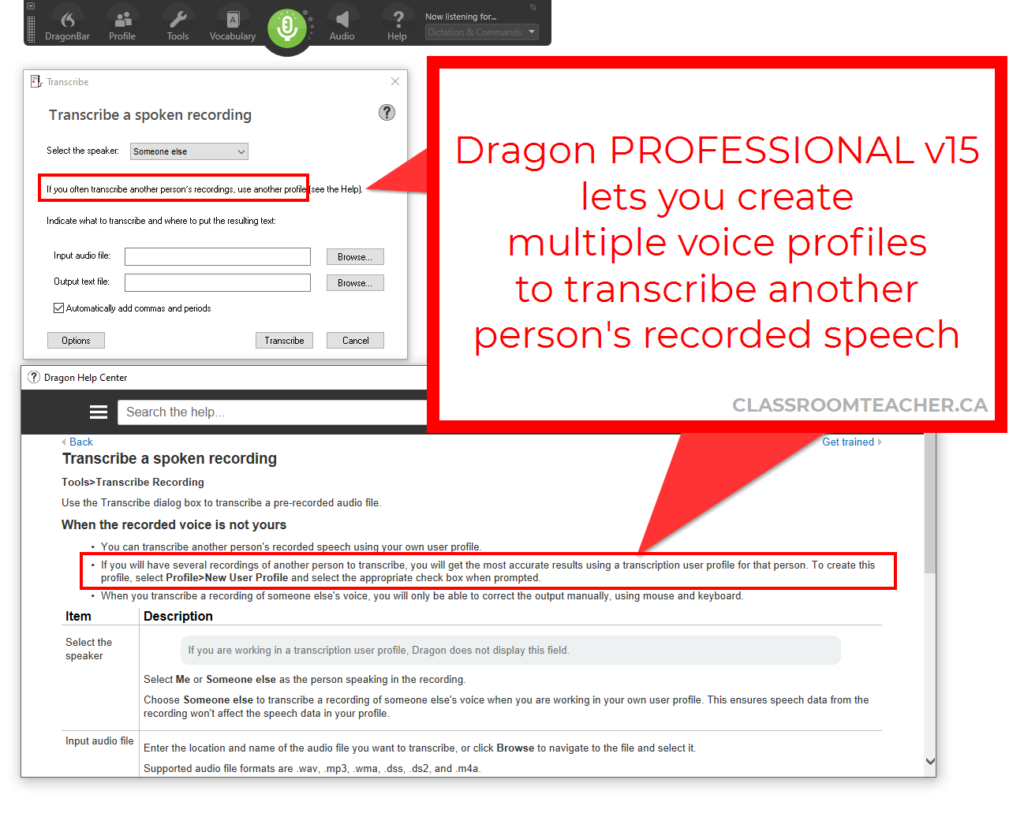
How do you delete your user profile in Dragon Home 15?
Did you mess up your Dragon Home 15 user profile when you first created it?
No problem, here’s how to delete your user profile in Dragon Home 15 and start fresh.
All of the user profiles are stored in a folder called:
C:\ProgramData\Nuance\NaturallySpeaking15\Users
- If you use Dragon Professional 15, each user profile is stored in a separate folder.
- If you use Dragon home 15, there is usually only one user profile in here. Usually. (Keep reading to find out how to have multiple user profiles in Dragon home 15.)
If you want to delete your Dragon home 15 user profile and start fresh…
- simply delete the user folder in C:\ProgramData\Nuance\NaturallySpeaking15\Users
- The next time you open Dragon Home 15, it will prompt you to create a new voice user profile.
How do you create multiple user profile accounts in Dragon Home 15?
One of the big differences between Dragon Home 15 and Dragon Professional Individual 15 is that you can’t easily create multiple voice profiles in Dragon Home 15.
Dragon 15 Professional makes it easy to manage create and use different voice profiles.
- For example, you might have one voice profile that is set up for your voice for when you use Dragon.
- And, you might have a separate voice profile that you use to transcribe other people’s recordings.
- In the Dragon Bar, there is a menu option called Profile where you can manage your user profiles.
On the other hand, Dragon 15 home has a very simplified toolbar. They’ve removed the profile menu so you can’t easily manage multiple user profiles.
But, if you upgrade to Dragon Home 15 from a Dragon 13 account that has multiple profiles, you can still use all of those profiles in Dragon Home 15.
Each user profiles is stored in a folder based on the user name. You can find those user profile folders here: C:\ProgramData\Nuance\NaturallySpeaking15\Users
So, how do you create multiple user profile accounts in Dragon home 15?
- Go into C:\ProgramData\Nuance\NaturallySpeaking15\Users
- Temporarily move your user profile folder out of this spot and make sure this folder is now empty.
- When you open up Dragon Home 15 again, it will let you create a new user voice profile. Make sure to call it something different from your original user profile.
- Create your new user voice profile and then close Dragon Home 15.
- Go back to C:\ProgramData\Nuance\NaturallySpeaking15\Users – you should now see a new folder with your new user profile’s name.
- Move your original user profile back into C:\ProgramData\Nuance\NaturallySpeaking15\Users – there should now be 2 folders with different user names in this directory.
The next time you open Dragon Home 15, it will ask you which voice profile you would like to use.
Using Nuance Dragon Professional 15 for the first time. A story…
My buddy John and I are working together on his website. He has lots of great ideas and an interesting view on the world. I’m helping on the technical side.
The problem is, he’s not much of a typist. He jokes about how bad he is, and he’s not wrong. Great teacher, but not really a techie-kind of guy.
John uses the “seek and destroy” method of two fingers, maybe three fingers per hand when he’s typing.
So, when I’m helping him out with some technical stuff and waiting for him to type out his ideas, it’s a painful process.
To end my misery, I let John use Nuance Dragon Professional Individual 15 on my laptop.
Watching him use Dragon voice recognition software for the first time was a little bit painful, but not as painful as watching him type.
Long story, short, it was incredibly quicker for John to speak normally and get all of his ideas down on paper by speaking instead of typing.
The only training we had to do was to put the headset on John’s head and get him to do an audio check.

(Well, I did have to tell him to bring down the mic boom so it was in front of his mouth, but I don’t consider that part of the voice software training.)
Actually, come to think of it, if we slowed down to actually read the instructions from the Dragon software, it’s pretty self-explanatory. We were just were trying to get to “typing” out our ideas.
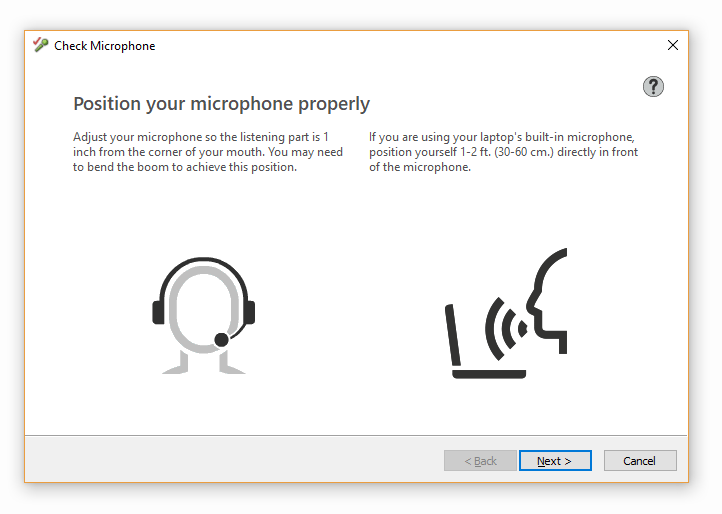
It took John maybe two minutes to read the paragraph for the audio microphone check.
When John got to the end of the paragraph, I had to ask him to start reading the paragraph again from the start, even though he literally just read that he had to do that out loud.
Eventually, Dragon adjusted to John’s voice and we opened up DragonPad, the built-in dictation app that comes with Dragon Naturally Speaking. It’s like WordPad… but for Dragon. Name checks out.
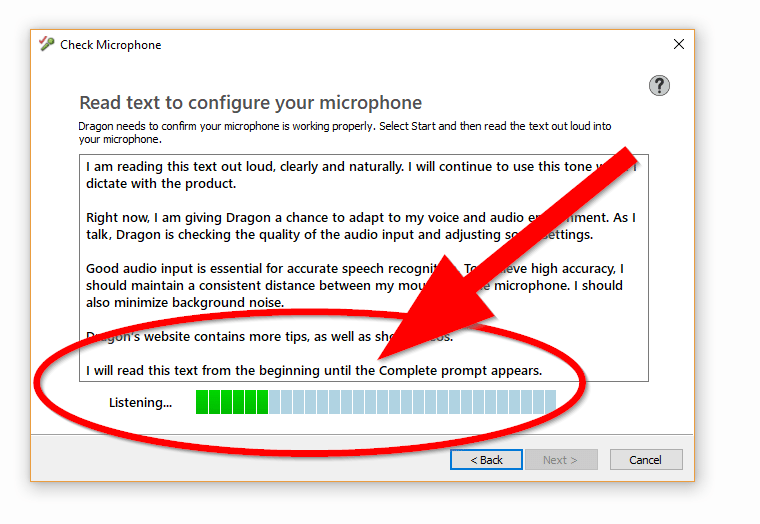
I think the hardest thing about having John use Nuance Dragon Naturally Speaking was getting him to say the word “period” at the end of the sentences. If you don’t do that, Dragon tends to give you gigantic run-on sentences.
He would say it every now and then, but to get him into the habit, I had to literally hold up a sign that said “period” every time that he needed to add a full stop.
He got better by the end of his blog posts, but to be fair, this was literally his first time using the software. I’m sure he’ll get much better with practice.
In the same amount of time that it took John to type out his first two paragraphs on the computer, we were able to dictate out two pages worth of ideas.
5 things I’ve learned about using Nuance Dragon Professional Individual 15 for the first time:
1. It’s really easy to start dictating with your voice.
Especially now in the current versions of the software.
I remember using older versions of Nuance Dragon Naturally Speaking where you had to read pages and pages of stuff to get it to recognize your voice. Now, it’s pretty accurate, straight out of the box with no training.
All you need to do is literally plug in a headset and just do a microphone check by reading a paragraph, and then you’re off and away, blogging your views of the world.
(WARNING: some microphone headsets work better than others. Check this help file out on the Nuance website.)
2. I really like DragonPad which is a little word processor program that comes with Nuance Dragon Professional Individual 15
I don’t have to worry about installing things into my browser to try to get Dragon Professional Individual to work.
To be perfectly honest, when I blog longer articles, I always dictate directly into DragonPad, than Google Chrome. It makes me much happier.
Later on, I just copy and paste the transcribed text from DragonPad into WordPress. Plus, DragonPad recorded the audio so later on, as we are fixing some of John’s words, we could just replay that section of the speech and try to figure what he originally said.
Note: you can dictate directly into Internet Explorer or Google Chrome, but we didn’t have a lot of time. And I didn’t want to waste time by asking him to wait patiently as I made sure that the driver or the extensions were installed in the browser.
He was in the middle of writing a blog post, and I had a faster way for him to get his ideas on paper.
I just wanted to get him to start dictating. So that’s why I went with DragonPad. I supposed we could have used Microsoft Word, but meh.
3. Talking is easier for some people, rather than typing.
When I was watching John, he sounded best when he was just able to stand up and talk naturally.
I know sometimes when he’s writing, John comes across much more stiff and formal. His natural voice doesn’t come across on paper as well as it does when he’s talking.
So using Dragon Home or Dragon Professional Individual would probably help John a lot because he can just get his ideas down and then later on fix the grammar. (Or, get a copy editor to fix the grammar.)
Note: There is a difference between Dragon Home vs Dragon Professional. And, it’s not just price.
Using voice recognition software is probably a good thing for John.
- Just talking and getting ideas down is a lot quicker and easier for John than typing.
- When he types, he gets distracted by fixing spelling mistakes, choosing the right word or changing formatting.
- He even said it was a lot easier to get all of his ideas down.
I was actually impressed with the software because John was just talking naturally and then every now and then Dragon Naturally Speaking would just spit out the entire sentence and it was pretty close to what John said.
I don’t have the accuracy rates for him, but that’s probably something I’ll look at next time.
I did notice that there were a few mistakes, but Dragon Professional creates a voice profile as it gets to know you, especially as you correct mistakes.
4. The one Dragon Professional command I had to teach John…
The one command that I did have to teach John was how to turn the microphone off and that’s by saying “go to sleep.” And then of course, “wake up.” Over time he got the hang of it.
(I supposed we could have used the “+” sign on the numberpad which is the hotkey to turn things on and off. Maybe next time.)
Hmm, I did try to teach John the command, “scratch that,” but he was a little bit nervous because he thought that might wipe out entire sections of what he just wrote because he doesn’t really breathe to speak.
That might be true. It might wipe out a sentence, but it wouldn’t wipe out an entire paragraph. Dragon Naturally Speaking works in words and phrases, so I guess how much you lose would depend on how frequently you pause.
5. Why I had to move away from John as he was using Dragon Professional Individual 15
When I was talking to John, sometimes his microphone would pick up what I was saying and you could see the little Dragon symbol spinning to say that it was thinking.
So I had to move and sit a little bit away just so that we could have a conversation but so I wasn’t interrupting his voice dictation.
(I was prompting him with topics and questions to guide his writing.)
I have seen at a conference, demonstrators use Dragon Naturally Speaking in a crowded room with a lot of background noise and people dictating with just a USB headset.
Maybe because we were in a quiet room, the microphone was picking up my voice. Not sure why I had to move away, really, but I didn’t want to slow down John’s flow.
I noticed one of the things that slowed him down a little bit was when he chose to add punctuation words like “comma”
His writing probably would come up better if he just worried about saying “period” only and not pay attention to the other punctuation marks. He did say “question mark” without any problems.
I guess, you just get used to speaking out punctuation marks, but if you’re just starting, I’d only worry about “periods.”
Next steps – Correcting our errors using Nuance Dragon Naturally Speaking
I read on the Nuance Dragon Naturally Speaking help page that it suggests taking the time to make corrections as a way to help Dragon to learn.
I think one of our mistakes was that we had John dictate his entire blog post in DragonPad, and then we just immediately copied that into a Google Doc and started doing our corrections and editing there.
Next time, I think we should correct the misheard words within DragonPad itself.
Even though the initial paragraphs might’ve been said a while ago, it seems like DragonPad actually remembers the dictated text. It records a voice file with your text file and you can actually use all the correction and the fixing commands that Dragon has.
Normally when I use Dragon, speak naturally, and blog, I fix mistakes on the go.
I say a sentence, and then I look to see how many mistakes there are, and then I slow down my writing process and fix the mistake (while also taking note of the dictation error so that I can count the number of errors at the end.)
I think this might be a little bit more accurate because you’re correcting and training Dragon as you go along. Initially this feels a little bit more artificial because you’re constantly stopping to correct things.
With this post, all I did was use Dragon and spoke normally and naturally into DragonPad. I’m just talking. I’m standing up and talking at the screen; not really looking at the screen.
And at the end, I’ll go back and listen to all of the things I said in DragonPad. Count the number of errors. And then that way not interrupt the flow of writing.
(UPDATE: I did fix the errors at the end, and found this post had an accuracy of around 96.9%. Not bad, but if you look at the list of errors that Dragon Naturally Speaking made at the bottom of this post, I bet you some errors wouldn’t have happened a second time, if I fixed them to begin with. For example, if I trained the phrase “DragonPad” the first time it heard “Dragon pad”, it would have transcribed it correctly the next 3 times.)
Would I recommend Nuance Dragon Professional Individual 15 (which is what I’m using) for a new guy like John?
No.
Well, probably not.
John doesn’t have a lot of money to spend. Nuance Dragon Professional Individual 15 is $300, although sometimes when it’s on sale, you can get it for less.
If you’re lucky and you can get Nuance Dragon Professional on sale, then I would definitely get Dragon Professional because of the extra features.
But, if money is tight and all you’re looking for is speech-to-text software, then $300 is definitely not worth the money, especially when you can get the same quality of audio transcription in the Home edition.
However, I would recommend Nuance Dragon Home 15 for John because it gets stuff typed out faster than him actually typing it out.
Nuance Dragon Professional Coupon Code / Sale Info
PRO TIP: If you go to the shopping cart, sometimes you get a popup savings off of 10% off of everything in your shopping cart.
So you could get:
- Nuance Dragon Professional Individual 15 (digital download) for $300
- Nuance Dragon Bluetooth Wireless Headset for $99.99 (normally $149.99)
- Discount on order: -$40
- Shipping for the headset in the US: $9.95
- Sub-Total: $369.94
Without any discounts,
- Nuance Dragon Professional Individual 15 (digital download) for $300
- Nuance Dragon Bluetooth Wireless Headset for $149.99
- Shipping for the in the US: $9.95
- Sub-Total: $459.94
So this is essentially saving you 20% off of Nuance Dragon Professional Individual 15 + Bluetooth Wireless Headset. (Save $90) Not bad!
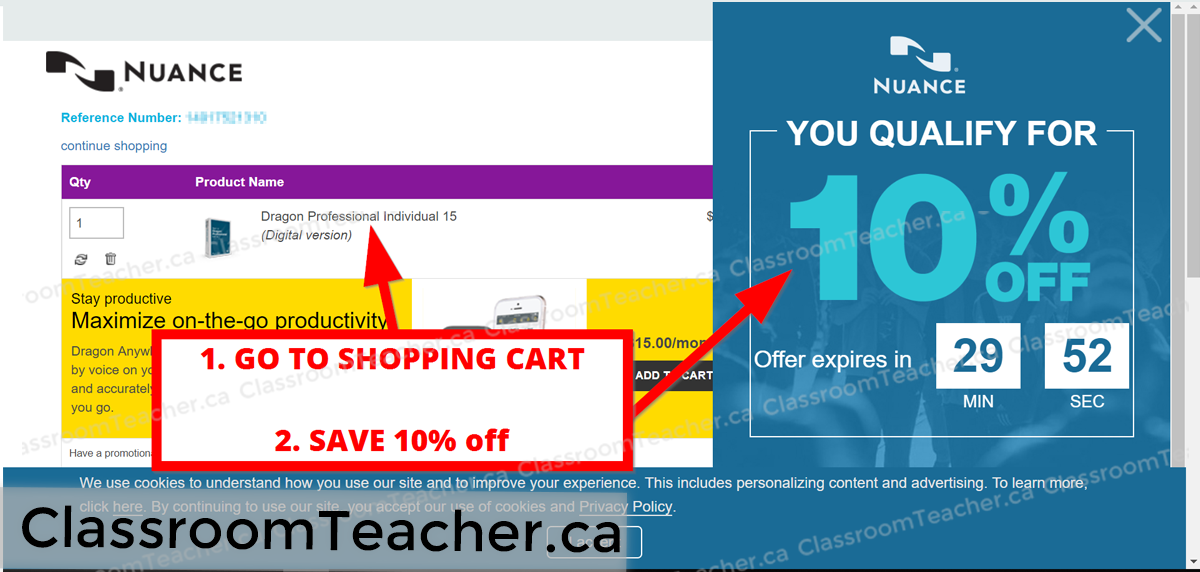
Here’s a screenshot of the shopping cart:
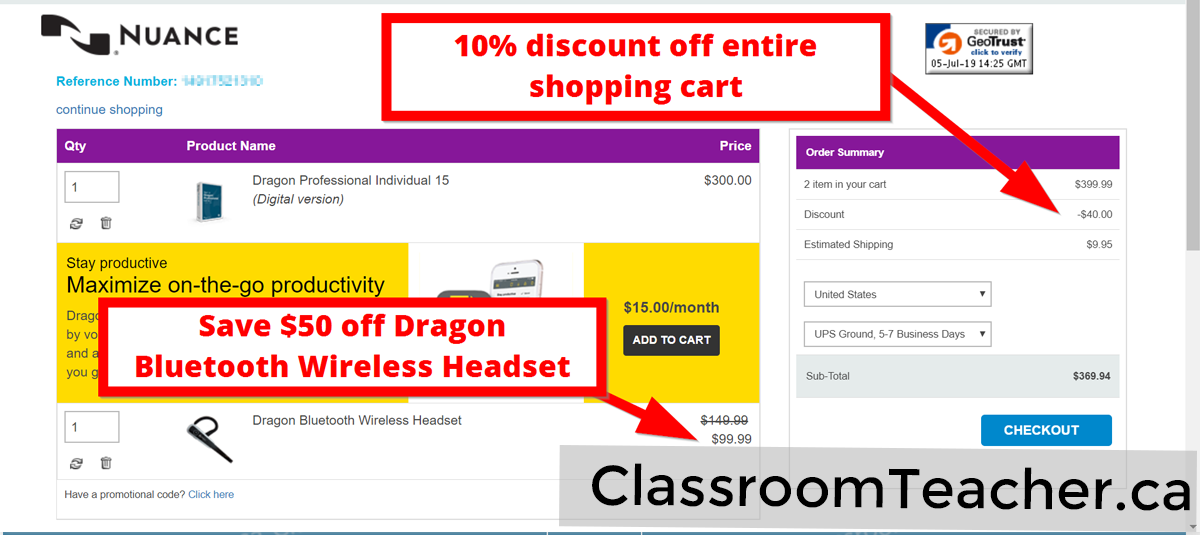
Use Dragon Naturally Speaking and get it done.
This post was written using Nuance Dragon Naturally Speaking (Dragon NaturallySpeaking 12.5 Premium)
When I wrote the first draft of this post, Nuance Dragon Voice Software was 98.3% accurate. Although I spoke naturally, the voice recognition software made 27 mistakes out of 1567 words.Dragon Naturally Speaking Home vs Professional 15 Review:
- Nuance offers two versions of their voice software. Read this blog post comparing Dragon Professional vs Dragon Home 15.
- UPDATE (Tue, Dec 10, 2019): By the way, I still use Dragon Professional 15 to blog and write things down – even though I type at 100+ WPM. The last post I dictated was this one about a free New Year’s Resolution writing activity.
Article first published on Aug 2, 2013 and last updated on June 4, 2020
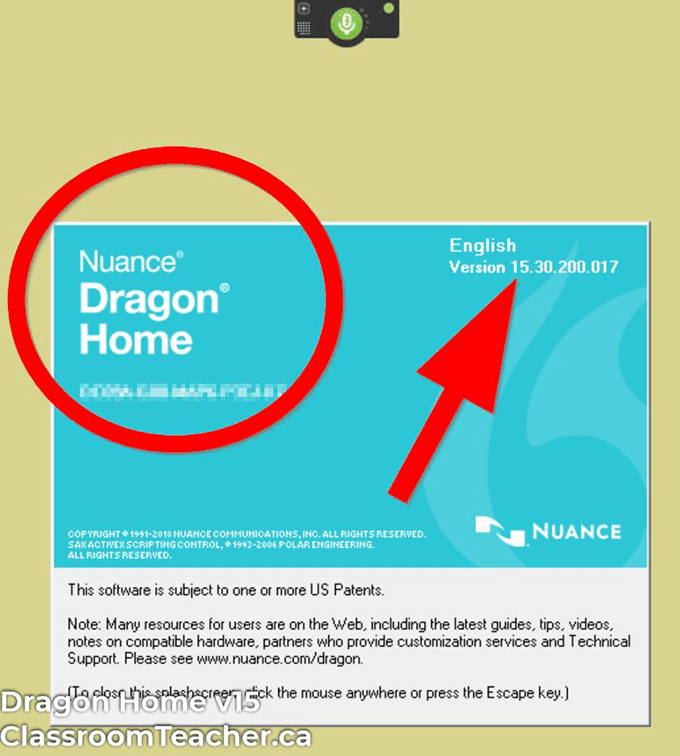
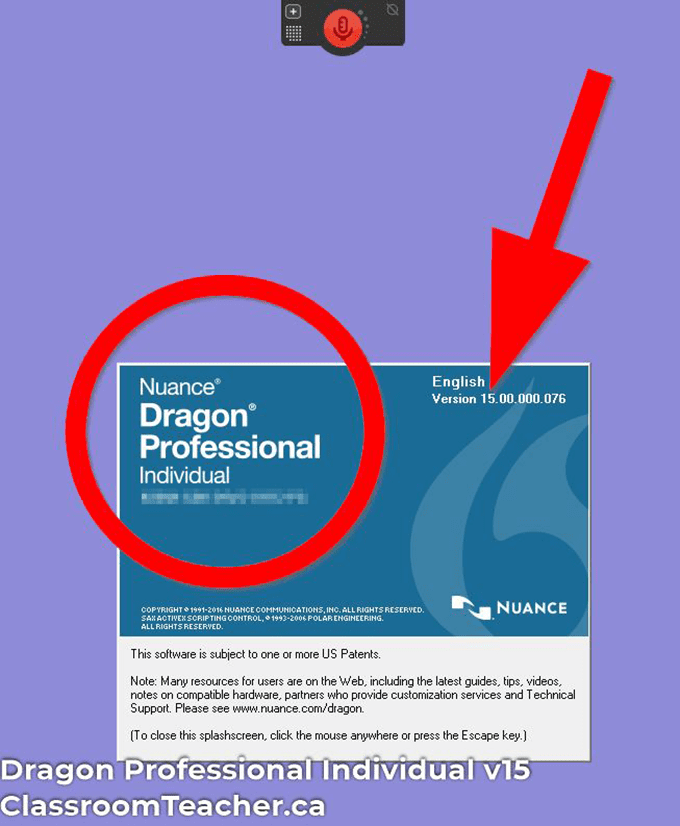
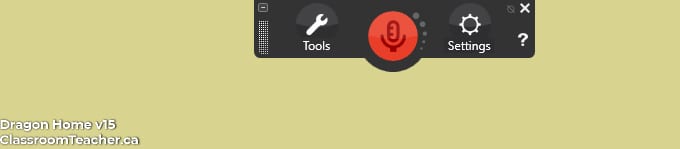
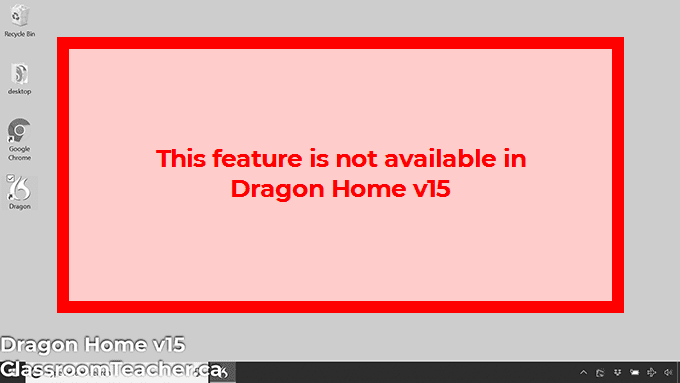

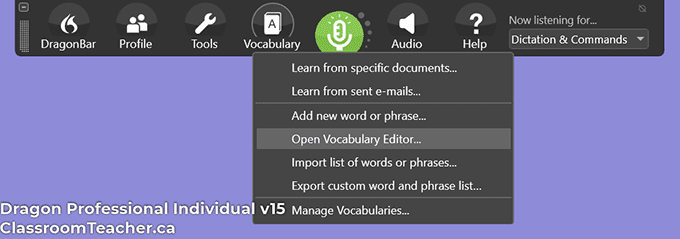
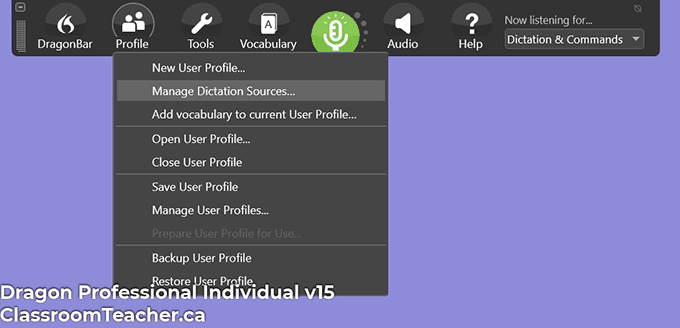
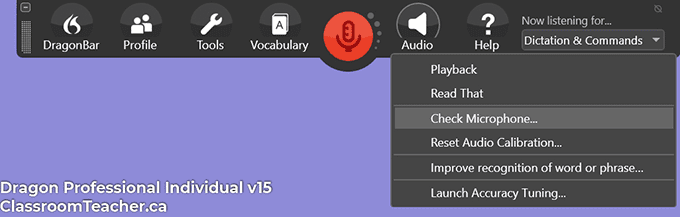
When you buy from the Nuance store, is it in CND or USD dollars?
Hey Pat, it’s USD. Wish it were Canadian.
Does the headset come with Dragon NaturallySpeaking student teacher edition only cost $99.99?
Hi Melissa,
I need to look into how Dragon is handling student/teacher academic discounts. Back in the day, Dragon NaturallySpeaking offered a home, premium, and professional version – and the Premium version was available at an educational discount. Now, Dragon has rebranded and consolidated their products into Dragon Home and Dragon Professional. (They no longer sell a Premium version.) When I search online, I found these guys selling Dragon Professional (Educational Discount for an electronic download) at $217.95 (regular $300.) http://www.academicsuperstore.com/products/Nuance/Dragon+NaturallySpeaking/1757921 – Note, I think you’re buying directly from them, so I’m not sure what their refund policy is.
If that is indeed the educational student / teacher pricing for Dragon Professional, then you’re better off using the Nuance Sale code here and save $100 off of Dragon Professional: so $199 (regular $300) – this is for the electronic download, and this coupon works for everybody, so you don’t have to go through the hassle of proving your education status. (Plus, because you’re buying directly from Nuance, you’d be eligible for their 30-day money back guarantee.)
If getting a headset is important to you, the current Valentine’s Day promo is on, and you can get the USB headset for $19.99 (Regular $34.99) – I just ordered two of these at this sale price. This would be a physical shipment.
Sorry I don’t have more specific information for you about the educational discount. Note – although you can still buy the Academic Student / Teacher Dragon NaturallySpeaking Premium v13 off of Amazon and other places, just know that it seems like the new Dragon v15 is much more accurate and powerful out of the box than the v13 Premium version. You could pay $150 to upgrade from Dragon NaturallYSpeaking v13 to Dragon Professional v15, but at that point, you’re just better buying Dragon Pro v15 directly with the sale link above. Good luck making a decision!
Hello. First, thanks for this evaluation. Secondly, I am a paralyzed person, I write in French with Dragon NaturallySpeaking 13 Premium Edition, I send you this comment which has been translated on Google.
I want to buy a new computer. I will also buy a new version of Dragon. Dragon Home 15 or Professional Dragon 15. I control the whole computer with my voice: mouse, internet, writing in Microsoft Word.
For example, I want the custom vocabulary function to add new words or commands. Also, I wrote a novel, I want to go demonstrations of speech recognition software with people with disabilities. According to your assessment, to have a version almost identical to Dragon NaturallySpeaking 13, do I have to buy Dragon 15 Professional? Thank you so much.
Hi François – I’m impressed with how well Google translated this. I’ve only spoken English with Dragon NaturallySpeaking Premium and Professional, so I have no idea how accurate it is with French. (To be honest, I had no idea it could translate French!)
In my experience, I find Dragon 15 significantly more accurate out of the box with a new profile than Dragon 13 was. I’ve used both Dragon Home 15 and Dragon Professional 15 at the same time with two usb headsets and computers and found them identical in accuracy. ( A few words were off here and there but the overall dictation accuracy for me was 99%)
I imagine you’re coming from an upgrade so I’m not sure what kind of pricing you’ll have. I imagine it’s cheaper than buying Dragon Professional out right. (Although right now, Dragon Professional is on sale for the same price as Dragon Home $150 – there’s a sales link on my coupon page)
Given that you’re controlling everything from your voice, I’d personally go with Dragon professional – because of the full custom vocabulary tools, as well as the macro scripting ability in Dragon Professional (I haven’t fully played with that other than having it add boilerplate text with a verbal command)
Bottom line: if you want something identical to Dragon NaturallySpeaking 13 Premium, you’re going to want to go to Dragon Professional 15. Dragon Home 15 will give you the same dictation accuracy but it doesn’t have all of the tools.
Hope that helps!
Out of curiosity, are you using a Bluetooth headset or USB headset? Also, how accurate do you find Dragon NaturallySpeaking in French?
Hello. Thank you for your reply. I use a USB headset. I am paralyzed from the neck to the feet. Multiple sclerosis. I use Dragon NaturallySpeaking software since 2010. I think I had versions 11 and 12.
I use Dragon NaturallySpeaking 13 since 2012. It’s amazing to control the mouse and computer settings (I’m still using Windows 7). For writing in French, the software perfectly transcribes my voice. I even wrote a 214-page novel. For the Web, it works very well with Google Chrome and Mozilla Firefox. I also created commands to make my job easier. For example, to automatically write my mailing address and e-mail. This software has changed my life. He gives me freedom.
Hello! I am a psychologist and would like to buy the software for writing my evolutionary notes. Do you recommend the Home version or the professional version? I use psychology-specific vocubular in my notes. I wonder if the benefits of the professional version would be worth the price difference in my case? Thank you for your help!
Hi Marie-Eve, I don’t find the vocabulary recognition to be any different between the voice engine in Dragon Professional 15 and Dragon Home 15. There is a medical version that is significantly more expensive that has medical jargon and terminology included in the vocabulary, but I don’t think that would be worth it for you. (I believe Dragon Medical is around $1500 USD.) In your case, I would go with the professional version because you get more control over your vocabulary. So, if you needed to train Dragon some psychology-specific terminology that it didn’t pick up right away, you could do so. (Dragon Home also lets you train vocabulary, but then afterwards, you’re not able to edit the vocabulary list like you can in the professional version.) Either way, Nuance offers a 30-day return policy so if you got Dragon Home and decided that you needed the features in Dragon Professional, you could always get a refund, and then purchase the professional version. Hope this helps. Let me know if you have any other questions. FYI Here’s a link to Dragon Professional 15 and right now, the coupon code CLASSROOM20 will save you $20 off the professional version. Hope this helps!
Hi, I am presently using NaturallySpeaking 13 premium and I am having some problems with it.
I am considering purchasing Dragon 15 Home but I am not sure if it will work on other programs on my computer. I have been using Dragon for over 20 years.
E.g. Google Earth Pro, Skype, etc., which I use quite regularly. I am an elderly severely disabled person and nowadays only use my computer for personal use.
If I am purchasing 15, should I get the download version or the boxed version? Jim.
Hi Jim, thanks for stopping by!
The short answer: I would buy Dragon 15 Home (digital download) from the Nuance website to see if it solves my problems. They have a 30 day return on digital downloads from their site so if it doesn’t solve your problems, you can get your money back.
The long answer:
Whether you get the digital download version or the boxed version is really up to your preferences. There are pros and cons to both:
When I ordered the Dragon 15 Home boxed version, I got an installation CD and their basic Dragon headset (USB). On the plus side, you get a headset for the same price, and if you ever get a new computer or you have to reinstall the software, you have the CD. On the downside, if you have a newer computer without a CD drive, you may have problems installing the software from the CD. You’d have to use another computer to copy the files onto a USB key to transfer. Also, because you’re shipping a boxed set, you may have to pay for customs duty if you don’t live in the US.
NOTE: I’m not sure you can buy boxed versions from the Nuance website anymore. I had a peek, but only saw digital downloads.
Personally, I like digital downloads because you get the software right away and you don’t have to pay customs. The downside is you don’t get a headset and the download link doesn’t work forever so you have to download the software and then backup the file someplace safe. One time, I had to reinstall Windows and it took me forever to find where I had saved a copy of the Dragon software.
NOTE: I’ve only ever bought Dragon voice software from the Nuance website because they have a fantastic 30 day money back policy (which you wouldn’t get with open software if you purchase from the big box stores.)
The bigger question you might want to think about is whether Dragon 15 Home will solve your problems.
I don’t know what problems you’re having with NaturallySpeaking 13 so I can’t comment on whether Dragon 15 Home would solve those problems. In my experience, I find Dragon 15 much more accurate in transcribing my words than Dragon NaturallySpeaking 13, so that’s huge.
I don’t use it to control programs so I can’t comment on whether Dragon 15 will control them any better than Dragon 13. Dragon 15 Professional is what I use on a regular basis because that version has better vocabulary control and more user profile control.
I still find Dragon 15 glitchy with their web browser extensions. I mostly just use DragonPad to dictate and then copy / paste what I need into Google Docs or WordPress.
Let me know if you have any questions. By the way, I’m just a blogger who reviews Dragon software. I’m not a part of Nuance. But they do compensate me if someone makes a purchase from their site using one of my links.
Hope that helps! Let me know if you have any questions!
Cheers, Mike
Here are some quick links:
Good morning and thank you kindly for this review –
Very helpful
I have purchased the professional version – its on its way
I was wondering if I was able to have one user profile created for English and one user profile created when I speak french ?
As I am in Montreal and have both french speaking and English speaking clients on the road – I was wondering it that could be something that is possible -?
Hi Frédéric, thanks for stopping by! I did some research, and I have good news and bad news for you.
The bad news is I’m going to guess you bought the regular version of Dragon Professional 15 which is in English. It does a fantastic job of writing down what I say in English, but it won’t write down things you say in French. (Think about when you type in your phone in French and the autocorrect is in English. The problem is that the software has a language specific database of words.) If you did buy the professional version in English, hopefully you bought it from the Nuance website – you might want to return it and use their 30-day money back guarantee.
(It sounds like if it’s on its way, you might be expecting a physical shipment. 10 years ago, I was able to refuse to accept a package and send it back to Nuance and get my money back. I’m not sure what happens today with physical shipments and paying for shipping: https://classroomteacher.ca/696/nuance-dragon-naturallyspeaking-gave-us-a-full-refund/ )
The plus side is that Nuance does sell a French version of Dragon Professional Individual. From their customer help page, it looks like if you purhcase a language specific version of Dragon, you get the English vocabulary database for free and can create a profile in English and another one in French. The downside is that for some reason, they charge $450 USD for Dragon Professional Individual in French. Not sure why the markup since the Spanish version is still $300 USD.
Here’s a link to the information about using Dragon in different languages: https://classroomteacher.ca/696/nuance-dragon-naturallyspeaking-gave-us-a-full-refund/
To answer your original question, if you have the professional version of Dragon, you can create multiple user profiles (in English) and can set up multiple profiles for different transcription sources. However, you would need the French version for Dragon to be able to transcribe in French. Also, I would wonder about the quality of the transcription recorded by clients on the road. Although Dragon Professional can automatically transcribe audio files, you might find that you get better results if you listen to the client’s recording in your headset and speak naturally in your own voice to have Dragon transcribe your voice, instead of the client’s poor audio recording.
Hope this informmation helps!
https://classroomteacher.ca/dragon-speak-naturally-review-dragon-home-vs-professional-15/#dragon-languages
Very helpful post, thank you!
Are you sure the Home 15.0 version transcribes? A tech support rep just told me I need the Individual Pro version for that feature, and other bloggers have written he same thing.
The product has been out for over a year and the reviews on Amazon reflect a lot more glitches with Home than the Pro version. I realize any number of them are the fault of the reviewer not having the right system requirements or something else, but I’m considerinng spending the extra money…
Hi Brian thanks for leaving a comment. I’m sorry for any confusion.
For me, transcribe means to take speech and convert it into written or printed form. So right now, I’m talking into DragonPad and the Dragon software is transcribing my words into written text so I don’t have to type.
I think it sounds like you want to transcribe someone else’s voice recording or to transcribe a voice file. If that’s the case, then the answer is no, Dragon Home 15.0 does not transcribe other people’s recordings or voice files.
The tech support rep is correct – you would need Dragon Individual Professional v15 in order to be able to transcribe a file.
You might want to check out this part of the post I wrote: https://classroomteacher.ca/dragon-speak-naturally-review-dragon-home-vs-professional-15/#key-differences
Dragon 15 Professional lets you create multiple user profiles – so this is what you need to transcribe different people. Essentially you create a user profile for each different person you transcribe.
Dragon 15 Professional also lets you transcribe a recorded file saved on your computer – which is what you would need to do transcribe someone else’s recording. (That’s in point #3 – You can transcribe someone else’s recordings in Nuance Dragon Professional 15 from MP3. (IMPORTANT! You can’t do that in Nuance Dragon Home 15.)
I haven’t really read the reviews on Amazon but in my experience trying to run either Dragon Home or Professional on a lower quality laptop is definitely a sucky experience. In the past when I was testing the software, I installed Dragon Home on a device and then I deleted Dragon and installed Dragon Professional on the same device and both worked fine for me.
I’ve also worn two headsets connected to two separate devices – one with Dragon Home installed and the other with Dragon Professional installed – there were a few minor differences in transcription errors but overall they both had the same accuracy rate when I looked at the number of mistakes vs the number of words in the two document.
Another pro tip – if you have a high-performance machine, make sure you go to tools – options – miscellaneous and then you’ll see a slider where you can switch between fastest response and most accurate. I have it set on most accurate.
Hope that helps. FYI I don’t think Amazon allows you to return software. Nuance has a 30 day money-back guarantee if you download from their site.
Yes, I get a small commission if you buy using my link, but I also know that people are able to successfully return the software if it doesn’t meet their needs because every now and then I’ll get the commission reversed. So I’m completely confident in Nuance respecting their 30-day return policy.
In your case, if you’re looking to transcribe other people’s recordings, you’ll need Dragon Professional v15. Let me know if you have any other questions!
Thank you classroomteacher.ca. You’ve answered a huge number of questions which are not addressed anywhere else, and certainly not in what Nuance laughably call their documentation. I hope that it will save many other people the time and hair pulling that I’ve recently gone through.
We bought V15 Home edition for my wife who is dyslexic. She’d been using V9 for a number of years, having built up a large custom vocabulary and word list, but has just upgraded to a PC with 64 bit Windows which can’t run it, so we had to move to the latest version.
Most of the time that I spent maintaining V9 related to profiles: backing them up, restoring them, exporting them to other computers etc etc. So, having installed the software and done microphone testing and initial speech recognition myself, the first thing I did was try to create a new profile for her. Nothing. There is not even any reference to profiles in any of the menus. You would have thought that the ability to back up and restore the (presumably single) profile would have been an absolute minimum, but no. I assume that the speech engine is learning as it goes, and this information must be stored somewhere, so I’d be happy just to copy files around, but there is zero information as to what and where they are. What happens if you have a hard drive failure and need to restore the profile from a file backup (which we did and which is what prompted this tirade)?
Having said this: the quality of the speech recognition is a massive improvement on earlier versions. Maybe it’s so good that the hardware used and the age, gender and accent of the user are irrelevant? If so, well done Nuance, but a) why are there still apparently multiple profiles in the Professional versions, and b) you NEED TO TELL US.
OK, rant over. Hope this helps other people.
David
Hey David, thanks for writing a comment with your experiences – appreciate it! Dragon V9 – that’s crazy!!! I remember using an old version of Dragon NaturallySpeaking over a decade ago with my students and having to get them to read passages to “train” Dragon to recognize their voice profile. (Ridiculously hard with students who have reading challenges.)
When I upgraded from v13 to home v15, I think at the time they had an upgrade version (but it wouldn’t upgrade from v9) – I had multiple profiles in Home v13 and they appeared in Home v15 for me. I imagine the issue in your case is that there’s not a clean upgrade path from v9 to v15 so you’d have to restart. The voice recognition is awesome but losing all of your custom vocabulary would suck.
FYI the user profiles are stored in C:\ProgramData\Nuance\NaturallySpeaking15\Users\ (and if you paste in another user profile in here, it shows up in Home v15 at the start up screen – although I imagine a v9 profile wouldn’t work.)
Thanks for the rant! Have fun playing with your new Dragon!
I’ve decided, after reading your informative blog, to purchase the professional version. I would like to have this on my home computer and the computer I use at school. Would I be able to do that?
Hi Margo, thanks for stopping by and glad the blog was able to help you with a purchase decision.
Yes, you’re able to install Dragon Professional Individual v15 on multiple computers – so you can install it at home and the computer you use at school.
I wanted to double check my answer, so I checked the Dragon End User License agreement that says what you’re allowed to do and not do. I updated the blog post here with the answer as well as some more information:
https://classroomteacher.ca/dragon-speak-naturally-review-dragon-home-vs-professional-15/#how-many
By the way, I’m not sure what kind of computer you have at school. When I was teaching in the classroom, our student computers were ancient and the teacher computers were only slightly better, so that may impact how well Dragon works on older computers.
Also, I know from experience that laptops sometimes slow performance when they’re unplugged so if your school device is a laptop, you might try plugging in the power cord to see if that improves things.
Let me know if there are any other questions and have a great Thursday!
Just a quick word to say thanks. This comparison between the version 13 version 15 was extremely useful, and convinced me to switch to version 15. By the way, this message of thanks was dictated with version 13 premium.
Nice! Thanks for leaving a comment and feedback! – I find the transcription accuracy of Dragon 15 better than Dragon 13 straight out of the box. Remember if Dragon 15 doesn’t meet your needs that have a great 30 day refund policy. Have fun dictating with version 15!
I have used dragon since it was invented, and it was always idiosyncratic. In the last version I have, for my iMac, Whenever it seemed irredeemable, I created a new profile. I understand this is impossible with the Home version. So what’s your advice. I just bought a new PC
Hi Margaret, first of all my apologies for the late reply. Back-to-school season this year has been beyond busy.
Great question. I opened up my laptop that runs Dragon home 15 to double check my answer and here it is.
(By the way, this is also how you can unofficially backup your own files.)
This is, of course, unofficial advice. I’m not Nuance support, so they probably have a different response.
If you’ve been using Dragon since it first came out, then you’ve been using Dragon much longer than I have. I think I probably started around version 8 or 9 and that’s what we recommended at schools as a possible speech to text accommodations for students with learning disabilities.
I do find Dragon NaturallySpeaking to be idiosyncratic. My default solution on Dragon professional 15 is just to create a new profile when things go wrong. I find Dragon 15 solid enough that I don’t have to train it to transcribe words properly. But it sucks to lose your vocabulary.
The biggest glitch on the professional version is I find if you switch your audio input to transcribe a file, it doesn’t always switch back to your microphone and then you’re stuck with a corrupt user profile. (A better way to transcribe files in Dragon professional 15 is apparently to use the auto transcribe folders.)
Quick question for you – have you always used Dragon on Mac because the word on the street is the Mac version of Dragon isn’t as solid as the Windows version. I don’t own a Mac, so I don’t know if this is true.
Again, sorry for the late reply and hope this information helps.
I’m a writer with a handwritten draft of a novel I want to dictate into Word. Do I need to use Dragonpad and copy and paste? What about a microphone? Do I purchase that separately? My new Acer desktop doesn’t have one. What do you recommend? Am not tech savvy and not a fan of blue tooth. Thank you!
Hi Callan, if you already have a handwritten draft of the novel, that’s perfect because when you dictate into Word, you won’t have to pause and think of your next sentence and Dragon NaturallySpeaking really likes it when you speak in complete sentences.
You can dictate directly into Word. Right now, I’m using Dragon Home 15 to dictate directly into Microsoft Word. It’s been going pretty smoothly – I feel like in previous versions of Dragon, dictating directly into Word was a little bit glitchy but there doesn’t seem to be a problem right now. (That’s where my habit of dictating directly into DragonPad comes from.)
I would absolutely not use the microphone on your laptop for Dragon dictation. I’m using the USB headset that I purchased directly from the Nuance website. For what it’s worth, I’ve bought both the Nuance USB headset and the Bluetooth headset and I find the USB headset much more reliable than the Bluetooth one. (On the other hand, it’s not as cool because you can’t just walk around and talk.)
Hope that helps!
I’m a writer and have a novel I’d like to dictate into Word. Do you know of any novelists using this program? Is it efficient? Do I need to use DragonPad and copy and paste, or can Dragon work directly with Word? I assume DragonPad comes with the Home version, which is what I plan to download. Also, I have a new Acer desktop and thought I’d buy a mike for the computer. I don’t have decent wifi upstairs in my office so I have the internet hardwired into my computer. Your thoughts on mics? Am not a big fan of bluetooth.
Thanks for all the great info on this product so far.
Hi there, I just want to add some more information to this second comment of yours.
Dragon Home 15 and Dragon professional 15 don’t need Wi-Fi or the Internet for you to use. So for example, right now I’m dictating into Microsoft Word using Dragon Home 15 in airplane mode and it works just fine.
You mentioned having a new Acer desktop, and I’ve noticed the bigger issue with using Dragon software is to make sure that your computer is powerful enough to run the software. When you click on this link and then click on minimum requirements, you see that you need at least
a CPU with 2.2 GHz Intel dual core or equivalent AMD processor,
4 GB of RAM, and
8 GB of free hard disk space when installing from the digital download.
Those are the minimum requirements. If you don’t have that, Dragon home 15 and Dragon professional 15 won’t even install. But the faster your computer processor is and the more RAM you have, the faster and better your Dragon dictation experience will be.
PRO TIP: in the Dragonbar menu under options > miscellaneous settings, you can control whether Dragon focuses on speed or accuracy. Personally, I have a strong enough computer that I can set it on improved accuracy (instead of faster performance) and it still works fast enough for me.
Bottom line: if you have a really cheap budget desktop or laptop, your Dragon Dictation experience might not be as great as it could be.
Good luck with your novel!
Thanks for your helpful advice! My Acer fills the bill and I’m going to download the program this afternoon. Also, I appreciate your tips on the USB headset. Should I go thru your website so you get credit?
Callan
Sure, I’d appreciate that. By the way, they have a 30 day return policy so if Dragon doesn’t meet your needs, you can always get a full refund. (Not sure how that works with headsets as I’ve never returned a headset but the 30 day return policy on the voice software definitely works.) Good luck with the novel!
Hello Grade 8 Teacher! I’ve downloaded and installed Dragon Home 15 and went through the tutorial and am about to practice using it on Dragonpad. I like it so far. Your tips were helpful! Am using a Steelseries gaming mic of my son’s, which works great.
Ultimately, I want to use this program with Word, and dictate directly into Word, plus I always modify the style of Word to conform to book manuscript format. I noticed Dragonpad doesn’t indent, and skips a line between paragraphs, which is a problem, though maybe I can get rid of that when I copy and past.
I need your pro tips for dictating directly into Microsoft Word. What can you tell me? Thanks!
Callan
Hi Callan,
I imagine you’ll be fine dictating directly into Microsoft Word (as long as their NatSpeak Word add-on works fine – if you have full voice control in Word, then you know everything went well.)
When I dictate directly into Word, if I say “New Paragraph”, it will leave a blank line between paragraphs, but if I say, “New Line”, it’s like hitting the enter key and doesn’t add a new line between paragraphs. Hope that helps!
Hi Classroom Teacher! I’ve been using Dragon Home 15 with Word to dictate my handwritten novel and it’s going great. But I notice the same spelling mistakes over and over. I suppose I need to correct them while I’m dictating for them to be permanently corrected in the system, rather then do it myself later when I’m not dictating.
Overall, do you have any tips on getting Dragon to spell proper names and unusual or rather foreign vocab correctly? Thanks for your help!
Maureen
Hi Callan, the best advice I can give is to “Add new word or phrase” and to train the unusual or foreign vocabulary directly. I have to do this with student names or product names, but I find once I do this, Dragon is pretty good about choosing the correct term. (I’m on my desktop right now with Dragon Pro, so I can’t remember off the top of my head which menu button the “Add new word or phrase” is under on Dragon Home.)
After you train the vocabulary, if you find Dragon doesn’t choose your custom spelling, you’ll need to correct that in Dragon directly. If you just manually correct it, Dragon doesn’t know it made a mistake, so you need to highlight the mistake, say “correct that”, and then choose your custom spelling.
In Dragon Pro, you can see (and edit) the entire custom vocabulary list, but in Dragon Home, unfortunately, you can’t. So, you might need to train different forms of the word. (For example, Educircle vs Educircles)
Good luck!
First off, thank you for providing information and reviews of Dragon software and accessories!
After scrolling through ads and websites, I was relieved to find your site.
I am a RN of 26 years whose shoulder has been permanently injured due to non ergonomic, repetitive keyboard and mouse computer use at work.
I am able to return to work if/when an employer provides me with “verbal recognition software”.
I am hopeful for a return to work although my hospital has not provided Dragon to nursing, just the physicians.
Should I be introducing myself to Dragon at home and, if so, which version? At home, I keep my laptop typing to a minimum.
I appreciate your opinion and thank you.
Best,
Leslie
Hi Leslie, sorry to hear about your shoulder injury and thank you for all that you do as a RN.
Your use scenario of Dragon software is slightly different from mine but I can make a few guesses that might help you – I only use Dragon to transcribe and write down what I’m saying. It sounds like you will also be using Dragon to control your computer (which I’ve never really had to learn yet.) Basically, I talk into my computer (like right now) and then when I need to click a command, I use my mouse. You definitely can control your computer with your voice using Dragon, but I’ve never had to do that.
If it were me, I would get Dragon 15 and purchase it online from the Nuance store. That’s because they offer a solid 30 a return policy so you can return it once you get a better sense of your needs and whether or not the hospital will give you a home license. (It might also help you advocate for what you need at work once you see what you can do.)
Here’s my affiliate link. I’ll earn a small commission if you do decide to buy Dragon, but this doesn’t affect the price that you pay.
https://classroomteacher.ca/a/dragon-professional-individual-v15
Usually they tend to have the sale around this time (Black Friday / Cyber Monday) so you might be able to get Dragon professional at discount.
Dragon Home 15 and Dragon Professional 15 are exactly the same in terms of voice recognition and voice commands to control your computer.
The big benefit to Dragon professional that you might be interested in is that you have control over your vocabulary list. (You can add custom words to Dragon Home, but you can’t edit them later on.) I don’t imagine you’ll need to use the Dragon transcription service which is the big selling point for Dragon professional 15.
The other big benefit that Dragon professional offers is that you can create custom macro commands. So basically, you can set up Dragon professional to run through a series of steps that you prerecord. This is useful if you do the same tasks over and over.
FYI: Hospitals use a medical version of Dragon which comes with the preloaded vocabulary in dictionary of medical jargon and vocabulary. This medical version of Dragon isn’t available to consumers.
Hope this helps and let me know if you have any other questions!
Looks like the price has gone way up: $500 for a single user professional license.
Hey Rob, thanks for the heads up – Saw this last week. This a crazy price increase for the pro version. I guess the best bet right now is to wait for the sales, or if people need it right away, to use the 30 day money back guarantee to make sure it really meets your needs. Thanks again for the comment!
I love using Dragon Professional Individual version 15, but even with the latest versions (15.6. X) the program will still randomly crash. In such a case I find that a simple restart of the program does not work, and I am forced to go into Task Manager in Windows and kill the tasks associated with the Dragon program.
Once I do that, I can restart the program and it will work as expected until the next random crash. Overall still a very useful program (I have cerebral palsy and can only use one hand to type) I just wish Nuance was better regarding dealing with program bugs.
Hey Daniel, thanks for sharing your experiences. Completely agree and wish that Nuance was better with fixing bugs. I’ve seen other people on the internet reporting having to go in to kill the tasks in Task Manager to get Dragon working again. I haven’t had to do that yet, so I feel pretty lucky.
Quick question for you – how powerful is your computer? Reason why I ask is because I personally upgraded the desktop computer I’ve been using for a decade (which was mid-range when I bought it) to a top of the line model. Obviously, everything is faster on my new computer. Windows 10 fully boots up in seconds and I can multitask with multiple major applications at the same time.
On my old computer, Dragon 15 still worked well for me, but there were definitely times when it was processing for a while trying to figure out what I said, and then crash. I haven’t had that experience yet with the new computer (yet) but part of me always wonder how system specs affect Dragon performance. On my old computer, I always shut down other apps (Dropbox, Greenshot, Adobe CC) to free up as much as I could for Dragon. Even then, sometimes a background virus check would slow things down.
Not advocating that you buy a new computer at all (or excusing Dragon for bugs) – just wondering how system resources might be affecting the experience! Good luck dealing with the pandemic in your neck of the woods!
I’ve been a irregular user of Dragon Naturally Speaking for a number of years now and my current version is 11. I’ve been considering upgrading to (or buying directly) 15. I’m not in a professional business where I use it, I use it for everyday, house-keeping type functions. The most technical use is to create a transcript of a college course lecture. I have tried to have it use the auto-transcript from an MP3 file, but that did not work out very well. So I’m not sure if I would gain anything by spending $200 just to have a newer version. Your thoughts, please.
John Rodgers
Hey John, thanks for stopping by! Here are my two-cents! Dragon 11 is over a decade old. I was using it back in Oct 2010 and the Dragon voice recognition engine has significantly improved since then. (For one thing, you don’t need to read those documents to train it to your voice. Dragon 15 is ridiculously good right out of the box for everyone and gets better as you train it.)
The real question isn’t whether you should get Dragon 15, but rather, will voice dictation software improve your quality of life for $200 USD (or $500 USD for the pro version.)
(FYI: Dragon 11 is too old for any upgrade path to convert your voice profile from Dragon 11 to Dragon 15. So, you’ll have to start with a fresh voice profile in Dragon 15, but that’s not a big deal for most people given the improvements in accuracy. You’ll have to re-train custom vocabulary words which can be a headache, though.)
I’m not sure what you consider to be everyday house-keeping type functions. I also don’t know how fast you type. If you’re firing off emails and typing documents, Dragon is great – even more so if you’re a slow typist or if typing is an issue. (The browser extension is glitchy and tends to be unreliable, so I often just dictate into Dragon Pad (their word processor) and copy/paste into gmail.
Dragon 11 wasn’t designed to transcribe other people’s voices – it only allowed you to have your own voice profile. So creating a transcript of a college course lecture with someone else’s voice probably wouldn’t work well. Especially if the audio quality was poor.
In Dragon Pro 15 (Professional, not Home), they allow you to essentially create multiple voice profiles so you could create a voice profile for the other person when transcribing (instead of using your voice profile.) High quality audio is essential for transcription so if you’re just using an audio recording from your seat in an auditorium, that probably wouldn’t work well.
For what it’s worth, I transcribe MP3 audio from my YouTube videos into lesson plans for teachers (recorded with a headset). I find transcription a headache because it just dumps all of the words into a single paragraph that I have to go through and edit. But, it’s still significantly faster for me to tidy up a giant transcription text file than it would be for me to listen to the audio manually and type things down. Wish transcription would be automagical, but it’s not for me.)
If I had Dragon 11 and was considering upgrading, I would get Dragon 15 to see the difference in quality. Then if it didn’t work for me, I would request a refund.
Nuance offers a 30-day refund policy on their online store. (See their official money-back guarantee policy.)
Important note: I’m not Nuance, so double check their website. I just like their stuff and I use affiliate links. I receive a commission if someone purchases their product through one of my links. I know they continue to honour refunds because every now and then one of my commissions will get reversed because the person requested a refund.)
The real question is whether the features in Pro are worth $300 extra to you. That’s a huge price jump ($200 vs $500 USD). Both Pro and Home use the same voice engine and produce similar speech-to-text accuracy and quality.
Hope that helps. Let me know if you have any other questions.
Good luck!
Quick links:
Dragon Home 15
Dragon Pro 15
Final pro tip: Your quality of life using Dragon Naturally Speaking depends a LOT on the quality of your computer and an obscure setting to choose accuracy over speed – make sure you’ve read tip #5 and #6. Also, I find Dragon Naturally Speaking wayyy more accurate with USB headsets than wireless. (Although wireless is definitely cooler. Even cooler is that Dragon 15 works reasonably well with my Samson G Track Pro microphone sitting on my desk – so sometimes, I’m not even wearing a headset. But, that’s another story!)
Dragon’s doubling of the price, and dumbing down of the cheap ($200) version, has this teacher wanting to find a new resource.
I’ve taught DNS since 2003. As recently as 2020, I had students using Professional 15. Last week, a new student faced with the $500 price for 15 Professional, bought Dragon 15 Home.
Crummy surprise: the customary Dragon bar profile / tools / vocabulary is now reduced drastically. Worse, you can only make one user. Worse yet, we made a mistake with the “one user,” and I am online tonight to find out how to scrap the user we made, and replace it with a new one. But reading through this page, it looks like we have to choose between working with a price-gouging company, or settling for the dumbed-down $200 software. Most folks don’t have a spare $500 for software.
Have other readers found a good replacement for Dragon?
Joe Loesch
Hey Joe, completely feel your pain and frustration with the price increase. I’m not sure what other people are using as cheaper alternatives to Dragon, but if you find something decent, I’d love to hear about it. (I know some people are using the voice dictation option in Google Docs but I don’t find it as accurate. Probably because the Google Docs voice dictation requires an internet connection, where as Dragon is installed on your computer so it’s quicker.)
FYI, in case you haven’t figured out how to scrap the user in Dragon Home 15, I updated my blog post with instructions on how to delete your user profile and start fresh.
I also added a section on how you can use multiple user profiles in Dragon Home 15. Not as elegant as the full profile menu in Dragon Pro 15, but it’s still possible to have multiple users in Dragon Home 15.
Out of curiosity, aside from the multiple user management and the better vocabulary management, what is it that your students need in the pro version that the home version doesn’t have? The voice engine is the same and you can still add custom vocabulary in home (although once you train a word, there’s no user interface to manage the personalized dictionary.)
Hope things are getting better in your part of the world!
I started working on Speech Rec in the 90s. I even ran a website about it. I am disabled now and dependent on SR. I find Win SR very frustrating, but I can’t even dream about DNS at $500. My medical expenses, food, and young child are higher on Maslow’s hierarchy than the Nuance greed. I tried DNS 15 Home and the decontenting is almost criminal. I didn’t find it even $200 more accurate than the free 15-yr-old Win SR; even with an array microphone I bought. And the features they pulled from the $200 version simply aren’t worth going hungry at a whopping $500.
My take: Nuance is focused on Enterprise products (like EHR) to the detriment of individuals, especially those that need assistive technologies, like those of us that are disabled.
I have two hopes: 1) because Microsoft will probably be focused on enterprise products, they will sprinkle the Nuance technology that they just bought into their aging and frustrating Windows Speech Recognition and embed it In Windows without new charges. 2) another team, like the one at CMU, will spin off a project that can supplant DNS.
Hi Bob, thanks for leaving a comment and sharing your experiences. (Sorry for the late reply. Life has been busy.) Your situation sounds frustrating. I hope you’re able to find a cost-effective or free way to do speech recognition. Now I’m curious about what’s the best (free) speech recognition option out there…
You should try “Dictation Pro”. I use it every day to create reports with just my voice. There is a vocabulary training in the app to make sure the software recognizes what I speak. It works perfectly for me when creating my documents and daily work files quickly and accurately. Also, it supports multiple file formats which makes it easy to work with all types of files. The cost is much lower than Dragon.https://www.deskshare.com/dictation.aspx
Hey Ben, thanks for the information (and sorry for the delay in responding!) I’m definitely curious about “Dictation Pro”; I’ll have to check it out! My big questions are whether you can use it offline (like you can with Dragon), whether you can have multiple profiles (this is harder with Dragon Home, but not impossible), and how good the transcription quality is.
When I have free time, I’m hoping to use both Dragon and Dictation Pro at the same time (installed on different computers, with me wearing different headsets) to see what happens.
Anyway, thanks for the lead!
Amazon sells 2 vers of Dragon 15 HOME: A version w/ Headset for $184.99 and a standard ver for $200. Any reason not to buy the cheaper one? Best i can tell, only difference is +/- headset.
If i buy and install the Home version, can i load it on 2 different pcs for my use? Do i need 1 or 2 activation codes, and if so, do i pay $200 for each? What if it comes time to buy a new pc? Do i pay again to download it again?
Thanks!
Hi Clara, thanks for popping by! I’ll try to answer your questions before jumping back into a work sprint. Please remember that I am just a passionate user of Dragon. This is not official advice; I’m not a Nuance employee so it’s always best to check with the source, and not me. Having said that, here’s what comes to mind:
1. As long as it’s Dragon 15 Home (and not an earlier version of Dragon, like Dragon 13 Home), it’s the same software. I’d be careful that it’s not Dragon 13.
2. My understanding is the license is based on individual, and not the number of computers. So, you can use the same activation code on your laptop and computer desktop. But, if someone else were to use the software, they’d need their own license.
Note: Dragon 15 Home doesn’t have the user interface to switch profiles. The code is there (because when I upgraded from Dragon 13, I believe I had the profile switcher window.) If you’re looking to have multiple user profiles, you’d want the Dragon 15 Pro Individual version.)
When it comes to a new PC, just make sure you save the installation program somewhere (like a USB key.) I download mine, and if you don’t have that program, I think you’re out of luck. I want to say the download link only works for a limited time. A month? Not sure.
Hope this helps!
(Also, another user told me about “Dictation Pro” which apparently is much cheaper. I haven’t tried so I don’t know what the quality is like. But, I do like Dragon and how it can work offline without an internet connection.)