Lately, I’ve been spending a lot of time playing around with WordQ and SpeakQ. (Mostly because my free 30 day trial is about to expire, but also because I like playing around with voice recognition software.)
WordQ is a pretty neat piece of assistive technology.
- It’s a third-party application that helps students to write, whether they’re using Microsoft Word, OpenOffice Writer, Notepad, Internet Explorer, Google Docs, or pretty much any other program.
- WordQ can show a pop-up window with a list of possible words based on the letters you’ve typed so far, and the other words in the sentence. (In other words, WordQ does in-context prediction.)
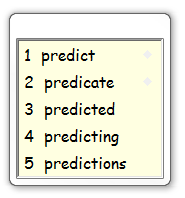
- WordQ also provides sentence examples for tricky words so a student will know which witch is which without having to struggle through a confusing definition.
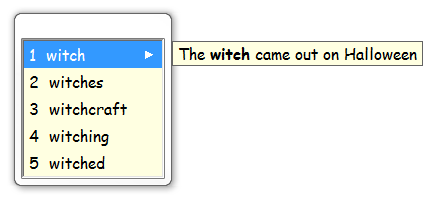
- WordQ is fantastic in its simplicity. It offers a pretty decent text-to-speech voice engine that you can turn on with the click of a button. WordQ will read each word as you type (i.e. after you hit the spacebar) and it will automatically read each sentence (i.e. after you type the closing punctuation and hit the spacebar or enter key.) This gives your students an auditory way to proofread their work as they type. Your students can also highlight phrases and click the read button to hear WordQ read entire passages.
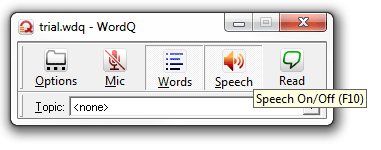
I like WordQ because it works everywhere, and not just in word processors. For example, if you’re trying to type in a website address, WordQ can helpfully suggest words as you type. (Unfortunately, not all words are in the dictionary like “Google”, but that’s another story.)
WordQ also does its magic when you’re trying to save filenames.
What is SpeakQ?
SpeakQ is a neat little plug-in / add-on for WordQ. It adds a little microphone button that lets you talk to your computer. This is neat because it gives you another tool to help you spell tricky words just by talking to your computer.
When we’re talking voice-recognition software in the classroom, Dragon NaturallySpeaking is the other name that comes to mind, but SpeakQ and Dragon NaturallySpeaking meet different needs.
Although I love Dragon Naturally Speaking for personal home use, as a teacher, I’m not really a big fan of voice-recognition software in the classroom because I find the classroom environment way too loud for good-quality speech recognition. (I also find students generally way too self-conscious to talk to their computer with their friends and classmates watching.)
Also, Dragon Naturally Speaking is a really complex program for the average student. There are a lot of commands and it requires a lot of training and I haven’t really seen any Grade 7 and Grade 8 student come through my classroom that used this program effectively.
Why I like SpeakQ
SpeakQ is nice because it’s simple.
- There are no commands.
- You don’t have to correct words like you do with Dragon Naturally Speaking. (In fact, you can’t correct words, even if you wanted to.)
- You can still add in custom vocabulary and train SpeakQ to understand the new words.
- You can train SpeakQ to better recognize your voice by reading sample texts or your own text to it.
There are two speech recognition modes:
- Speak and select: One option is to speak to your computer and then select from the pop-up window the closest phrase to what you actually said. (Overall, SpeakQ is pretty accurate – correctly hearing anywhere from 76% to 87% of the words you say. Compare that to Dragon NaturallySpeaking which gets around a 98% word accuracy.) For example, I told SpeakQ “there are no commands” and here’s the pop-up window showing what SpeakQ heard:
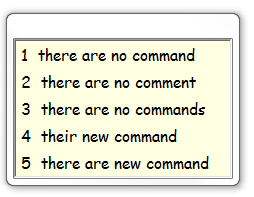
- Speak continuously: The second option is to speak to your computer continuously like you would with Dragon Naturally Speaking. Basically, you talk, and SpeakQ transcribes what you say.
You can use SpeakQ to help your struggling readers by getting them to practice reading by training the speech recognition engine in SpeakQ.
There are several neat things about the SpeakQ training module.
- First of all, SpeakQ comes with a variety of texts ranging from really simple (I like animals, I like big animals, etc.) to much more complex texts.
- SpeakQ will ask you to read the text line by line. First, it will read the sentence to you, and highlight the words as it goes along. Then it gives you an opportunity to read back the sentence. SpeakQ will record the words that you say successfully and then ask you to try the next part. (Unfortunately, sometimes SpeakQ gets stuck on a word and it doesn’t hear you correctly even though you’re saying the word correctly. In this case, you need to click the skip button and SpeakQ will automatically move onto the next word in the sentence.) If you wait too long, SpeakQ will automatically restart reading the sentence , but you can customize the wait time.
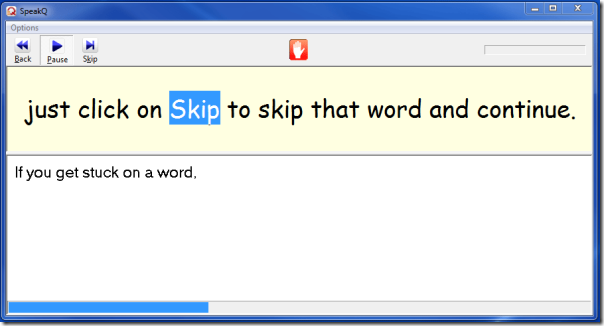
- SpeakQ is great because you can set how many words you want it to speak to you for training purposes. You can set it so that SpeakQ doesn’t read more than a certain number of words (i.e. It will say no more than five words at a time.)
- You can also set SpeakQ to read your text, phrase by phrase based on commas and punctuation in the text. (HINT: If you open up some of their example texts, you can see that the makers of SpeakQ added a # symbol to force SpeakQ to break up a phrase, even if there isn’t a comma or period.) Here’s the “introduction the speech recognition” text:
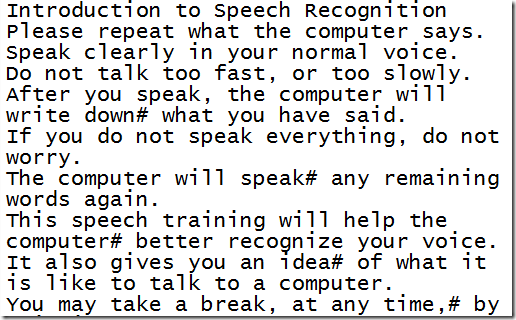
So, here’s how SpeakQ can help your struggling readers (aside from the obvious, which is for students to highlight text and to have WordQ read it back to you.)
You get students to practice reading by training SpeakQ to recognize their voice:
- Your students get a chance to practice reading fluently. SpeakQ will go through a text, sentence by sentence, phrase by phrase, and even highlight the words as it reads it. (Unfortunately, you can’t double-click a word to get SpeakQ to read it. But if you wait long enough, SpeakQ will automatically reread the sentence for you.)
- SpeakQ allows you to train users using your own custom text files which means teachers can upload levelled reading texts. (All you need is a .TXT text file.)
- It’s an authentic reading purpose. Voice-recognition software works best when you speak in natural phrases. So students who read in choppy short phrases need to focus on reading words in longer groups. Plus, SpeakQ is nice because it models the text, sentence by sentence. (Yes, I know, it’s a computer voice, but we’ve come so far in voice technology that sometimes it’s enough to help struggling students.)
- It’s simple. SpeakQ only displays your text, one phrase or sentence at a time which means that students don’t get lost in pages of long paragraphs. You can even customize fonts and phrase lengths:
Dragon Naturally Speaking – SpeakQ Comparison
As mentioned earlier, we are really comparing two different products:
- If you want to dictate entire paragraphs and articles to your computer using very accurate speech recognition software, then you want Dragon Naturally Speaking. (I use Dragon Naturally Speaking to write posts on this site, and generally get around a 97% accuracy rate.)
- If you want to control your computer using your voice, then you want Dragon Naturally Speaking. (For example, you have a physical impairment and you can’t use a keyboard or mouse or you have carpal tunnel syndrome and you want to minimize your use of the keyboard and mouse.)
- If you want a simpler voice-recognition software to use with students, then you want SpeakQ.
- If you want an innovative way to help your struggling readers to practice reading fluently, you might consider getting them to train SpeakQ through a series of levelled texts. The SpeakQ training system is much better at helping struggling readers than the training system in Dragon Naturally Speaking:
- SpeakQ will read each line out loud first so the student can hear it. (Again, I realize it’s a computer voice, but for some students, it’s enough to get them started.) Dragon NaturallySpeaking requires you to read independently. I’ve had to sit beside struggling readers trying to get them through the training process.
- I love how SpeakQ highlights each word as it reads. (You can also turn this feature off if you like.) Dragon NaturallySpeaking doesn’t do this.
- You can add your own custom texts for students to train SpeakQ. You can’t do this in Dragon NaturallySpeaking.
- You can set SpeakQ to read a few words each time, or to read in natural phrases which is important for struggling readers to learn how to group words. (Teachers can customize the phrasing themselves.) You definitely can’t do this in Dragon NaturallySpeaking.
- Finally, SpeakQ offers some really simple training texts for younger readers. The simple texts in Dragon NaturallySpeaking are not that simple.
In terms of pricing, here are a few things to know:
SpeakQ (and WordQ):
- SpeakQ costs $69 to download (and $99 to get a DVD.)
- However, SpeakQ requires WordQ and WordQ costs $149 to download (or $199 for the DVD.)
- It’s cheaper to buy WordQ and SpeakQ bundled together. The bundle costs $199 to download (and $279 for the DVD.)
- Your school or school board may be able to get to WordQ for free. For example, teachers and students in Ontario, Canada are able to use WordQ at school and at home. (Here’s the OSAPAC information for WordQ.) In this case, I’m not sure whether a parent or teacher would be able to simply pay $69 to download the SpeakQ plug-in and use it on a school licensed installation of WordQ. You would have to contact the makers of WordQ directly.
Dragon NaturallySpeaking:
- In comparison, Dragon NaturallySpeaking Premium is available to qualified students for only $99.99. (Click here for more information about the education edition before you buy.)
- If you’re not a student, Dragon Naturally Speaking premium costs $179.99 to download (and $199.99 for a physical shipment.)
- Again, your school or school board may be able to get a copy of Dragon Naturally Speaking. Here in Ontario, Canada, all public elementary and secondary schools are able to get a copy of Dragon Naturally Speaking 11 professional for use at school. (Here’s the OSAPAC information for Dragon Naturally Speaking.) There are no students or teacher take home rights with this software:
As of the execution date of this Agreement, the current price from the Vendor for Dragon NaturallySpeaking Premium 11 Take Home License (includes license, CD and manual) is CDN$99.00 (Canadian Dollars) per license.
- This is essentially the same Dragon Naturally Speaking premium education edition available on the Nuance website.
So it’s up to you.
If you’re looking for voice-recognition software and predictive text software, you probably want to use SpeakQ (which seems to transcribe words accurately around 76%-87% of t Y time). You’re looking at $199 to download the WordQ/SpeakQ bundle.
If you’re looking for voice-recognition software for both dictation as well as commands to control your computer, you probably want to use Dragon Naturally Speaking (which seems to transcribe words correctly around 97% of the time.) You’re looking at $179.99 to download Dragon NaturallySpeaking 11.5 Premium. (Or $99.99 if you qualify for the educational discount.)
I am compensated for my reviews of Dragon NaturallySpeaking 11.5. Click here for details. (I also practice what I preach and use Dragon Naturally Speaking to dictate the posts on this blog.)
How do you use speech recognition software in your classroom? Leave a comment below.
This blog post was transcribed using Dragon NaturallySpeaking premium and Windows Live Writer.
- There were 1697 words in the original draft of this post.
- Dragon software made 48 word errors so it correctly understood 97.2% of the words in this document.
- The speech software also made an additional 10 punctuation / capitalization mistakes, so the overall accuracy rate was 96.6%.
Click here to find out more about the Dragon NaturallySpeaking Student / Teacher version.
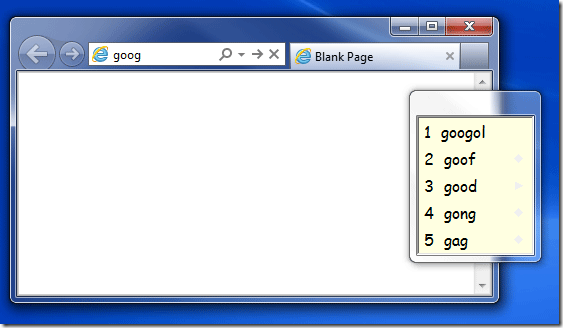
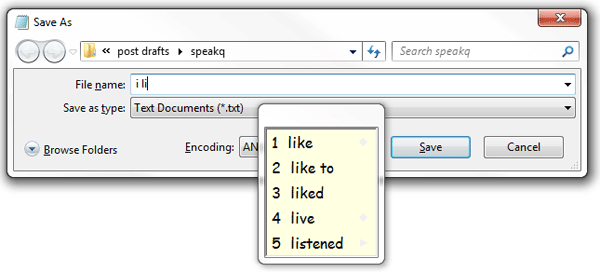
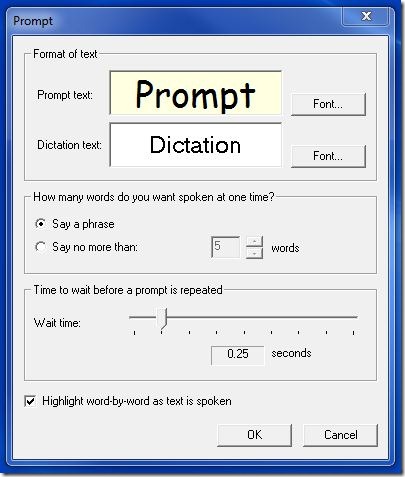
Leave a Reply