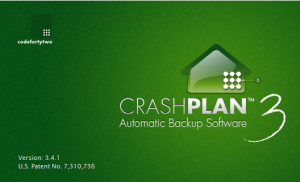 Someone once told me, there are three things that are inevitable in life: death, taxes, and hard drive failure. If you’re like most of us, backing up your hard drive is a chore that you never quite get around to. Until disaster strikes.
Someone once told me, there are three things that are inevitable in life: death, taxes, and hard drive failure. If you’re like most of us, backing up your hard drive is a chore that you never quite get around to. Until disaster strikes.
We live in a digital world. Our kids have been photographed since birth. How do you take care of your digital life?
Recently, my hard drive crashed and we’ve lost an entire year of family photos. Yes, I’m a computer geek kind of teacher, and yes, I did have a backup plan. Apparently, it wasn’t good enough.
- I have a Windows home server backing up our personal computers every night.
- Important files were in a dropbox folder, so a copy of these files live in the cloud
- Unfortunately, our family photos were stored on the home server itself, and I never got around to paying for an extra hard drive to backup the contents of the home server.
- So, when the hard drive on the server broke, we lost all of our family photos and backups for our home computers.
What went wrong?
You mean, aside from the mechanical failure of our computer hard drive? (Recovering the photos from a data recovery company will cost thousands of dollars because it’s a large 2TB drive.)
- My data backup plan was geeky and required human maintenance. If work got busy, I didn’t have the time to make sure all of my files were getting backed up. I need to keep it simple, stupid.
- I ran out of backup space and I didn’t have the time or money to buy more hard drives. (In retrospect, paying a couple hundred bucks for hard drives pales in comparison to paying a couple thousands bucks for data recovery.)
- I didn’t have a second backup, so if my house burned down, my laptop got stolen, or my hard drive crashed, I’m out of luck.
So, during the winter break, I spent a lot of time trying to find a better backup solution. Right now, I signed up for the 30 day free trial with CrashPlan. If everything goes well, I expect to pay around $10 per month for unlimited, encrypted, cloud backups of my computers. (CrashPlan+ family unlimited)
Here’s what I like about the paid version of CrashPlan:
- It’s easy. Set up and forget. You install a little program on your home computers, and you choose which folders you want to backup. You can backup your stuff to an external hard drive in your house and to the cloud.
- It works on multiple devices. CrashPlan runs on Mac, Windows, and Linux. They also have an android and iOS app, so you can open and view files that you’ve backed up to their cloud (CrashPlan Central).
- They offer real time, continuous file backup. Files get changed, you can make sure that the most recent copy gets backed up somewhere.
- You get unlimited online storage space. With the CrashPlan+ family unlimited plan, you can backup to 10 computers in the cloud. (I don’t have to worry about constantly going out to buy new hard drives as we get more computers. Installing large hard drives can be a headache.)
- You can encrypt your backups with a private password or private key so that CrashPlan employees can’t access your data. I am not a security expert, but I like how you need to enter your password / private key in order to see the files in your backups. CrashPlan has a great metaphor on their security FAQ page. The data you backup is stored in a car. If you encrypt your backups with a private key, it’s like lock the keys to your car in your own personal private safe. Of course, if you forget to combination to your safe (i.e. your custom 448-bit private key), then no one can get your car keys to access the stuff in your car… even you.
- You have flexible restore options, so you can go back in time and restore a specific version of your work. CrashPlan does not delete your files (unless you tell them to.) I like having version history because one time, Dropbox saved me hours of marking by restoring an accidentally deleted file.)
- If you backup your computers to the CrashPlan Central cloud, you can also restore those files to any computer using a web browser. It’s just like dropbox, but you can only download files from your backup using your web browser. (You need to install their program on your computer in order to backup to the cloud.)
Before you sign up, there are a few things you might want to know.
CrashPlan requires a lot of bandwidth. Get ready to max out your internet connection.

- If you’re backing up hundreds or thousands of gigabytes to the cloud, it might take one or two months to upload all that information. If your computer crashes, it would take a long time to download all of your information through your internet.
- CrashPlan gives you the option to send an external hard drive to “seed” your initial backup. (After the initial backup, your computer only uploads new changes that you make.) They can also send you a hard drive or DVD so you can restore large amounts of data locally. Unfortunately, this feature is only available in the US. It also cost around $125.
Think twice about privacy and security in the cloud.
- Are you comfortable with all of your financial and personal documents sitting (encrypted) on some corporate server? Really?
- Once you upgrade the security settings in your CrashPlan account, you can never downgrade. CrashPlan offers a free account with 128 bit encryption. You need the CrashPlan+ paid account to get 448 bit encryption. The highest level of archive encryption key security is when you use your own 448 bit data key. I’m still on the 30 day trial CrashPlan+ account, but since I’m using the highest level security, I wonder what happens if you try to go back to the free account since you can downgrade your security settings.
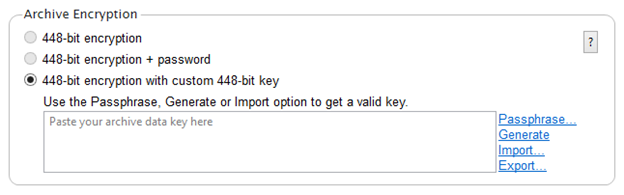
Using CrashPlan in the classroom
So what does backing up your stuff have to do with teaching in the classroom? (Aside from the obvious need to backup your lesson plans and marks if you keep those things digitally.)
Have you ever been at work, but the file you needed was on your home computer? CrashPlan provides an encrypted way to store a read-only version of those files in the cloud. In other words, you can access all of your home computer files from your work computer.
- If you have a paid CrashPlan+ account and upload your computer backups to the CrashPlan Central cloud, then you can access the information on your home computer at school (using a web browser), or on the road (using the android or IOS app.)
- It’s kind of like Dropbox, except all of your files are encrypted with CrashPlan. Dropbox is incredibly convenient, but if you want to store sensitive data on Dropbox, then you need to encrypt your data yourself using an encryption program like TrueCrypt. The moment you do this, however, you can’t access your encrypted data using the dropbox app on your phone. (or, any other app for that matter.) Also, if your work computer doesn’t have truecrypt installed, then you can’t open your encrypted data at work. On the other hand, encryption is built into CrashPlan.
- Let’s say you’re at school and you download a lesson plan from your home computer that was backed up to the CrashPlan Central cloud. If you make any changes at school, you’ll need to save a copy of your latest work on your home computer later that evening. (There’s no way to upload a file to the CrashPlan cloud using your web browser.)
How do you backup your personal files?
What do you do to backup your home and work files?
Leave a Reply