A colleague of mine recently showed me a very cool way for students to create good-looking videos. It’s called Animoto.
Animoto lets you quickly and easily combine text, images, and videos into beautiful videos. The videos really do look good. Your students will be impressed with what they can create. My friend’s grade 6 students wrote short stories for their kindergarten learning buddies. They then created promo commercials for their short stories as a media literacy assignment. The 30 second promo videos were very cool.
You can do everything with their free lite version, but you’re limited to creating a 30 second web quality (360p) videos. If you want to create longer videos (i.e. 10 minute videos), download your video, have a wider variety of video style themes or commercially licensed music tracks, then you have to pay money.
[stextbox id=”info”]Once you start using Animoto in the classroom, you’ll quickly realize it’s a great way for creating family portrait videos. If your phone is filled with snapshots of your family, there’s a free Animoto app that lets you quickly put together a video memory. We use shutterfly in our home to create photobooks. Animoto’s a way to create a video photobook. If you’re okay with web quality videos, you’re looking at the Animoto Plus account ($3.00 per month.) If you want HD video quality or longer 20 minute multi-song videos, you’re looking at the Animoto Pro account ($25 per month.)[/stextbox]
Having said that, teachers can apply for education accounts.
Things to know about Animoto for Education accounts
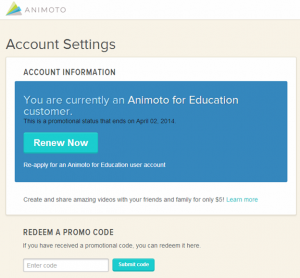 Animoto for education accounts let your students create longer videos. (You’re not limited to 30 second videos – I think you can create around three-minute videos.)
Animoto for education accounts let your students create longer videos. (You’re not limited to 30 second videos – I think you can create around three-minute videos.)
- You can apply for free Animoto plus account for your classroom by clicking here. You need to use your school email address and give your school website to see if you’re legit.
- Once you are accepted, you get a classroom code to set up your student accounts. Each student account that you use it on essentially gives you six months as an Animoto for education account. Unfortunately, the coupon only works 50 times, so if you teach more than 50 students, you’re out of luck. This is somewhat lets you apply for another classroom code within five months of your previous application. I haven’t had a chance to email them directly to see if I can get more accounts.
- All of your student videos will be completely private. The only way someone can find your students work is if they have the video specific URL website or if the student videos are posted on another website.
- There is no way to automatically bulk create accounts for your students so teachers will have to manually set up all of their student accounts. Each animoto account requires a unique email address, so they recommend using a Gmail account ([email protected]) and creating a series of animoto accounts with the + trick ([email protected], [email protected], etc). Click here for more information.
-
Animoto requires that students do not provide personally identifiable information, and that teachers are responsible for supervising the use of student accounts in the classroom.

7 Things I like about Animoto for Education
I’ve used animoto a couple times with my students. Here’s what I like:
- There are around 36 free themes/video styles to choose from. They can choose a video, background that fits their topic.
- It’s really easy. Within 10 minutes of messing around, my students were able to create a quick video that included images, videos, and their own custom text message with the default theme music playing in the background. After another five minutes, they figured out how to upload their own images, videos, and background music.
- Animoto provides you with some stock photography and video images to use in your videos. (Or, they can upload their own.)
- Students were proud of their work. They wanted to share it with their friends and family.
- My teacher friends are impressed with how cool the videos look.
- It’s cloud-based, so students can work on their projects at home or at school.
- It’s easy for students to submit work by emailing you a link to the video. Student animoto education accounts also let you download the video as an MP4 file.
Here’s the best feature. Animoto forces your students to be concise. You’re limited to 40 characters in the title and 50 characters in the subtitle. This is a fantastic feature because if your students have ever made a PowerPoint, you know, as a general rule, they put way too much writing on their slides. (The downside, of course, is that students try to string their sentences across several frames, so the writing becomes choppy. But that’s another teachable moment.)

Problems with Animoto for Education
Animoto is great, but there a couple things I wish it could do better.
- There’s no autosave. My students are used to Google Docs, which auto saves everything, so there’s been a couple of times where we didn’t click save and lost some work.
- There’s no way to share video projects with different accounts. You can share the finished video by email (or download as an MP4), but you can’t start a project on one account, and then transfer it to another account. This was a problem because I teach more than 50 students, but only 50 of my students had upgraded animoto for education plus accounts. So some students might have started their videos on their own free lite account, not realizing there was a 30 second limit. When they wanted to transfer their work over to a friend’s account (that had a three-minute limit), there’s no way to transfer their storyboard. Again, were used to Google Docs, where it’s easy to share documents with classmates and change ownership of the files.
- Generating the low resolution preview video to see what your video looks like so far takes a long time. Some students would just skip and produce the video, but once you render the video, there’s no way to edit the project file anymore. (You have to edit a copy, which isn’t that bad.)
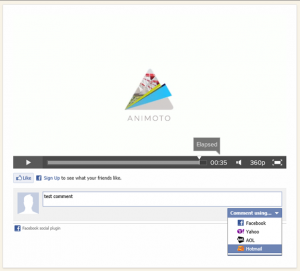 When you publish your video, you’re given a special URL that takes you to the animoto video. Right below the video is a comments section. I looked around, but I couldn’t find a way to disable the commenting. (I’m not sure what kind of moderation you can do if someone leaves an inappropriate comment.) Animoto for education accounts try not to not to collect personal information, but students can only comment by signing into their Facebook, yahoo or Hotmail accounts.
When you publish your video, you’re given a special URL that takes you to the animoto video. Right below the video is a comments section. I looked around, but I couldn’t find a way to disable the commenting. (I’m not sure what kind of moderation you can do if someone leaves an inappropriate comment.) Animoto for education accounts try not to not to collect personal information, but students can only comment by signing into their Facebook, yahoo or Hotmail accounts.
How could you use animoto in the classroom?
This post was dictated using Dragon Naturally Speaking 12 Premium (Windows 8). Find out more.
- Dragon 12 Premium correctly transcribed 98.2% of the words. There were 1023 words in the first draft of this document and Dragon voice software made 18 word mistakes. (It was pretty frustrating when it kept on writing 32nd video instead of 30 second video.)
- Dragon 12 also made an additional 11 capitalization and punctuation mistakes. If you include these mistakes, Dragon Naturally Speaking got 97.2% of the words correct. (Sometimes Dragon Naturally Speaking would put a period at the end of a phrase where it didn’t need one. It would then automatically add a capital on the next word.)
- I used the enhanced Calisto BT 300 II headset and Microsoft Word 2010. (I find Microsoft Word to more accurate than dictating directly into Google Chrome.)
- There is a Dragon NaturallySpeaking Student / Teacher educational discount.
Leave a Reply