Geotagging is the art and science of adding geographic information to stuff on the net. It’s interesting for teachers because it gives you a way to show your students who is reading their work published on the internet. Or, at least, where they’re from.
- Things you need to know about IP Addresses – Your Address on the Internet
- Ways to show geographic information on your edublog:
- Clustrmaps – add a world map showing who is reading your class blog
- Feedjit – show live traffic feeds and zoom in on a world map with geographic information
- Geotag your comments showing where in the world your commenters come from
IP Addresses – Your Address on the Internet
You have an address In the real world. And, like the real world, you have an address out in cyberspace. It’s called an IP address which is short for Internet Protocol address. There are many sites that let you look up your current IP address.
The company you use for your internet connection assigns your computer an IP address when you connect to the internet. IP addresses are geotagged, which mean if you click here to see your IP address, you can also see where you’re from. (Or, more precisely, it’ll show where you’re connecting to the internet… So, it won’t show your house, but it might show where the Bell Canada computer servers are.)
When you visit any website on the internet, you leave behind your IP address which can be used to show where you came from. There are ways to browse the internet anonymously, although none are robust enough to withstand law enforcement investigation.
Here are some ways to show geographic information on your classroom website:
Clustrmaps
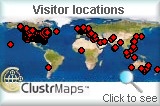 We’ve previously talked about how you can use a free service like Clustrmaps.com to display a map on your blog showing where your visitors are from.
We’ve previously talked about how you can use a free service like Clustrmaps.com to display a map on your blog showing where your visitors are from.
One neat thing about Clustrmaps is that the size of the red dot used on the map to show where your visitors are from gets bigger depending on how many visitors came from that region. (The largest red dot represents over 1000+ people.)
You do need to register to use their free service, however, you will have to pay if you have more than 2,500 visitors per day or if you want to be able to zoom in on the maps.
How do I use Clustrmaps on my Classroom Blog?
Visit clustrmaps.com and simply copy and paste the code as a sidebar widget. (No extra technical know-how required.) This can be done on a if your blog is hosted by:
- an educational service (like edublogs.org – see our example. Read this post for step-by-step instructions on how to install Clustrmaps on edublogs),
- a free blog service (like WordPress.com) , or
- a self-hosted WordPress blog (like with BlueHost – classroomteacher.ca is a self-hosted WordPress blog).
Feedjit
Feedjit.com is a very cool site that allows you to add some code (widgets) to show off where your visitors are from. You can show off a live traffic feed as well as a live traffic map (similar to clustrmaps, but better in some ways.)
Live Traffic Feed
 Feedjit can display a box (widget) on your blog showing:
Feedjit can display a box (widget) on your blog showing:
- Which city and country your visitors are in
- Which website they arrived from, if any
- Which page they visited on your website
- Which external link they clicked to leave your site, if any
Kinda creepy and captivating at the same time. It’s a live feed so as people arrive on your site, the widget will change right in front of your eyes.
Privacy Concerns – How To Keep the Feedjit.com Live Traffic Feed Widget from Following You
Big Brother is watching you. Or, at least it feels that way with this widget installed on your classroom blog. However, Feedjit seems like a nice group of people: they’ve given you some options to erase your tracks.
- If you click on the Options>> link in the bottom right hand corner, you’ll have the option to ignore your current browser (by using a cookie). If you use more than one browser, make sure you ignore each one.
- But, getting the Feedjit widget to ignore you, won’t erase the entry that’s already in there. You can delete entries by clicking on the Watch in Real-Time link at the bottom of the widget. This will open up a page showing more detailed information about each visitor (i.e. what browser they’re using). If you click on Remove your IP, it will remove all entries for your IP address.)
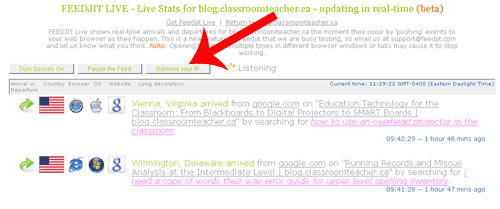
Live Traffic Map
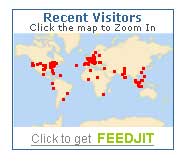 Feedjit can also display a map on your blog showing where your visitors are from. Unlike Clustrmaps, the size of the red dots do not vary based on the number of people in that area.
Feedjit can also display a map on your blog showing where your visitors are from. Unlike Clustrmaps, the size of the red dots do not vary based on the number of people in that area.
However, Feedjit’s map is updated in real time, which means that you can see red dots appear as people visit your site.
The map also uses Google Maps to display the data, which means you can zoom in and out as you please. (This feature requires a paid subscription on Clustrmaps.)
Privacy Concerns: Feedjit’s map shows your geographic location. (You can zoom down to the city block, but it will be the address of your internet service provider, not your personal address.) NOTE: Deleting your entries in the live traffic feed won’t delete the entries on the live traffic map. However, the map only shows the pages visited as well as the geographic location, not the page where you came from.
How do I use Feedjit on my Classroom Blog?
Visit feedjit.com and simply copy and paste the code as a sidebar widget. (No extra technical know-how required.) This can be done on a if your blog is hosted by:
- an educational service (like edublogs.org)
- some free blog services (like Blogger, but not WordPress.com which does not support javascript widgets),
- a self-hosted WordPress blog
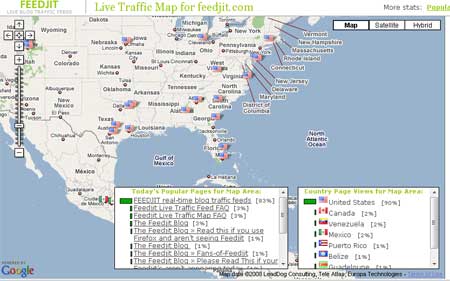
Geotag your comments
A pretty subtle, yet pretty cool feature is to geotag your comments so that every time someone leaves a comment on your classroom blog, it also shows where in the world they are from.
We use it on this blog. For example, I can see that KC is commenting from somewhere in the US, and Elona is commenting from somewhere in Canada. You can even show a little flag icon so that students will be able to see right away where in the world the comments are coming from.
How do I geotag the comments on my classroom blog?
I won’t lie – it’s tricky.
First, you need to have a self-hosted WordPress blog.
Second, you need to be fairly comfortable with tweaking the inner-workings of your blog. It’s not a simple plug in to install:
- Ozh has created the IP to Nation WordPress plugin which guesses your visitor’s geographic location based on their IP address.
- A lot of companies charge for this data, but IP2Nation provides it for free. You need to download the geo data in a SQL file.
- Next, you’ll need to upload the geo data into your WordPress blog. You’ll need a program like phpMyAdmin. (If you run your classroom blog off of BlueHost, then this program is already installed. You can easily import your new SQL tables into your WordPress data tables.)
- You’ll need to install and activate the IP to Nation WordPress plugin. (The easiest way is to install WordPress plugins on your self-hosted WordPress blog is to use Vladimir Prelovac’s Plugin Central plugin. You can install and update other plugins all from your WordPress blog’s dashboard.)
- Finally, you’ll need to modify your theme’s code so that it displays the geotagged data where you want it.
If you just read these steps and it didn’t seem completly impossible, then you should consider running your class website off of your own self-hosted blog.
If you just read these steps and it was all jibberish to you, please know that usually when you install a plugin on a self-hosted WordPress blog, it’s just point and click, plugin and play. This was a pretty difficult plugin to install.
Thank .
Hide display of Feedjit Live Traffic Feed and let it work silently in background so only you can track your visitors. Read the full article here http://www.ialwayscapital.com/2009/05/how-to-hide-feedjit-live-stats.html
And who does not wish to pay for a hosting, is urgent here – the best free web hosting!
Thanks for guidance I also found FatClass this site which is ultimate web 2.0 social networking platform specifically designed for the education community. Which is teachers and student’s web pages . In FatClass, teachers can add students to their network and send email, post assignments, upload files, add calendar events, write blogs and much more. To begin using FatClass immediately, click the Join Now button, provide some basic information and start connecting.
I liked the comment geo-tagging idea. I shall try to implement it soon in my blog.
Why not try something that actually works? This company delivers cheap website visitors and you can focus on the selling part and develop a good customer service.