Things go wrong. The problem with computers is that they never work when you need them to and the closer we get to report cards, the more things tend to go wrong.
Has this ever happened to you?
- A) You accidentally delete a file but for some reason, you can’t recover it from the recycle bin.
- B) You’re working in Microsoft Word or your Markbook software and accidentally make a change and then save your work. Now you can’t go back because you just saved over your work.
- C) Something goes wrong and the computer accidentally corrupts your file so it won’t open any more.
- D) All of the above.
This week, students presented speeches in the classroom. Students used clickers for peer assessment. Unfortunately things went wrong – the clicker software told us there was an error compressing the database, and then poof – our data was gone. An entire day of presentation marks gone.
There was some panic, some frustration, and then we used Dropbox to find and restore our deleted mark file.
 We use Dropbox so that we can easily access our files at school and at home. The beauty of Dropbox is that it also keeps a one-month history of your work.
We use Dropbox so that we can easily access our files at school and at home. The beauty of Dropbox is that it also keeps a one-month history of your work.
(Sure, your school board’s IT department probably backs-up your files as well. But how long is that call ticket going to take, asking them to recover a certain file. If it’s report card season, you probably need those marks right away.)
When you install Dropbox, there’s a little icon that appears in the bottom right corner beside your clock.
If you right-click the dro pbox, you can launch the dropbox website and see your files directly in your internet browser.
If you look carefully at the your menu bar, you should be able to see an option that says “show deleted files.” If you turn that feature on, you can see all of the deleted files. That’s how we recovered our accidentally deleted clicker CPS database.
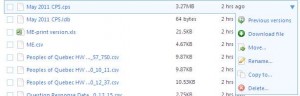 If you hold the mouse over any file, you can click on the down arrow for more options.
If you hold the mouse over any file, you can click on the down arrow for more options.
One option is to see previous versions of a file. The most recent version of our clicker database file was corrupted, but we were able to recover a slightly older version of the CPS file and more importantly, recover our student marks.
Sure, Dropbox is a nice way to access your files from work and from home, but this little one-month history feature saved us from hours of re-marking and asking students to present their assignments again.
- Read more about why we use Dropbox to sync our files at school, home, and on our phone.
- Sign up for a new account with Dropbox using any link from this page and get an extra 250 MB of space for free. Normally you only get 2 GB of space, but if you use our referral link, you’ll get an extra 250 MB of space and so will we.
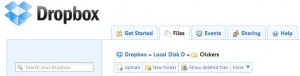
Leave a Reply