Some students use Dragon Naturally Speaking voice recognition software as assistive technology the classroom. Voice recognition is not a magic solution that will help all students, but for some students, writing using their mouths instead of their hands can be a more effective way for them to get their ideas onto paper.
Mind mapping software is another great accommodation to help students organize their ideas.
SMART ideas is great because you can create multilevel concept maps that you can easily export as JPEG images inside of Microsoft Word documents. Lucidchart is an online concept map program that syncs with Google Docs and lets you export your mind maps as well.
In some applications, Dragon Naturally Speaking has full text control of the active field. If you look at the Dragon bar, you see a little green checkmark meaning that you can dictate directly into the application. For example, you can transcribe your ideas directly into Internet Explorer, or Microsoft Word.
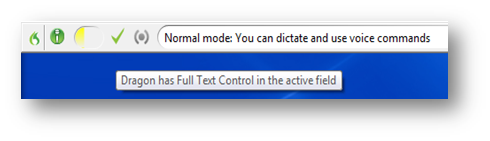
In other applications, Dragon voice recognition software only has basic control in the application. The Dragon bar shows you a blank white checkmark, which means Dragon Naturally Speaking can’t directly transcribe your words in the program. You’ll have to use the dictation box pop-up window to transcribe your voice, and then click a button to have Dragon 12 transfer your words into the program.
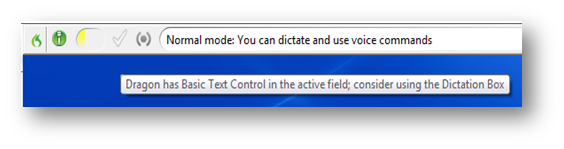
What does that mean for mind mapping software?
SMART ideas and Dragon Naturally Speaking 12
If you SMART ideas concept map software, it means you can’t dictate directly into SMART ideas. You have to use the dictation box instead.
It’s not the end of the world. If you double-click a bubble in SMART ideas and start talking to Dragon Naturally Speaking, Dragon 12 will automatically open up in dictation box and transcribe what you say. Then, you have to click the transfer button, and Dragon Naturally Speaking will copy and paste your words into the SMART ideas bubble directly. But, it is a little inconvenient because it adds an extra step. For some students, extra steps make it harder for them to produce quality work.
Also, if you notice any mistakes in a SMART ideas bubble, it’s a little bit harder to use Dragon Naturally Speaking to correct the mistake, because you have to do everything through the dictation box. (Normally, you just highlight an incorrect word and speak the correct word. Dragon Naturally Speaking automatically figures out the capitalization and spacing so it fits your sentence.) You may find it easier to use a keyboard in this case.

Lucidchart mind mapping and Dragon Naturally Speaking 12
Lucidchart is a cloud-based mind mapping software. If you use Internet Explorer, then you can use Dragon naturally speaking 12 to dictate your ideas directly into your mind map bubbles. (Lucidchart offers the mind mapping templates as a premium (paid) feature, but if you use your school Google Docs account, you should be able to get this for free.
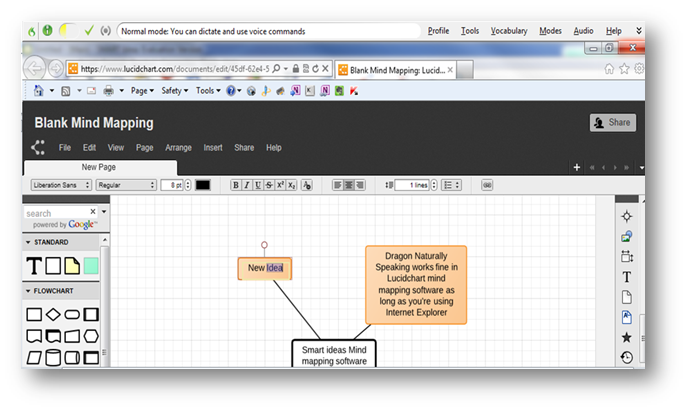
Bottom line:
Personally, I prefer SMART ideas software if it’s available. (Even if it means I have to use a annoying dictation box to transcribe my ideas.)
I find it easier to move individual bubbles around, especially when you have complex diagrams that that connect into itself in several areas. Also, Lucidchart mind mapping software requires internet access. Sometimes if your internet Wi-Fi connection at school is problematic or slow, you might find Lucidchart mind mapping to lag. Students may find the whole process frustrating. SMART ideas doesn’t require the internet, so SMART ideas never lags when you’re clicking and dragging bubbles around.
Leave a Reply