So, we’ve decided to write a book. A small summer project to warm-up with before heading back into the classroom in September. Of course, this is a great opportunity to try out some visual thinking software to help us with our prewriting.
We have a huge list of software and educational technologies that we wanted to check out for the new school year. Aside from drooling over a SMART Board and using digital ink in our classroom, one of the items on our wish list is to check out some dynamic graphic organizer software.
Inspiration Software is an American company that specializes in visual thinking and learning tools. Their product, Inspiration 8, is a great tool for Prewriting – you can brainstorm, organize, plan and create the outline for your next masterpiece. (You can also download a fully functioning, 30-day trial version of Inspiration 8 for free.)
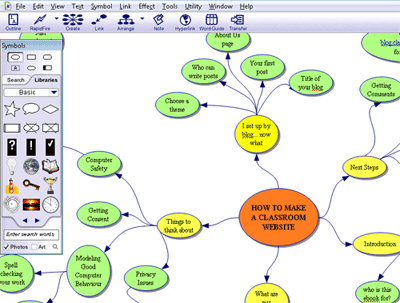
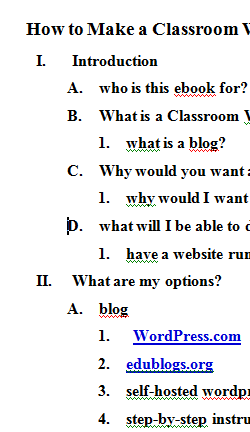
In a nutshell, Inspiration 8 is a tool to help you brainstorm ideas and organize them afterwards. However, the best feature of this software is the ability to convert the brainstorm into an outline that you can edit in Microsoft Word or any other word processing program.
Here is some more food for thought:
- Each idea you type in appears in an idea bubble. You can link the bubbles together as you brainstorm ideas.
- There is a rapid fire option to help you jot down ideas at the speed of thought. Every time you hit enter, the idea appears in it’s own bubble attached to the main idea you’re working on.
- You can change what your idea bubbles look like. (We used a basic oval, but you can select all sorts of icons (light bulb, book, clock, etc.) I haven’t decided whether this feature would be a distraction (i.e. for ADD students) or useful (i.e. for students with a strong visual intelligence to visually categorize their ideas).
- You can organize your idea in a tree diagram, split-tree diagram, or web layout.
- You can set the software to “auto arrange” your ideas so they look pretty. Any ideas that are hidden, overlapping, or cluttered can be spread out with the click of a button.
- You can undo (CTRL+Z) the auto arranging incase you disagree. (Some students might find this disorienting because your idea bubbles are constantly moving all over the place.)
- You can click and drag your ideas into the best position. (Just make sure the auto arrange feature is off.)
- You can zoom in and out in case you can’t see all of your ideas in one screen.
- If you have multiple ideas stemming from one bubble, there’s a little button that lets you hide (collapse) or show (expand) all of the related ideas.
- You can make notes and attach them to each idea bubble. You can also add notes on the links between the ideas.
- You can transfer your brainstorm diagram into an outline in Word. Inspiration 8 will organize your topics, subtopics, as well as give you the option to include any hidden notes, etc.
The fully functioning 30-day trial version of Inspiration 8 is free. A single license costs $70 USD. A multi-computer license includes teacher take-home privileges and starts at $310 for 5 computers.
Question: Have you ever used dynamic visual brainstorming software to help your students generate and organize ideas? How did it go?
I also like using Smart Ideas. You might want to check it out too.
Sounds great, but I’m wondering if the program takes over the organizing so that a student misses out on the benefit of learning to organize his own thoughts. Also, all the neat options might distract from the process at hand. I’m rather “old school” and still prefer pencil and paper to keyboard, but I would be interested in hearing opinions from teachers who have tried this in a classroom setting.