 So this is an experiment. I’m trying to see what happens when I talk into to my computer when I have a DVD playing the Avengers, and the radio blaring on my iPad at the same time. How accurate is this?
So this is an experiment. I’m trying to see what happens when I talk into to my computer when I have a DVD playing the Avengers, and the radio blaring on my iPad at the same time. How accurate is this?
I went to a demonstration where the person used Dragon NaturallySpeaking and just talked into the computer in the middle of a loud showroom as if nothing was wrong. And the computer picked up everything he was saying. It really was quite impressive.
So I’m trying to simulate what would happen in the classroom situation with a bunch of background noise happening. Overall, it’s pretty impressive. It’s recording what I’m saying and I can’t do this too much longer because I don’t want to wake up my little girl.
One of the big problems that I have with Dragon NaturallySpeaking is that I don’t think it works in the classroom well when you have a lot of kids talking in the background. (And this doesn’t count for the fact that you might feel self-conscious talking to a computer. After all, I would feel self-conscious talking to my computer as a teacher.)
The computer trainer for students who use Dragon NaturallySpeaking suggested to the students that they correct Dragon as they go along to improve Dragon’s accuracy.
I have another theory.
I think Dragon NaturallySpeaking is accurate enough as it is. I regularly get between 97 to 98% accuracy. So I think if you have students correcting mistakes during the classroom situation, you’ll pick up extra noise in the background and this will actually make the voice recognition software worse.
This happened with me and my cat when I was using Dragon NaturallySpeaking 11, but maybe things have changed in Dragon NaturallySpeaking 12. All right, let’s see how accurate Dragon NaturallySpeaking has been so far.
[Pause.]
Okay, so I just listened to the audio of the previous text. One of the cool things about Dragon NaturallySpeaking is that you can give the command, playback and it will playback and highlight the words as you spoke them. I didn’t correct any mistakes when Dragon was transcribing my text, so it isn’t learning from my corrections. (Also, right now for this experiment, I’m not saving my user profile or running the accuracy tuning wizard.
In the first section, there were 289 words, and there were 28 word mistakes. This means that overall Dragon NaturallySpeaking had an accuracy rate of 90.3%. Not as good as it normally does when I’m working in a quiet environment, but not bad.
When I finish this blog post, I will not save my user profile, so that the next time they use Dragon NaturallySpeaking, it’s a fresh start. (I want to tell my students to never save their Dragon NaturallySpeaking user profile.) Maybe one time, I will do another experiment and correct my mistakes when I’m speaking in a loud environment to see if that makes any difference.
By the way, when I was listening back to the Dragon audio playback, you can hear the background Avengers fight scene, and the music on the radio. So clearly, the microphone is picking up the background noise, but Dragon NaturallySpeaking is working hard to figure out what you are saying. (Maybe things work much better with a better noise reducing microphone headset.)
I’m still not convinced that Dragon NaturallySpeaking works well in a classroom environment – a noisy classroom environment at that – but if you do have to use the speech recognition software in class, I’m interested to see if it works better if you don’t correct mistakes in the classroom, or if you do fix mistakes as you go along.
Ideas about getting the most out of Dragon NaturallySpeaking 12 in the classroom
I think I’m going to recommend to students the following best practices:
Best practices for creating a new student user voice profile on Dragon NaturallySpeaking 12:
- Find a quiet room with no background noise to create a pure voice profile. Do this one-on-one, and not with small groups of students training Dragon at the same time.
- Read through the initial training text so that the student get an idea of how to use voice recognition software and so Dragon NaturallySpeaking gets an idea of your voice. Coach the student sentence-by-sentence if necessary before the computer is listening so they can read as fluently as possible.
- Run the accuracy tuning wizard / accoustic optimizer so Dragon can process the initial training voice data.
- Backup this pure Dragon NaturallySpeaking voice profile so we can restore to this default setting without having to re-read the text. On Windows 8, the user profiles are here: C:ProgramDataNuanceNaturallySpeaking12Users
- (You can also use Dragon’s backup feature, but I wouldn’t. I believe the backups are destructive and overwrite the previous backup so if students backup their voice profile themselves, I don’t think you can go back to this initial fresh voice profile. I’d rather do it manually.)
Best practices for students using Dragon NaturallySpeaking 12:
- Tell students not to waste class time (and potentially decrease voice recognition accuracy) by (mis)training Dragon in a noisy environment and correcting mistakes. Instead, I’m going to encourage students to delete mistakes manually. It’s quicker and that way, they can focus on doing the assignment (instead of teaching the computer new tricks.)
- At the end, I’m going to ask students to use something like WordQ to play back what they wrote to see if they can catch any errors. I suppose students could use the, “playback” command to listen to what Dragon NaturallySpeaking heard, but unfortunately, once you start manually correcting mistakes, the audio samples become very choppy and distracting. (WordQ has a SpeakQ voice recognition program premium add-on, but I find SpeakQ is not as accurate as Dragon NaturallySpeaking.)
- I’m going to ask students to NOT save their Dragon NaturallySpeaking user profiles at the end of class.
- If students accidentally save their Dragon NaturallySpeaking profiles, I can always restore it from my backup.
Dragon NaturallySpeaking really is accurate without any training. Straight out of the box:
Now, I know Dragon NaturallySpeaking gets better by learning word patterns that the user likes to use. But I think Dragon NaturallySpeaking 12 is pretty darn accurate right out of the box.
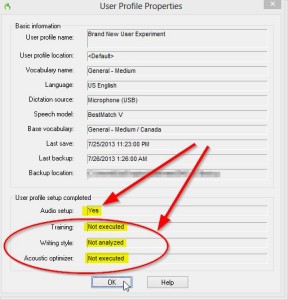 I wrote a previous post using a fresh user profile:
I wrote a previous post using a fresh user profile:
- I did the audio setup to check my USB headset and microphone levels
- I skipped reading the initial training text
- I did not let Dragon NaturallySpeaking 12 analyze my email or word documents to see what word patterns I use.
- I did not run the acoustic optimizer.
- I used a USB headset with Windows 8 and Microsoft Word 2010 and no background apps running.
Even though I didn’t train Dragon NaturallySpeaking at all, the speech recognition software was accurate for 98% for what I said. Not bad, straight out of the box.
And, that’s why I don’t think students need to spend time “training” (or getting distracted by “training”) Dragon NaturallySpeaking.
Lets focus on getting students to produce work. This is my current game plan, at least for now.
Stay tuned.
Photo Credit: Title Me by Steve Jurvetson (CC BY 2.0)
dns_word_accuracy: 91.2
Leave a Reply