Nuance Dragon NaturallySpeaking 13 Premium vs Home / Professional 15 article LAST UPDATED: Tuesday, September 29, 2020 – Yup, I still use Dragon NaturallySpeaking on a regular basis. (I just used Dragon Home 15 to dictate my responses to some comments. I spoke my comments into Microsoft Word first before copying and pasting these comments onto this website.)
NOTE: If you still use Dragon NaturallySpeaking 13, it’s time to upgrade to the latest version of Nuance Dragon voice software. I haven’t used Dragon 13 Premium in forever because Dragon Professional 15 is more accurate right out of the box. FYI – make sure your computer exceeds the minimum requirements for Dragon and turn up the accuracy setting. If you have any questions, please feel free to ask below.
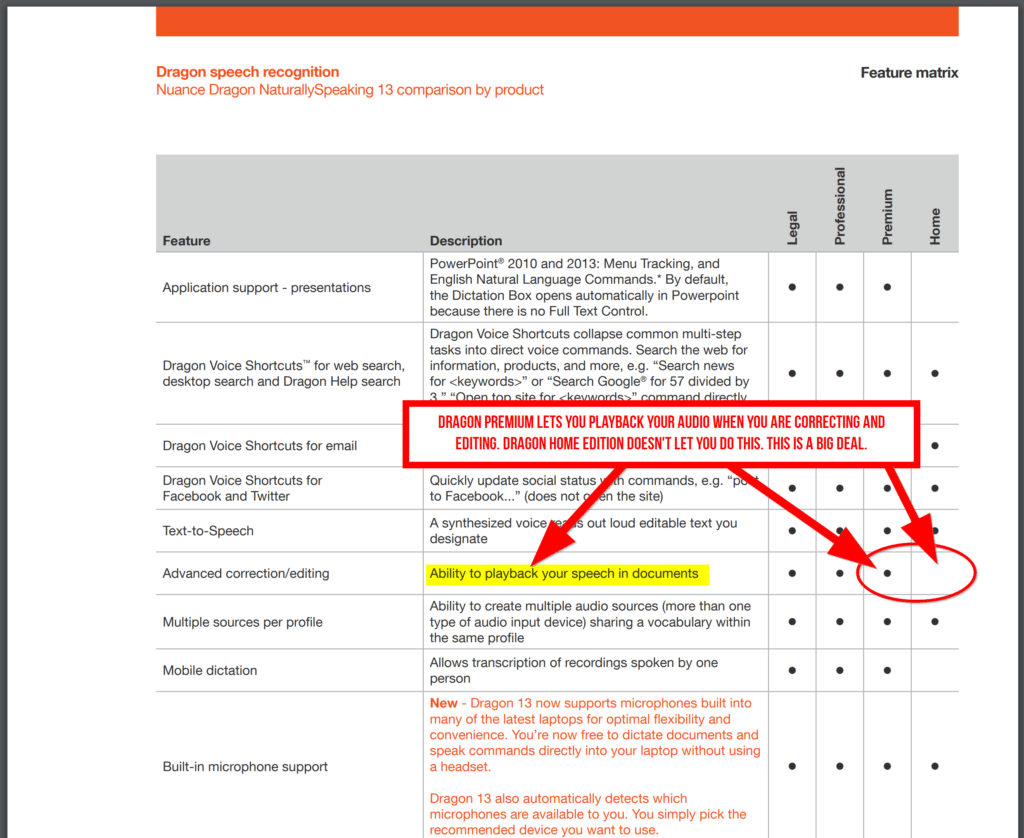
This post is about Nuance Dragon NaturallySpeaking 13 Premium (and older editions) vs the current version (Dragon Home 15 and Nuance Dragon Professional 15)
If you’re brand new to Nuance Dragon voice-to-text software…
- Start here with this post about what is Nuance Dragon Professional
- Here’s some information about the latest version of Nuance Dragon Naturally Speaking
- Some stuff about other editions of Nuance Dragon Naturally Speaking
- And finally a comparison between the current versions / editions: Nuance Dragon Home vs Professional 15
Nuance no longer updates Nuance Dragon NaturallySpeaking 13 Premium. They only offer Nuance Dragon Home 15 and Nuance Dragon Professional 15.
Nuance Dragon NaturallySpeaking 13 Premium vs Dragon 15 Table of Contents:
- Can I still get Nuance Dragon NaturallySpeaking Premium 13?
- Difference Between Nuance Dragon NaturallySpeaking Premium 13 and Nuance Dragon 15
- Difference Between Nuance Dragon NaturallySpeaking Home and Premium / Student 13?
- The difference between Dragon NaturallySpeaking Premium vs Home editions
- One reason why you might want to get Dragon Professional Individual 15, vs the cheaper Dragon NaturallySpeaking Premium 13
- How accurate was Dragon NaturallySpeaking in transcribing this blog post?
- DISCLOSURE: There are affiliate links on this post. Read more.
PRO TIP: When I use Dragon NaturallySpeaking with Google Docs or Google Slides, I tend to dictate my notes into DragonPad first. Then, I copy-paste my words into the Google doc. (I do this if I have a lot to dictate like when I was writing these 21st-century learning lesson plans. If it’s just a phrase or two, I’ll get lazy and dictate directly into Google Docs.
- DragonPad is the custom word processor program that comes with Nuance Dragon NaturallySpeaking – kind of like NotePad.
- I usually don’t dictate directly into a web browser because I find I get better accuracy using DragonPad, but lately, I’ve been dictating directly into the slide notes on Google Slides. But you don’t get the full editing tools which is a little bit of a pain…
About using Dragon NaturallySpeaking Home 15 and Professional 15 with Microsoft Word
Yes, you can also use Dragon software to dictate directly into Microsoft Word. You have all the same capabilities that you do with DragonPad. For example, you can correct mistakes, select key sentences, and apply formatting.
I feel like when I was using Dragon NaturallySpeaking Premium 13, I got pretty frustrated trying to dictate into Word directly, so I started using DragonPad instead and it became a habit.
But now, seems pretty good. I’m going to have to experiment more with Microsoft Word and Dragon NaturallySpeaking Home 15
- when I saved this Word document file, and then reopen it, Dragon remembers seems to remember what I said when I playback a sentence.
- If I save this Word document as a rich text format (RTF) file, then Dragon also saves a second DRA file (which is what I’m used to seeing when I save my work with DragonPad.)
- Bottom line is I might switch to using Microsoft Word instead of DragonPad to dictate my thoughts for the next little bit. But I am curious what’s in that DRA file because I used to think it was the voice recording, but now I’m not so sure. Stay tuned…
Can I still buy Nuance Dragon NaturallySpeaking Premium 13?
You can still find Nuance Dragon NaturallySpeaking Premium 13 and other versions on eBay and Amazon, but I wouldn’t get it.
Here’s why:
- I find Nuance Dragon Home 15 and Nuance Dragon Professional 15 much more accurate than older versions of Nuance Dragon NaturallySpeaking right out of the box.
- (Nuance Dragon Home 15 and Dragon Professional 15 seems to use a much better speech-to-text engine than previous versions.)
- When you buy from Nuance directly, you get a 30-day money back guarantee, even from open software packages. Other stores won’t let you return opened and used software.
Here is Nuance’s official note saying goodbye to Premium. In a nutshell…
- Nuance stopped selling Dragon NaturallySpeaking Premium 13 in Aug 2018
- People who bought Dragon NaturallySpeaking Premium have a perpetual license and can keep using the voice software, but Nuance stopped updating the software in Jan 2019.
- Nuance now focuses on Dragon Home 15, Dragon Professional 15 and their industry products for legal, medical, law enforcement, and other markets.
Difference between Nuance Dragon NaturallySpeaking Premium 13 and Nuance Dragon Home / Professional 15
Off the top of my head, here are 3 differences that I would care about:
1. Nuance Dragon Home 15 and Nuance Dragon Professional 15 seem to be more accurate than Nuance Dragon Home 13
I have to make a few calculations, but anecdotally, it seems like Nuance really did make some improvements in the voice engine for Nuance Dragon 15. This is talking about how a brand new voice profile seems to make fewer speech-to-text mistakes right out of the box. (Calculations pending.)
(Generally speaking, I didn’t find significant improvements between previous versions of Nuance Dragon voice software (i.e. for example, the jump between version 12 and version 13)
2. It’s easier to fix mistakes in the new version of Nuance Dragon Home 15 than the old Nuance Dragon NaturallySpeaking 13 Home.
They changed things up when they updated Nuance Dragon NaturallySpeaking 13 Home to the latest version, Nuance Dragon Home 15.
It’s now easier to fix mistakes in Nuance Dragon Home 15:
- In Nuance Dragon Home 15, when you highlight a mistake to fix it, you can get set it up so Dragon speaks naturally by playing back your voice recording clips of what you said. So, you can listen to your original sentence, and then fix the mistake.
- Nuance Dragon NaturallySpeaking 13 Home does not allow for voice clip play back and it doesn’t save your voice file with your document
This is a big improvement in their Home product. Before, you needed to get Nuance Dragon NaturallySpeaking 13 Premium or Professional in order to get this advanced editing / correction feature.
Now, all versions of Nuance Dragon 15 make it easy to listen to your voice playback to fix mistakes and remember what you said.
3. Nuance Dragon Home 13 allows you to create and save multiple user profiles.
The newer version of Nuance Dragon Home (15) does NOT allow multiple user profiles. They took away this feature.
(Or, at least made it a lot harder to have separate user profiles in Nuance Dragon Home 15. Hint: If you had multiple user profiles in Nuance Dragon Home 13 and upgraded to Nuance Dragon Home 15, those separate user profiles exist and work.)
You’d have to get Nuance Dragon Professional 15 if you wanted the latest version of the software that allows for multiple user profiles and user management directly from the menu options.
Difference between Nuance Dragon NaturallySpeaking Home 13 vs Premium 13 vs Student 13
2019 UPDATE: Nuance no longer seems to offer an educational discount. Read this post.
The following information was first published in 2013, and is kept up for archival and reference purposes.
So, you’re thinking about getting Nuance Dragon NaturallySpeaking, but you’re not sure what’s the difference between Nuance Dragon NaturallySpeaking Home vs Premium vs their Student versions?
No problem. We got you.
Nuance Dragon NaturallySpeaking is a speech-to-text voice recognition software for your PC. You talk, and the computer listens and types down what you say.
- Best part is that you don’t need an internet connection to transcribe and dictate.
- Worst part is that Nuance Dragon NaturallySpeaking isn’t free.
Sure, you can also control your mouse, search for things on the internet, or send emails, all without touching a keyboard, but I don’t really use any of these features. I just write blog posts with it.
For the past few years, I have been using Nuance Dragon NaturallySpeaking Premium.
Overall, I find the speech recognition is excellent. It gets on average 97-98% of my words correct when I am dictating in Microsoft Word. This means, on average, I only have to correct 2 or 3 words for every 100 words that I say.
Before you continue reading, please note that I am compensated by Nuance for my reviews of Dragon speak naturally.
What does this mean, exactly?
- I purchased Dragon NaturallySpeaking independently in 2010. (In fact, I also canceled an order for Dragon NaturallySpeaking 11 and got a full refund, but that’s another story.)
- I use Dragon NaturallySpeaking to write many of the posts on this blog. Here’s how I use Dragon NaturallySpeaking and here’s a list of posts written with the speech software.
- I signed up to be part of Nuance’s affiliate program. If you decide to buy Dragon NaturallySpeaking through a link on this site, I get a finder’s fee (commission) if, and only if, you click on one of the links on this site. This does not affect the price you pay. The commission is paid separately by Nuance. The price you pay is the same whether or not you click through one of the links on this website. Here are the disclosure and privacy policies for this website.
- The views and opinions expressed are based purely on my own individual experience. Any product claim, statistic, quote or other representation about a product or service should be verified with the manufacturer or provider.
- See for yourself. Click here for the direct link to the official Nuance PDF: Dragon NaturallySpeaking feature matrix comparison page (PDF) comparing Dragon Home, Dragon Premium, Dragon Professional, and Dragon Legal
Not sure what’s the difference between Dragon NaturallySpeaking Home vs Premium (or Student/Teacher) editions?
Here are some things to know:
1. Dragon NaturallySpeaking comes in four different editions:
- Dragon NaturallySpeaking Home
- Dragon NaturallySpeaking Premium
- Dragon NaturallySpeaking Professional
- Dragon NaturallySpeaking Legal
The average person only needs to decide between Dragon NaturallySpeaking Home vs Premium.
If you are a medical or legal professional, you can speak with specific medical or legal vocabulary sets, as long as you are using Dragon software versions for those industries.
2. Dragon NaturallySpeaking “PREMIUM” comes in a couple of different flavours:
If you want Dragon NaturallySpeaking Premium, then you can choose from any of the following different types of Dragon NaturallySpeaking Premium:
- A physical shipment costs $199.99
- A digital download costs $199.99 (headset not included)
Upgrading (to a new version) usually costs $149.99(Upgrading to Dragon NaturallySpeaking Premium 13 is no longer offered as Nuance is encouraging everyone to upgrade to Dragon Professional Individual. Goodbye Dragon Premium!)- The student teacher edition costs $99.99 (digital download, so headset is not included)
- The wireless edition costs $299.99 (Plantronics Callisto Bluetooth headset)
- The dictate anywhere mobile version costs $299.99 and you get a Philips digital voice recorder
All of these different packages of Dragon NaturallySpeaking premium come with the exact same software. The only difference is the price you pay and what audio device / hardware you get bundled with the software.
In other words, Dragon NaturallySpeaking student/teacher education edition is exactly the same as Dragon NaturallySpeaking premium.
3. Difference between Dragon NaturallySpeaking Home vs Premium / Education? What do I need?
(Remember that the student/teacher version of Dragon NaturallySpeaking is the same as Dragon NaturallySpeaking Premium so we can just focus on the difference between Dragon NaturallySpeaking home and premium editions.)
Here’s a quick summary from the Dragon comparison chart on the Nuance website:
- Both Dragon NaturallySpeaking home and premium/education editions lets you turn your voice into text
- Both home and premium editions let you click, move, or drag the mouse just with voice commands.
- You can use the voice recognition software with a web browser or with word processing software (i.e Microsoft Word, OpenOffice writer, and WordPerfect)
The following features are not available in Dragon NaturallySpeaking home. (You’ll need Dragon premium or educational versions to do the following:)
- Use Dragon Natural Language Commands in Excel or PowerPoint. In other words, talk to your computer to give it instructions. (You can only give commands to Microsoft Word if you have Dragon NaturallySpeaking Home edition.) I personally never give voice commands other than basic formatting (i.e. new paragraph), but you might. (Jump down to see how I use Dragon NaturallySpeaking.)
- Playback your speech and documents for advanced correction and editing. (I use this feature a lot. Scroll down here to see how I use the playback command.)
- Use your user profile with more than one type of audio input device. (With Dragon NaturallySpeaking home edition, apparently you’re only allowed to use one type of audio input. With Dragon NaturallySpeaking premium, I can use my user profile with a USB headset, a Bluetooth headset, and enhanced Bluetooth headset, or a mobile dictation recording device.)
- If you want to use a Bluetooth wireless headset, you’ll need to use Dragon NaturallySpeaking premium. (Right now, I’m using a USB headset. The old bluetooth Calisto headset that came with Dragon 11 worked fine for me, but I’m having problems with the Dragon 12 enhanced bluetooth headset. Scroll down here for more info about my experience with audio devices.)
What’s the difference between Nuance Dragon NaturallySpeaking Premium 13 and Professional 13 editions?
By the way, if you’re wondering what’s the difference between Dragon NaturallySpeaking 13 Premium and Dragon NaturallySpeaking 13 Professional, you get the following three features in Dragon NaturallySpeaking 13 Professional:
- You get advanced custom commands. Dragon NaturallySpeaking premium lets you create custom text and graphic commands. You can insert frequently used text and/or graphics just with your voice. There are a few different ways to save time using customized shortcuts, right now, I’m using Breevy, but if money was no issue, I’d check out Dragon NaturallySpeaking professional because it allows you to add variables to these text or graphic commands to create more sophisticated voice commands and automate routine tasks.
- Dragon NaturallySpeaking premium also gives you enterprise profile management for corporations and large businesses.
- Finally the Professional Edition lets you save synchronized audio from your dictation in Microsoft Word or DragonPad so you get an additional file along the transcribed text file.
How accurate is Dragon NaturallySpeaking Voice Software? Does it really work?
Most of the blog posts on this classroom technology site were written using Nuance Dragon NaturallySpeaking with a 97 to 98% word recognition accuracy.
Here’s what I do:
- I turn on Dragon NaturallySpeaking and do the audio checks to make sure the microphone is positioned correctly and so the voice recognition software can adjust volume settings.
- I turn off most of the background processes on my computer (i.e. Dropbox, one note, etc.)
- I ask my cat to leave. No, seriously. Here’s why.
- I write my first draft using Dragon NaturallySpeaking with Microsoft Word on my Windows machine. Right now, I mostly use my USB headset.
- I talk to my computer, and then at the end of the post, I check for transcription errors.
- If I read something that doesn’t make sense, I move to that sentence and use the playback command. (The playback command is only available with Dragon NaturallySpeaking premium. It is not available with the Dragon NaturallySpeaking home edition. Click here to see the Nuance Dragon NaturallySpeaking Feature Matrix PDF for more information.)
- As I corrected Dragon NaturallySpeaking recognition errors, I keep track of the number of word errors and punctuation/capitalization errors that the voice recognition software made.
- At this point, I am done with my first draft, so I upload it to the blog, and I make revisions, fix the formatting and images/links, etc.
- At the bottom of each post, I include the total number of words in the original draft of the post, the number of word errors, punctuation errors, and a few examples of mistakes. (This paragraph isn’t included when I calculate the number of words in the document.)
- Sometimes, as I go through this process, I make changes to the original draft. I might change my wording, add or delete sentences, or otherwise revise my work. I do all of this tweaking in WordPress (Google Chrome) so that’s why the total number of words in the final draft might differ from the total number of words I calculate the accuracy of Dragon NaturallySpeaking.
Here’s what I don’t do. A few things to note:
There are a few things you can do with Dragon NaturallySpeaking, but I personally don’t.
1. Even though you can control your entire computer using your voice only, I really only use Dragon NaturallySpeaking for dictation.
I would rather use my mouse and keyboard shortcuts to control the computer because I find it quicker. (Having said that, if you’re using Dragon NaturallySpeaking because of a physical impairment, you should know that you’re able to control your computer with just with your words.)
The keyboard shortcut that I use the most is the plus sign (+) to turn the microphone on and off.
2. Right now, I’m not using the Bluetooth wireless headset that I got with Dragon NaturallySpeaking. I use my own USB headset.
It’s pretty cool using a Bluetooth headset to talk to your computer. You feel like you’re talking to a computer in Star Trek. When I first got Dragon NaturallySpeaking 11 Premium, I got the wireless version and I loved it: “pace around and do other things and our words magically appear on the screen.”
There have been a few times when I’ve been connected to my computer with my USB headset and I’ve just narrowly escaped breaking my computer when I walk away. (The phone rang, you rush to get it, crash!)
Note: On my Windows 8 machine, I have no problems with the older BT300 Calisto headset that came with Dragon NaturallySpeaking 11. But right now, when I can’t get the new enhanced bluetooth BT 300 II calisto headset to work properly. (You can dictate just fine, but when I try to correct mistakes with my voice, Dragon NaturallySpeaking seems to lag or hang.)
3. I don’t use Nuance Dragon NaturallySpeaking to surf the net.
In fact, I’ve disabled the Dragon NaturallySpeaking plug-in for Google Chrome and Internet Explorer.
When I first used Dragon NaturallySpeaking, if I went to YouTube or another video site, Internet Explorer would crash and say that the Dragon NaturallySpeaking plug-in was not responding.
This would happen to me, even if Dragon NaturallySpeaking wasn’t turned on. (Just with the extension installed in the web browser.) I don’t surf the net with Dragon NaturallySpeaking, so I just disabled the plug-in.
4. Right now, I’m not correcting my mistakes using the Dragon NaturallySpeaking commands.
This goes against the basic training rule I’ve heard from people who teach students to use Nuance Dragon NaturallySpeaking: the more you train Dragon by correcting your mistakes (with your voice), the more accurate Nuance Dragon NaturallySpeaking gets.
Over the past two years, I dutifully went back and corrected mistakes using my voice, trying to train Nuance Dragon NaturallySpeaking. I would give commands like “correct that” so Dragon would know when it heard me incorrectly and would do better next time.
But right now, I have a theory that Dragon NaturallySpeaking works really well straight out of the box and in the classroom situation, students correcting in a noisy environment might actually make their user profile worse.
(In fact, a recent blog post I wrote with a brand new Dragon NaturallySpeaking user profile with NO training correctly transcribed 98% of the words.)
So, this post you’re reading was originally written using a brand-new user profile with absolutely no training. And, if you click here, you see that it’s actually quite accurate: Dragon NaturallySpeaking got 98.3% of the words correct.
After this little experiment is done, I probably will go back to correcting my mistakes and teaching Dragon in my quiet office, but for right now, it’s neat to see that Dragon NaturallySpeaking is incredibly accurate without any training whatsoever.
(Note: the only time I might train Dragon NaturallySpeaking right now is if I had to teach Dragon a new word with a unique pronunciation like a student’s name.)
Here’s a list of posts that I wrote using Dragon NaturallySpeaking
So, now that you know a little bit of how I use Dragon NaturallySpeaking, here’s a list of posts that I use Dragon with.
Over the years, I’ve used Dragon with different audio devices: Bluetooth headsets, a USB headset. I’ve also used different versions of Dragon (11, 11.5, 12, 12.5, 13, 15) on different versions of Windows.
You can use the search tool to see how accurate the Dragon voice software is. You can filter by audio device, version, date.
THIS FEATURE IS COMING SOON! STAY TUNED!
Nuance Dragon NaturallySpeaking Summer Sale 2013:
I recently got an email from Nuance (July 2013), the people who make Dragon NaturallySpeaking voice recognition software, letting me know that they are having a summer sale.
It’s a pretty good deal, so if you’ve been waiting to buy speech recognition software, now is a good time to check it out:
Nuance Dragon NaturallySpeaking Summer Sale 2013 promotions:
You can now save $40 on Nuance Dragon NaturallySpeaking Home Edition 13.
- It currently sells for $59.99 (regular price $99.99).
- Click here to see the difference between the home edition and the premium editions.
Save $60 on Nuance Dragon NaturallySpeaking Premium 13 for Windows
- DNS Premium sells for $139.99. (Regular price of $199.99.)
- This post was written using Dragon NaturallySpeaking Premium. I generally get around a 97-98% word recognition rate. Click here to see how accurate the voice recognition software was in this post.
- (I’m not a Mac user, but the Dragon NaturallySpeaking Dictate for Macs is also on sale for $139.99. (Regular price $199.99)
Finally, if you’re a teacher or student, you can save an additional $40 off the sale price by getting the Nuance Dragon NaturallySpeaking Education Edition.
- Nuance offers student licensing and teacher discounts on the Dragon NaturallySpeaking premium product.
- You can save $100 off the regular price of $199.99 for Dragon NaturallySpeaking premium.
- In other words, the Dragon NaturallySpeaking student teacher edition only cost $99.99.
- Please note, this educational discount is only available to qualified students, faculty, and staff. It is a digital download, but you have to prove your education status.
Difference between Nuance Dragon NaturallySpeaking 13 Premium vs Nuance Dragon Professional Individual 15 and Nuance Dragon Home 15
John’s a pretty frugal guy.
A few years ago, his options would have been:
- Nuance Dragon NaturallySpeaking Home 13 was only around $69 and has the same voice recognition software as the Premium and Professional versions.
- Nuance Dragon NaturallySpeaking Premium 13 went for $149 but has more features.
- Nuance Dragon NaturallySpeaking Professional 13 went for $300, and has even more features.
In 2019, John’s options are:
- Nuance Dragon Home 15 which is around $150
- Nuance Dragon Professional 15 which goes for $300, but has more features.
And for what John needs (which is just talking and writing down what he says), Nuance Dragon Home 15 is probably enough. (Not Nuance Dragon NaturallySpeaking 13 Home. See below.)
I’ve used all 5 Nuance Dragon NaturallySpeaking versions listed above. (I started with the Nuance Dragon NaturallySpeaking 11 Premium wireless version 8 years ago and just kept on upgrading from there.)
Nuance Dragon NaturallySpeaking 13 Premium version is no longer updated by Nuance, so between Nuance Dragon Home 15 and Nuance Dragon NaturallySpeaking 13 Premium
The big quality-of-life feature you got with Nuance Dragon NaturallySpeaking 13 Premium was the ability to playback your speech when correcting documents.
When I want to correct something, right now I just say, “play that back,” and then I can quickly correct the mistake.
- Nuance Dragon NaturallySpeaking 13 Home won’t do this play back. (See comparison table below.)
- Nuance Dragon Home 15 does this advanced editing play back.
- So does Nuance Dragon Professional 15.
Why is this a big deal?
- I think the playback feature makes correcting Dragon software a lot easier…
- And correcting Dragon NaturallySpeaking helps improve your accuracy,
- And more accurate voice recognition makes your life easier, so…
Here’s the Nuance help page where it compares the features in Dragon NaturallySpeaking between the Legal, Professional, Premium, and Home editions.
Here’s a screenshot of the PDF. You want to look for the section called advanced correction / editing to see the difference between the Premium and the Home editions:
One reason why you might want to get Nuance Dragon Professional 15, instead of Nuance Dragon NaturallySpeaking 13 Premium.
That’s because Nuance Dragon Professional 15 can save synchronized audio which means you can listen to the original dictation (and correct / train your audio profile) on a different date.
Or, more accurately, John can focus on talking and blogging, and when we get together, I can use his audio files to improve his Dragon voice profile. (In an ideal world, John would just save his work and fix the transcription errors on his own. But, let’s be real. I’m going to end up doing it.)
Here’s a copy of the DragonPad file that I made using my Nuance Dragon Professional version. (I saved it a few days ago, and then life got busy and I didn’t get around to fixing my transcription errors that recording session.)
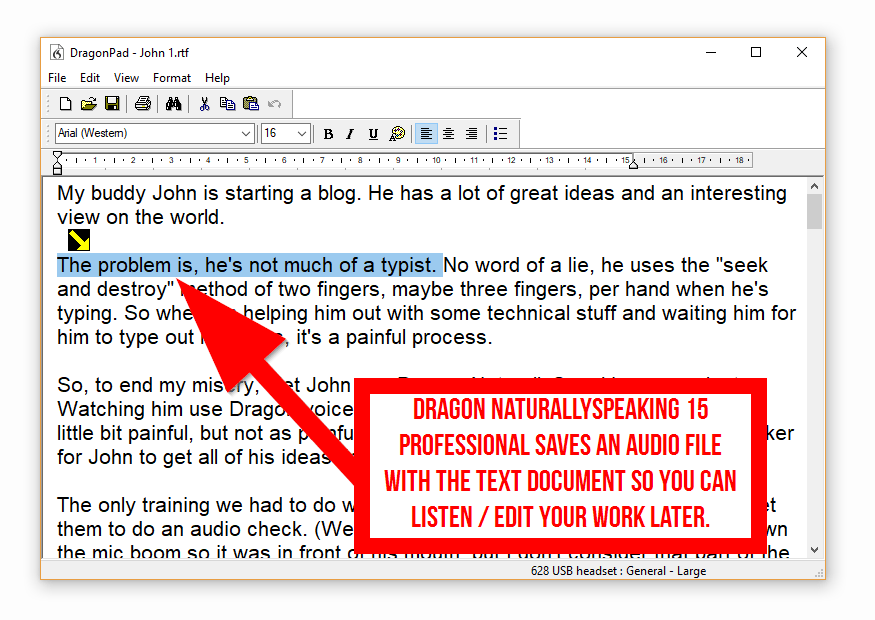
Dragon saves a “.dra” file along with the transcribed text file.

With Nuance Dragon NaturallySpeaking 13 Premium, you can’t save your audio with the text file, so once you close your file, you’re out of luck.
Click here to see the help file on the Nuance website to see the Dragon feature comparison showing this key difference between the two. (You’re looking for the section called transcription tools.)
Yes, I know there are other big differences between Nuance Dragon NaturallySpeaking Professional 15 Individual and the cheaper Nuance Dragon NaturallySpeaking Premium 13.
- For me, the other key difference is custom commands where you can automate tasks in Dragon Professional 15.
- Also, Dragon Professional 15 is Windows 10 certified and provides full text control and natural language commands in Office 2016.
But for John, the big thing is just being able to blog with his voice. That’ll make his life a lot easier.
And the cheaper Nuance Dragon NaturallySpeaking 13 will do that for him.
(It does mean, I can’t easily help John train and correct Dragon because it won’t save his audio file, but personally, with Nuance Dragon NaturallySpeaking 13, I found it was anywhere from 96-99% accurate, anyway.)
So we’ll see how things go with John as I get him to dictate when we get together to work on his blog.
Aside: John isn’t completely new to voice dictation.
- When he texts his sister, he holds up his iPhone and he just says what he needs to say into the iPhone.
- So the idea of talking into a computer is there. It’s just I find the iPhone voice recognition isn’t as accurate as Nuance Dragon NaturallySpeaking.
- Especially when you compare talking into a phone with talking into a headset with a microphone at a fixed distance from what you’re saying.
One day, maybe I’ll get John a wireless headset and that’ll let him walk around. It’ll probably make him dictate a little more naturally, as John is a walker.
But, my personal bias is I find the USB headsets just to be a little bit more accurate when I dictate, but I’m sure this is my impression and not reality.
Also: John, when you read this, remember you have a 30 day cancellation
Dragon NaturallySpeaking Professional Individual 15 was 96.92% accurate in transcribing this blog post
I talk, it types for me. Overall, in the first draft, there were 1561 words and 48 errors made by the voice dictation software.
I used DragonPad and just talked out the entire blog post, saved the file, and then went back and fixed my mistakes (to help train my Dragon voice profile and get it used to me.)
Hmm. I wonder how many spelling mistakes the average person makes. If it’s more than 3 mistakes per 100 words, then in this case Dragon Professional Individual 15 would win the accuracy race.
Mistakes that Nuance Dragon NaturallySpeaking made:
If you look at the table below, you can see the kinds of mistakes Dragon made.
I said: | Dragon NaturallySpeaking heard: |
| He has a lot | It is a lot |
| He probably | It probably |
| when he’s typing | when his typing |
| helping them out | Helping him out |
| Literally time to turn down | literally tell him to turn down |
| I’m sure he’ll get | I’m sure hope get |
| We were probably | We are probably |
| try to get it to work | try to get work |
| Internet Explorer or Google Chrome | Internet Explorer Google Chrome |
| get him | get them |
| why I went | why went |
| writing is paragraphs | writing his paragraphs |
| for him | for them |
| talking and getting his ideas | talking get his ideas |
| Dragon NaturallySpeaking | Dragon naturally speaking |
| and those probably | In those probably |
| just so that we could have | Just that we have a |
| Chances are the software’s probably | Chances are this offers probably |
| I tried to teach | I try to teach |
| that it suggests | that is suggests |
| Dragon to learn | Dragon the learn |
| We used | we use |
| Immediately copy | immediately copied |
| Google Doc | Google talk |
| It seems like | Seems like |
| I look | I looked |
| I’m gonna | I meant |
| when we get together to work on his blog | when we get to go to work on his blog |
| John isn’t completely | John is in completely |
| he texts | he taxes |
| iPhone and he just says | iPhone he just says |
| , but it’s just the iPhone | , but assist the iPhone |
| I find isn’t as accurate | I find is and as accurate |
| and that’ll let him walk around | and thou let him walk around |
| My personal bias is I find… | My personal biases I find |
| Just to be | Just be |
| DragonPad x4 | Dragon pad |
New vocabulary I taught Nuance Dragon NaturallySpeaking from the writing of this post…
- Google Doc
DISCLOSURE: There are affiliate links in this post.
Basically, if you click on one of these links and end up purchasing something, I may receive a little commission for the lead. This is a common practice for websites.
This doesn’t affect my opinion, just like it doesn’t change the price you pay. (You pay the same amount for the product whether you use a link on this page, or use a different way to get to that webpage.)
Affiliate links do, however, help keep the lights on for this website and help pay for hosting fees and technical costs. Thanks for your support.
Click here for more information on our disclosure policy.
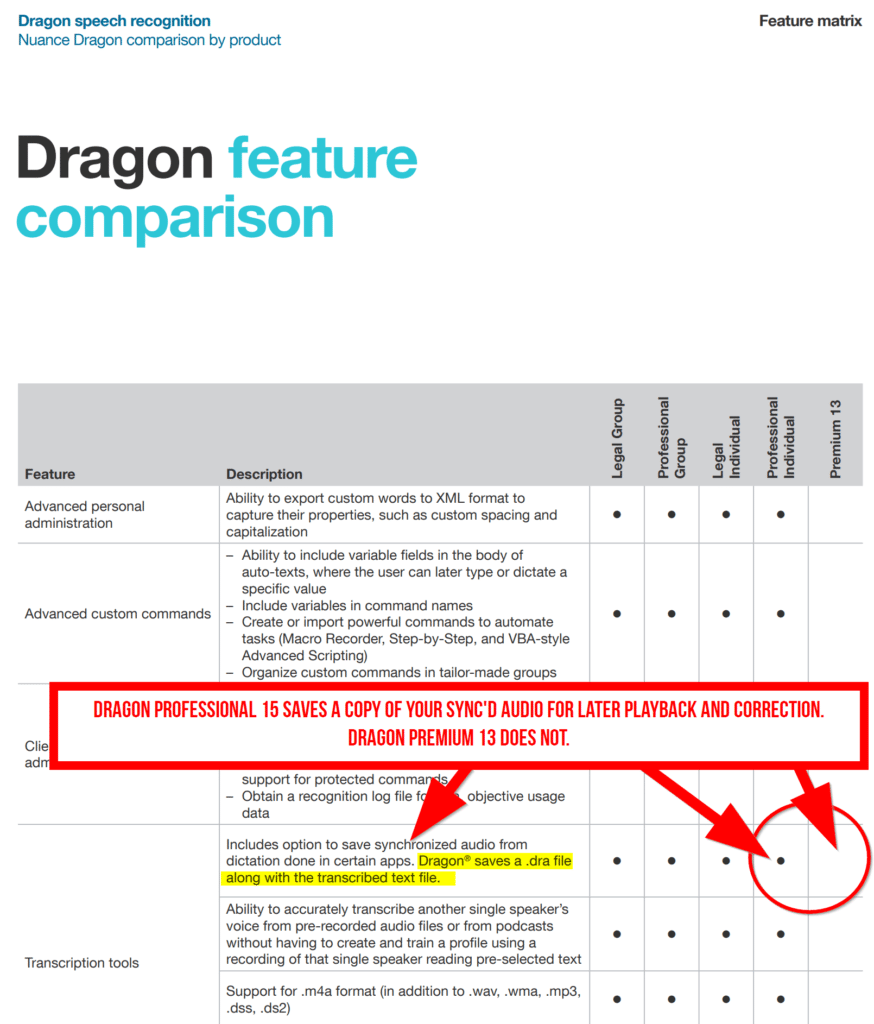
Awesome review, extremely informative. I came to this site without a lot of knowledge about the product but now feel that I can make an informed decision. Thanks!
Another distinction that might be important to some of your readers is that Nuance, the manufacturer of Dragon products, has discontinued the production and sale of NaturallySpeaking 13 and will cease support of that product starting in January, 2019. NaturallySpeaking 13 is still available in disc and download forms from such third-party sources as Amazon and eBay. A less-important comment: I have never before seen Professional Individual referred to as “NaturallySpeaking.” I believe that Nuance considers Professional Individual to be a completely different product line from NaturallySpeaking. FWIW, I am the author of the Kindle book “Dragon Naturally Speaking 13 and Professional Individual 15 Handbook for Writers,” in process of being updated under the title, “Stop Typing! Write Better with Speech Recognition Software” which will include evaluations of three free speech recognition programs.
Hi Keith, thanks for chiming in. You’re right – Nuance has rebranded Dragon NaturallySpeaking into Dragon Home, and Dragon Professional. It’s just sloppy writing on my part – a throw back to the days when we would use Dragon NaturallySpeaking in the classroom as an accommodation to get students to produce work. Now, despite Dragon Home and Dragon Pro being very powerful, we don’t really think about Dragon as an option for voice transcription. (Especially as we’re in the era of using Chromebooks and student BYOD tech which Dragon wouldn’t play nicely with. Disclaimer: I haven’t used the Dragon Mobile iOS apps yet, so I’m not sure how much more powerful they would be compared to other voice dictation apps.) Good luck with your Kindle book!
Thanks for your comment about MY comment. I’d like to add that I find it very useful to be able to dictate into my very compact Sony digital recorder, on the road or relaxing in my favorite easy chair, then upload the dictation into my computer and from there the dictation can be automatically transcribed and placed wherever I want it. Two caveats: the recorder must be compatible with Dragon and the Home edition lacks this capability. If I may add a shameless plug for my book “Stop Typing!” it is now available on Amazon in paperback as well as Kindle.
can dragon help with data analysis, i.e. creating tables, charts/graphs, creating pivot tables in excell, etc.
Hi Sajjad, I love Excel. But, I would never dream of using Dragon to create graphs, charts, pivot tables. I just use Dragon Professional to dictate paragraphs, essays, and blog posts. It’s quicker for me to use my mouse or touch screen to navigate commands, than trying to get Dragon to do it. I’m mobile, so from an accessibility perspective, I’m not sure how powerful Dragon would be to use Excel. Sorry I couldn’t help more.
This was an amazing amazing promo‼️ The comparisons between home, premium, and the professional helped me choose the latter.
I’m finding your post very helpful.
I’m writing a book and am unable to type for very long.
In your opinion which program has more editing functions on it.
Thank you.
Hi Brenda, in terms of editing functions – all versions of Dragon come with DragonPad (which is their mini word processor – like WordPad) and all versions of Dragon use the same editing voice commands (i.e. “spell that”, “underline that”, “cap that”). I personally find Dragon 15 much more accurate than Dragon 13 right out of the box so I would get that version. Both Dragon Professional 15 and Dragon Home 15 do the advanced editing (so you can hear your voice snippet when you are correcting mistakes), but Dragon Professional 15 gives you more control over custom vocabulary words. Although I have both Dragon Home 15 and Dragon Professional 15, I use the professional version for my day-to-day writing, and only use the Home version when I write comparison reviews. Here’s a link to Dragon Professional 15 and right now, the coupon code CLASSROOM20 will save you $20 off the professional version. Hope this helps!