To be perfectly honest, it seems a little bit like magic. Dragon Naturally Speaking 12 seems to be working just fine right now with the new enhanced Bluetooth headset. (Whoops, I spoke too soon. Keep on reading.)
Last month, I was having a lot of problems trying to get my new Plantronics Calisto BT300 II enhanced Bluetooth headset to work with Dragon Naturally Speaking 12 Premium. It just wasn’t working.
- I upgraded my user profile from Dragon Naturally Speaking 11 to Dragon Naturally Speaking 12.
-
I changed the source to that new “Enhanced Bluetooth” in Dragon 12 (instead of the regular “Bluetooth microphone”)
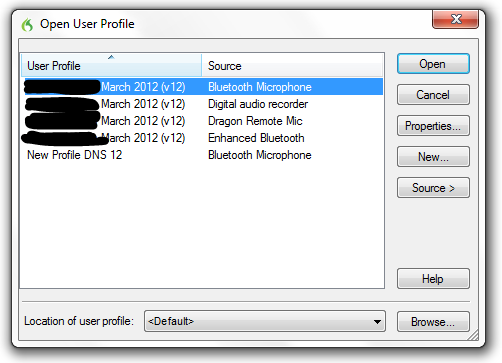
- But, Dragon Naturally Speaking 12 just didn’t seem to work for me with the new Bluetooth headset. It seemed much slower when correcting mistakes.
When I started writing this post, it looked like everything was fine. But now that I’ve dictated a few paragraphs in Microsoft Word, it seems that Dragon Naturally Speaking 12 is getting slower and slower with the new headset.
I guess I do need to call technical support. Dragon Naturally Speaking 12 seems to work a lot better with my old Dragon 11 Bluetooth headset, which is a little disappointing. Making corrections is painfully slow. Right now.
Then again, a few minutes later, it seems to work just fine. For the last few minutes, I haven’t had any problems dictating using the new version of the Plantronics headset.
- Maybe the issue is really me – maybe there are some background processes that are interfering with Dragon Naturally Speaking 12? (I’m running Windows 7 64-bit, on an i7 processor with 12 gigs of RAM.)
- On the other hand, maybe it’s not me. I just spent the last two hours dictating a post using the exact same system, but my old Dragon 11 Bluetooth headset. No problems, and no slowdowns when correcting text.
There are two things I did differently after having a closer look at the Plantronics manual.
- I made sure to plug-in the USB adapter for the Dragon 12 Bluetooth headset into a different USB port than the Dragon 11 Bluetooth headset that I use. (The Dragon Naturally Speaking 12 Bluetooth headset comes up with a different driver name: Voyager Pro UC)

- I made sure the Bluetooth headset was plugged in before I opened Dragon Naturally Speaking 12 on my computer.

Things seems to be working a little better, but there are definitely times when Dragon Naturally Speaking 12 is running slower with the new Bluetooth headset as opposed to the old Dragon 11 Bluetooth headset. I swear, it’s not just my imagination.
Maybe I should just give up on correcting mistakes.
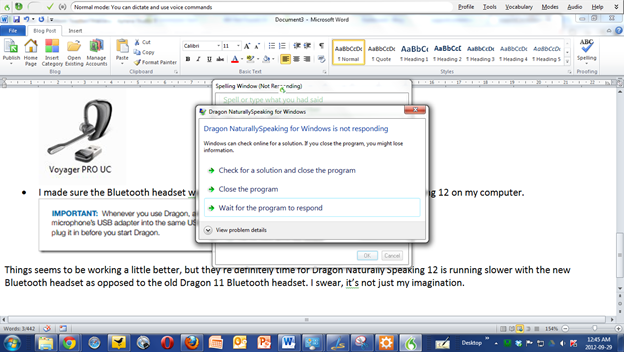
This blog post was dictated using Dragon NaturallySpeaking 12 Premium into Microsoft Word.
- There were 470 words in the first draft of this post.
- Dragon NaturallySpeaking 12 made 10 word errors which mean that it transcribed 97.9% of the words correctly.
- The voice recognition software also made an additional 1 punctuation errors meaning the total accuracy rate was 97.7%.
Click here to find out more about the Dragon NaturallySpeaking Student / Teacher version.
Leave a Reply